Call Reports provide visibility into your call activity — helping you monitor total call volume, response rates, and average duration. These reports help you answer key questions like:
How many calls are being answered or missed?
Which channels or agents handle the most calls?
When are your peak calling hours?
Use these insights to optimize agent staffing, improve answer rates, and monitor performance trends over time.
Navigate to the Reports module.
Click Calls in the left-side menu.
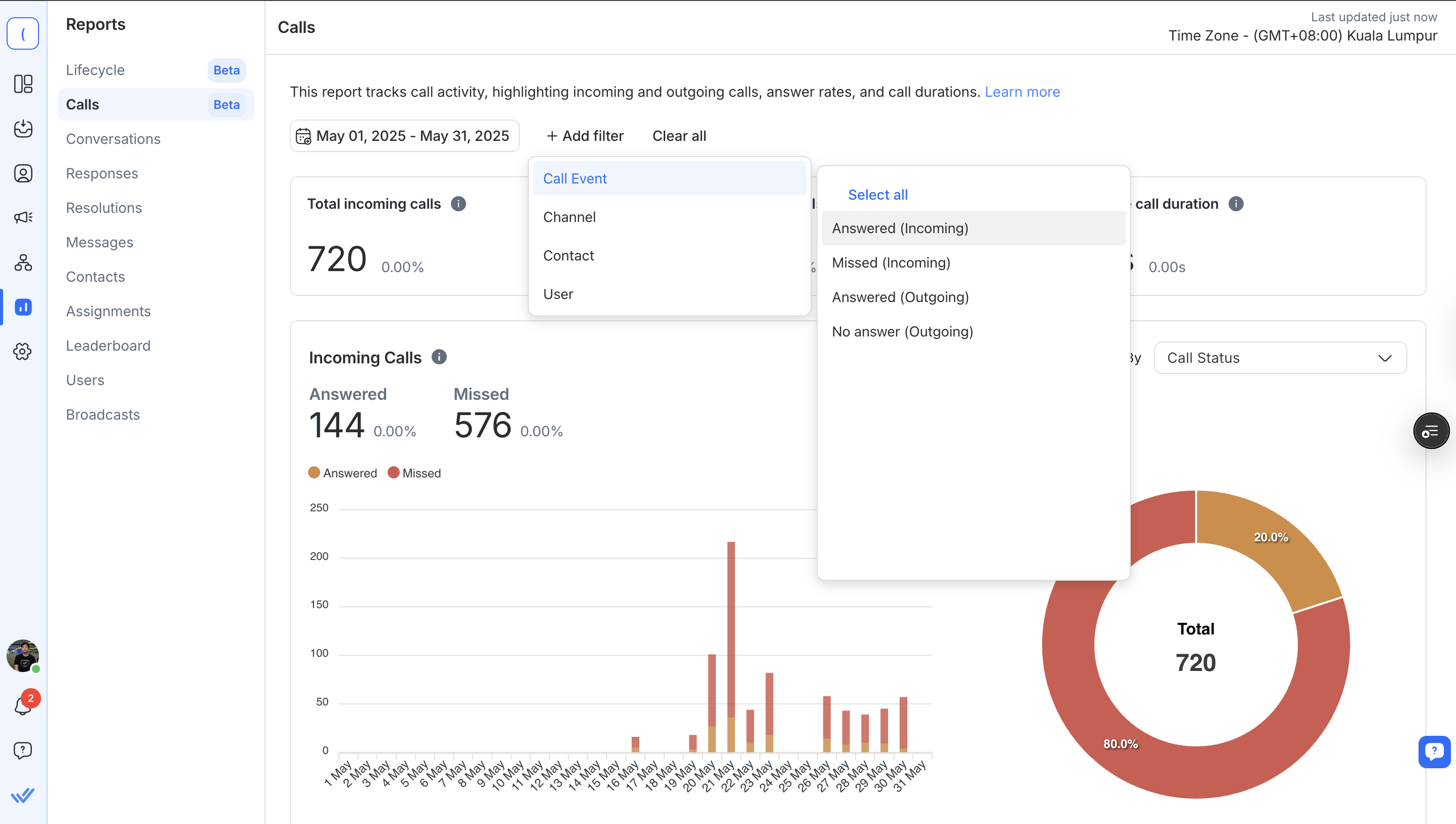
Use filters to customize the data shown in your reports.
Date Range: Choose a time range such as Today, Last 7 Days, or set a custom range.
+Add Filter: Filter by:
Channel
Contact
User
Call Event (e.g., Answered, Missed, No Answer)
If a selected filter doesn’t apply to a certain chart, or returns no results, a message will indicate this.

These high-level metrics summarize overall call activity within the selected period.
Total Incoming Calls: All answered and missed calls received.
Total Outgoing Calls: All answered and no-answer calls made.
Average Call Duration: Average length of all answered calls.
Each card includes a comparison to the previous period (trend up, down, or unchanged).
Visualize trends in your incoming and outgoing call performance.
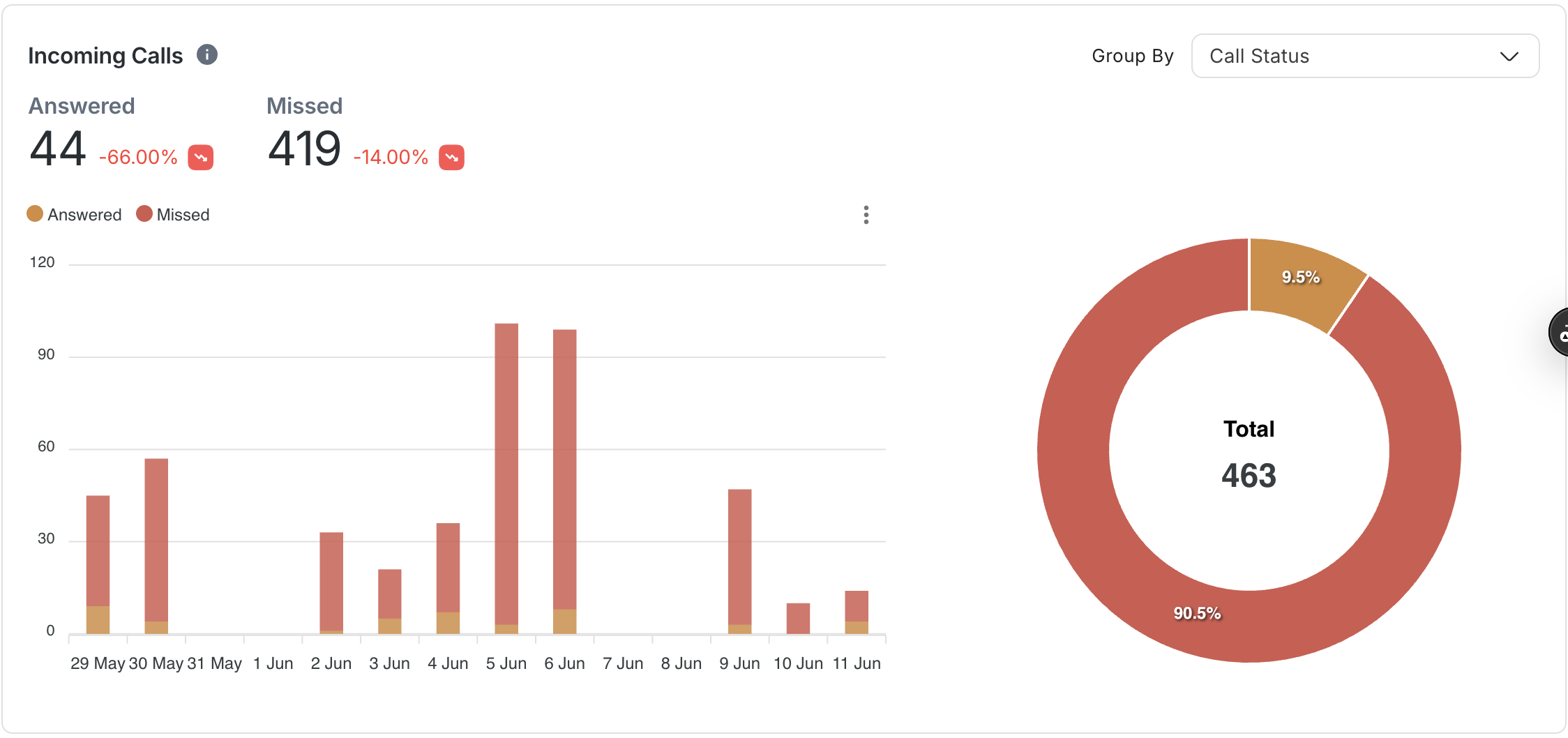
Stacked Bar Chart: Shows answered vs missed calls per day.
Donut Chart: Displays overall proportion of answered vs missed calls.
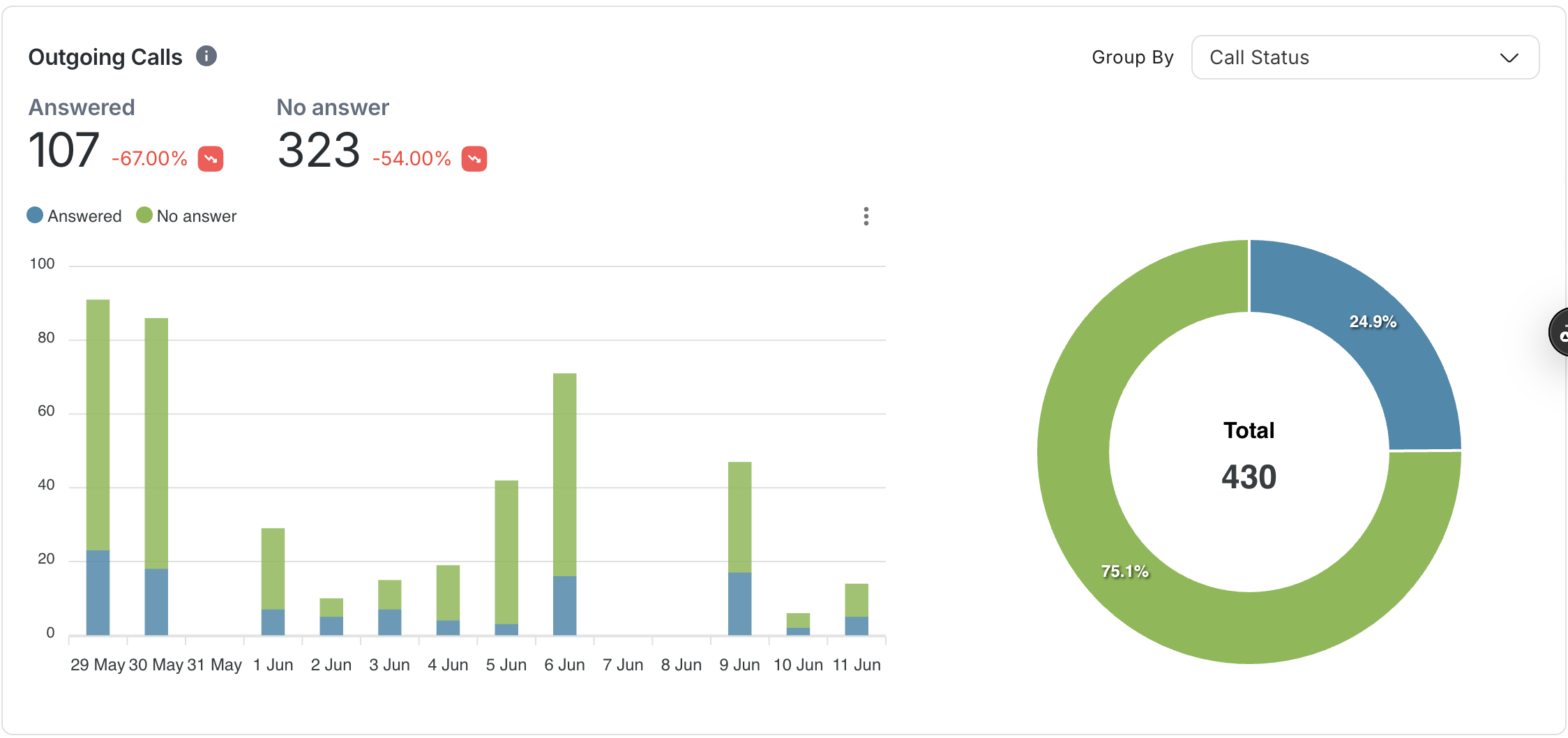
Stacked Bar Chart: Shows answered vs no-answer calls per day.
Donut Chart: Displays overall proportion of answered vs no-answer calls.
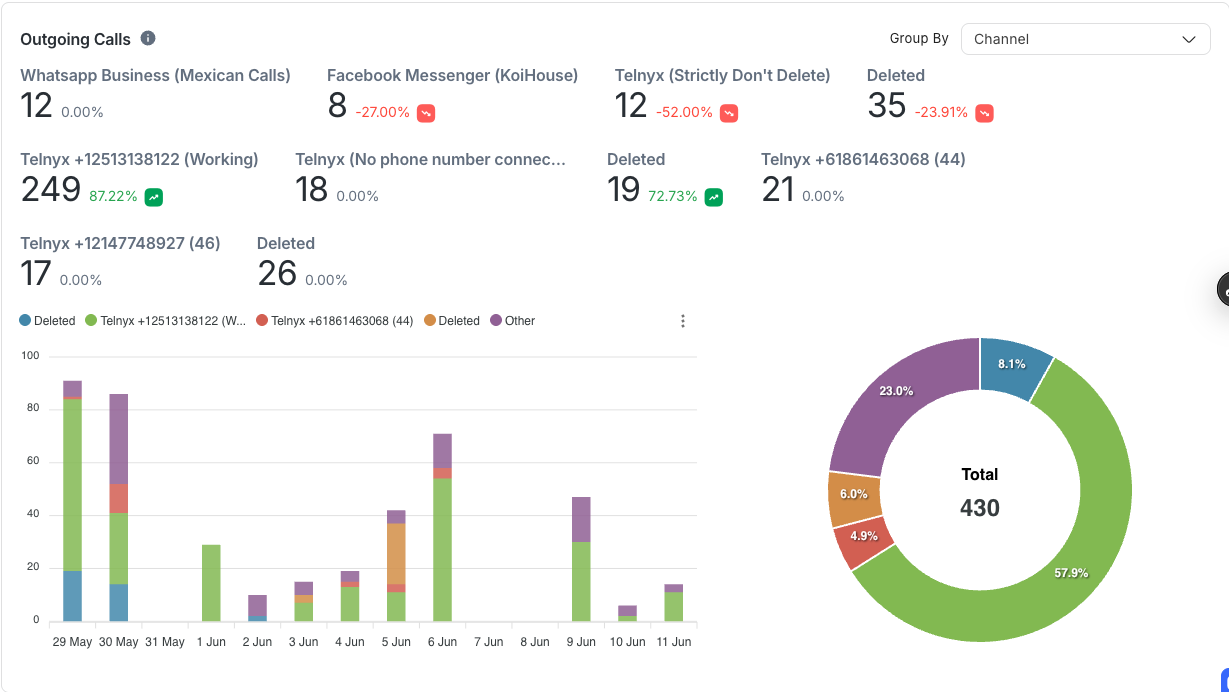
Use the Group by dropdown to change the data grouping:
Call Status (default): Answered, Missed, No Answer
Channel: WhatsApp, Messenger, etc.
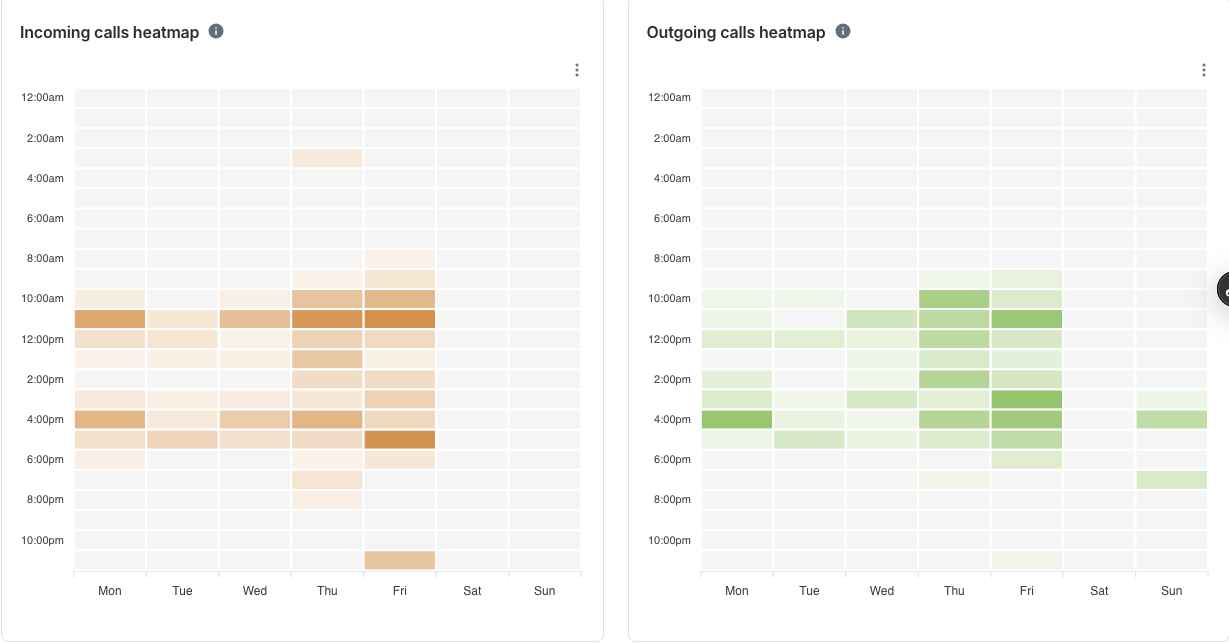
Identify peak hours and days for your team’s calling activity.
Incoming Calls Heatmap: Orange-colored cells represent the volume of answered and missed incoming calls.
Outgoing Calls Heatmap: Green-colored cells represent answered and no-answer outgoing calls.
Darker shades = higher call volumes.
Each call is logged based on its start time only.
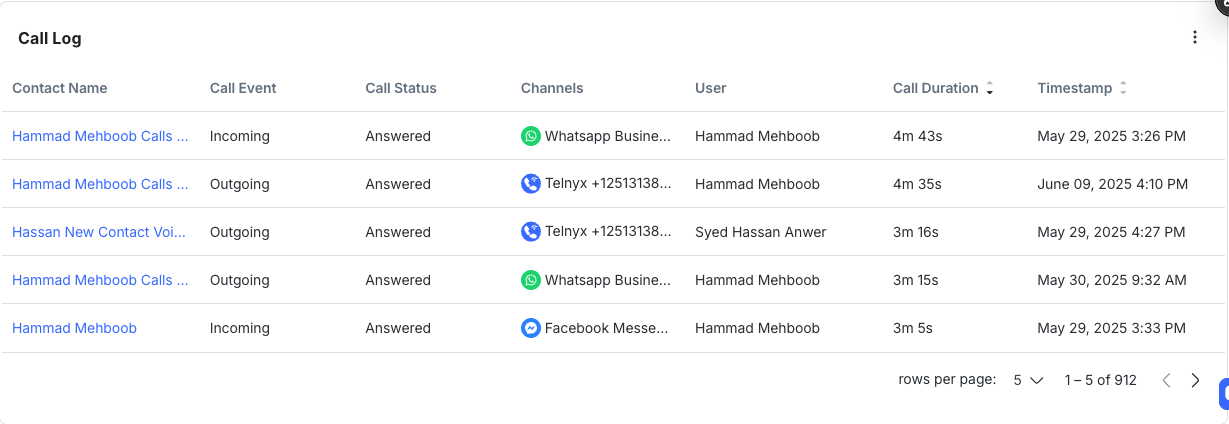
Get a detailed view of all calls made or received.
Column Descriptions:
Contact: Clickable name linking to the conversation.
Call Event: Incoming or Outgoing.
Call Status: Answered, Missed, or No Answer.
Channel: Platform used (e.g. WhatsApp).
User: The agent who handled the call.
Call Duration: Time spent on the call. Not shown for unanswered calls.
Timestamp: Start time of the call or end of the attempt.
You can sort the log by Call Duration and Timestamp. Use pagination to browse through more entries.
Only calls made during the selected date range and matching filters will be shown. Try expanding your filters.
Call duration is only shown for answered calls. Missed or no-answer calls will show “–”.
Not at the moment. For exporting call-related data, use the Data Export module. However, you can download each individual chart as a PNG, SVG, or CSV file for your own reference.
Your Workspace hasn’t enabled the Calls feature yet. Click Go to Channels in the callout to enable it.
Related articles 👩💻