You can access the Users settings by navigating to Settings >Workspace Settings >Users.
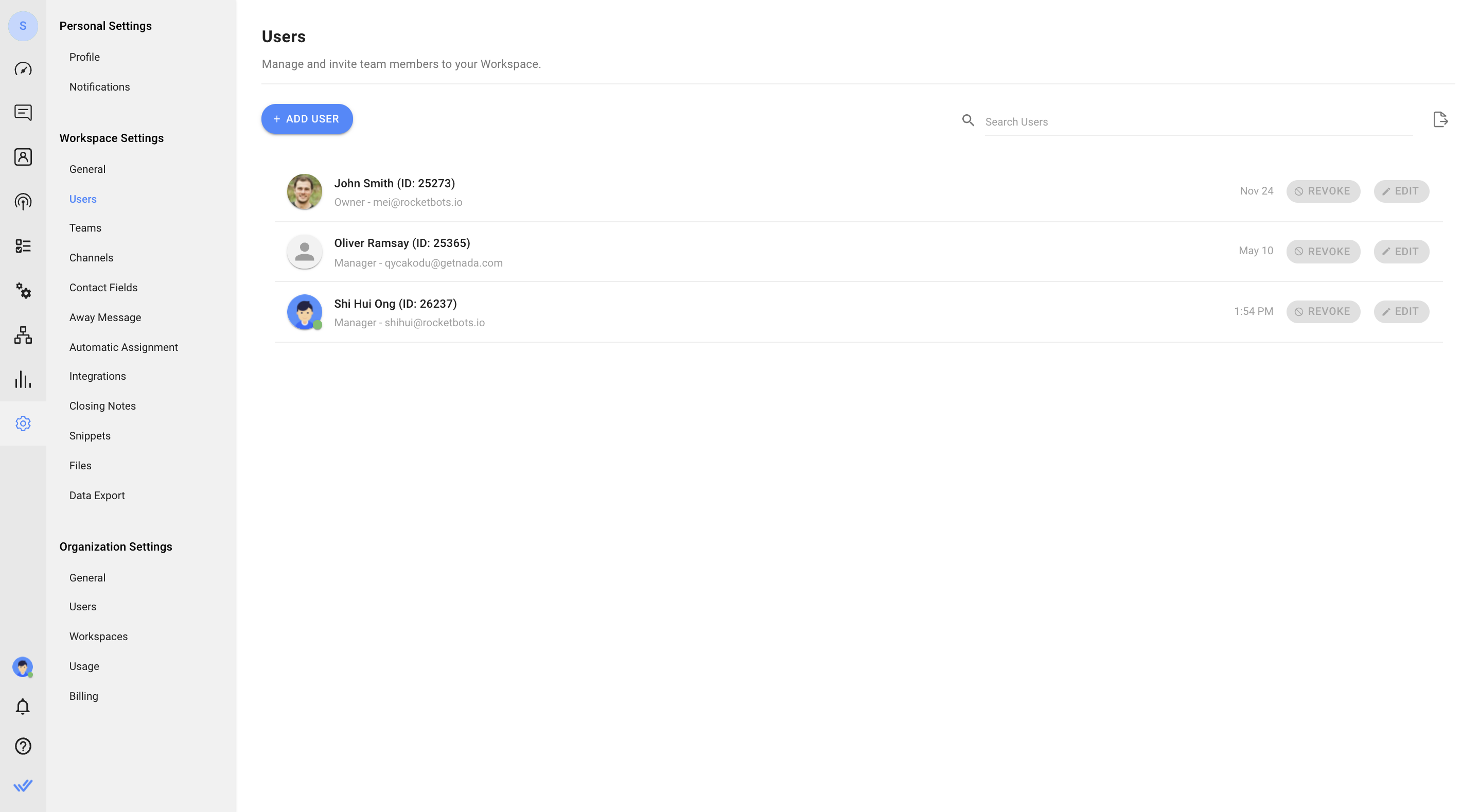
Press ADD USER to add your teammate to the Workspace. You may invite your teammate using their email address and specify an appropriate access level for them.
Learn more about the different Access Levels and their permissions here.
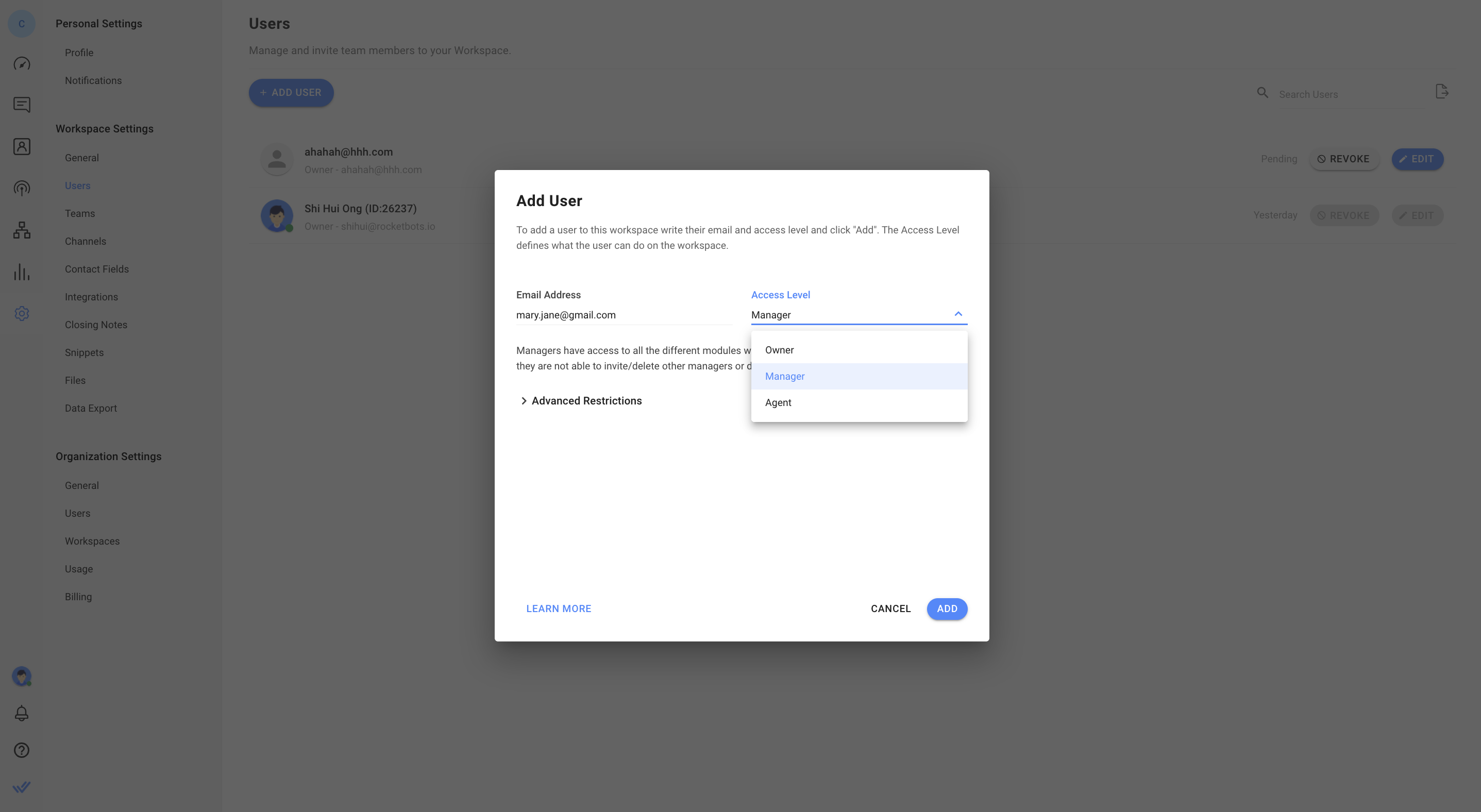
An email invitation will be sent to the newly-added User and they will be prompted to register if they do not have an account on respond.io.
When Users accept your invitation, you may create Teams to group your Users for better visibility. Learn more on how to manage Teams here.
Let's move on to the next guide on how to respond to messages.
Related articles 👩💻