A phone number for WhatsApp Business API cannot be used in any WhatsApp Personal or Business App. Therefore, if you want to register for WhatsApp Business API using a phone number that has been registered for WhatsApp Personal or Business App, you will first have to delete the WhatsApp account associated with that phone number.
Do ensure to backup your chats and media files prior to deleting your account, if required.
Step 1: Open WhatsApp > Navigate to Settings.
Step 2: Tap Account > Delete My Account.
Step 3: Enter your phone number in full international format > tap Delete My Account.
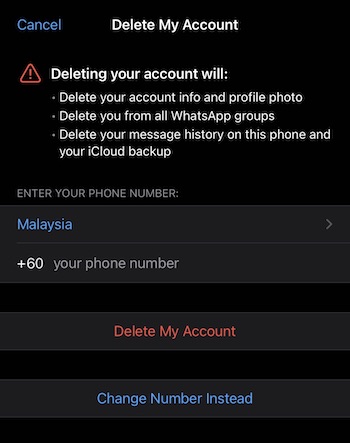
Step 4: Tap the drop-down list to select a reason.
Step 5: Tap Delete My Account.
Once the WhatsApp account is deleted, the phone number is available to register for a WhatsApp Business API. Learn how to sign up for a WhatsApp Business API account here.
Before deleting your WhatsApp account, it’s crucial to back up your data to prevent any loss. You can find instructions for backing up your account here:
• iPhone: How to Back Up WhatsApp on iPhone
• Android: How to Back Up WhatsApp on Android
No, you cannot import your chat history from the WhatsApp app to respond.io's WhatsApp Business Platform (API). WhatsApp's backup options are only useful for restoring history on another phone, not for migrating to the WhatsApp API. The backup stored in your Google Drive cannot be used for migration to the WhatsApp API.
Yes, you can save and import your contacts to respond.io. Here’s how:
• Use Google Contacts to download your phone address book into a CSV file.
• Import the CSV file into respond.io.
Learn more about Contact Import here.
Related articles 👩💻