Starting November 1st, 2024, you will no longer be able to send and receive messages on this Channel. To continue using WhatsApp on respond.io, we recommend migrating to WhatsApp Business Platform (API) to enjoy higher reliability, lower costs, and access to new features. Read more about why we stopped supporting other WhatsApp BSPs here.
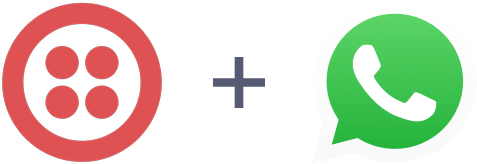
In addition to providing SMS services, Twilio is also an API provider that works directly with WhatsApp as an official partner. Twilio also provides other services such as phone number purchases and WhatsApp Official API account management.
By integrating Twilio WhatsApp API, the platform enables you to respond to WhatsApp messages directly.
This channel has a limited 24-hour messaging window due to WhatsApp regulations. Find out more here!
Twilio WhatsApp channel can be configured with a unique channel name.
Step 1: Navigate to Workspace Settings > Click Channels.
Step 2: Locate the Twilio WhatsApp Channel > Click Manage > Configuration.
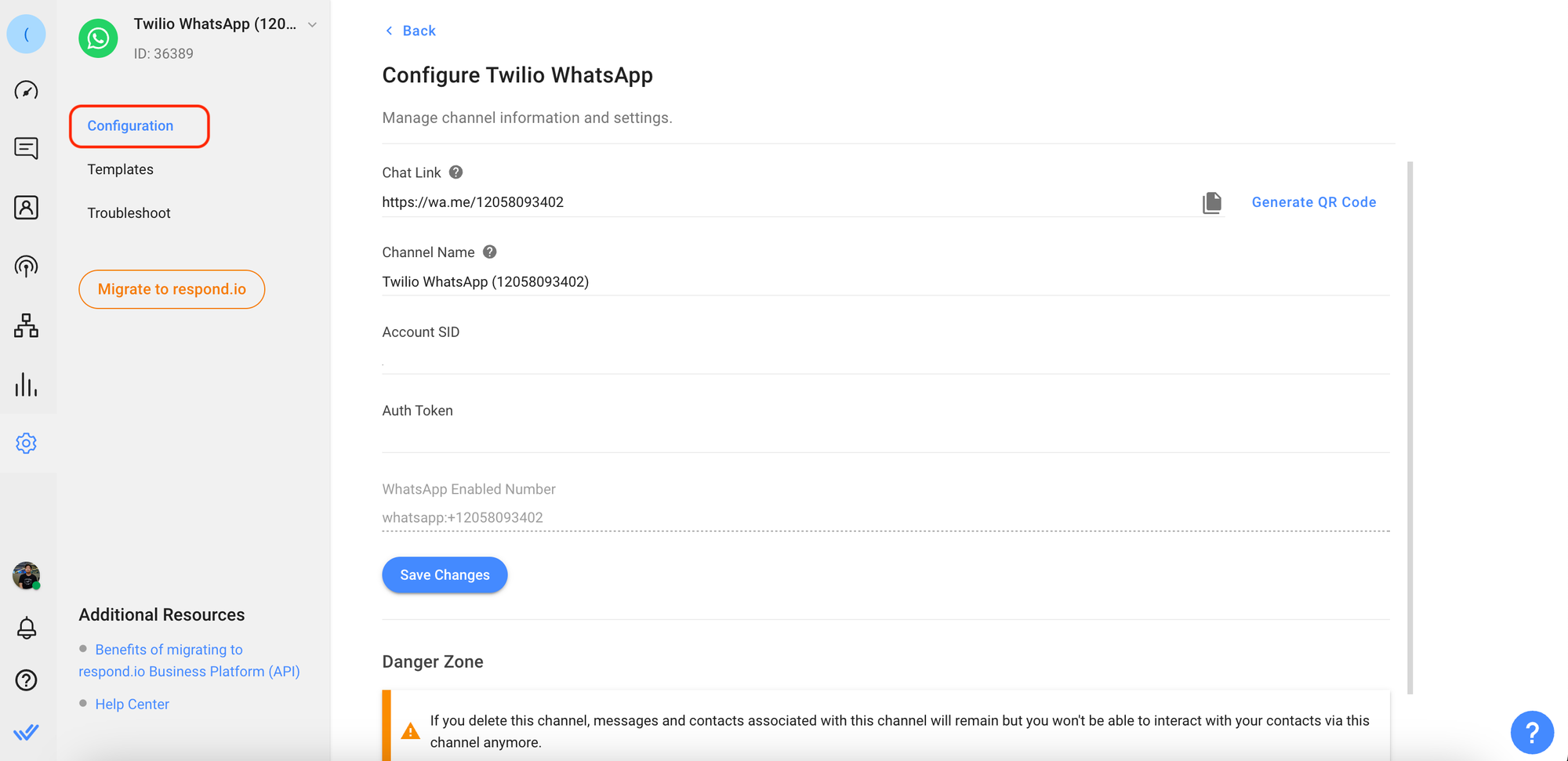
Step 3: Configure the Channel name, which is used internally to identify the account.
Important: Ensure all your details are entered correctly as errors may cause outbound messages from your Twilio WhatsApp account to fail.
Step 4: Click Save Changes to update the Channel configuration.
Different channels provide different set of Contact’s metadata to respond.io platform. From this channel, you’ll be able to obtain the Contact's phone number.
Important: Before sending a Template Message to a Contact on the respond.io platform, ensure you did the following:
- Submitted the message template for approval
- Added the approved message template to the Space
If you don't have an approved message template or would like to submit a new message template, refer to the following guide.
Step 1: Navigate to the WhatsApp Enabled Senders Page on Twilio.
Step 2: Search and Select the WhatsApp Approved Phone Number
Step 3: Scroll down to the Message Templates section and click + to submit a new template.
Once your Message Template has been approved on Twilio, you may proceed to add the message template on the respond.io platform.
Once your Message Template has been approved on Twilio, you may proceed to add the message template on the respond.io platform.
Step 1: Navigate to Workspace Settings > Click Channels
Step 2: Locate the Twilio WhatsApp Channel > click Manage > Templates > Add Template Message
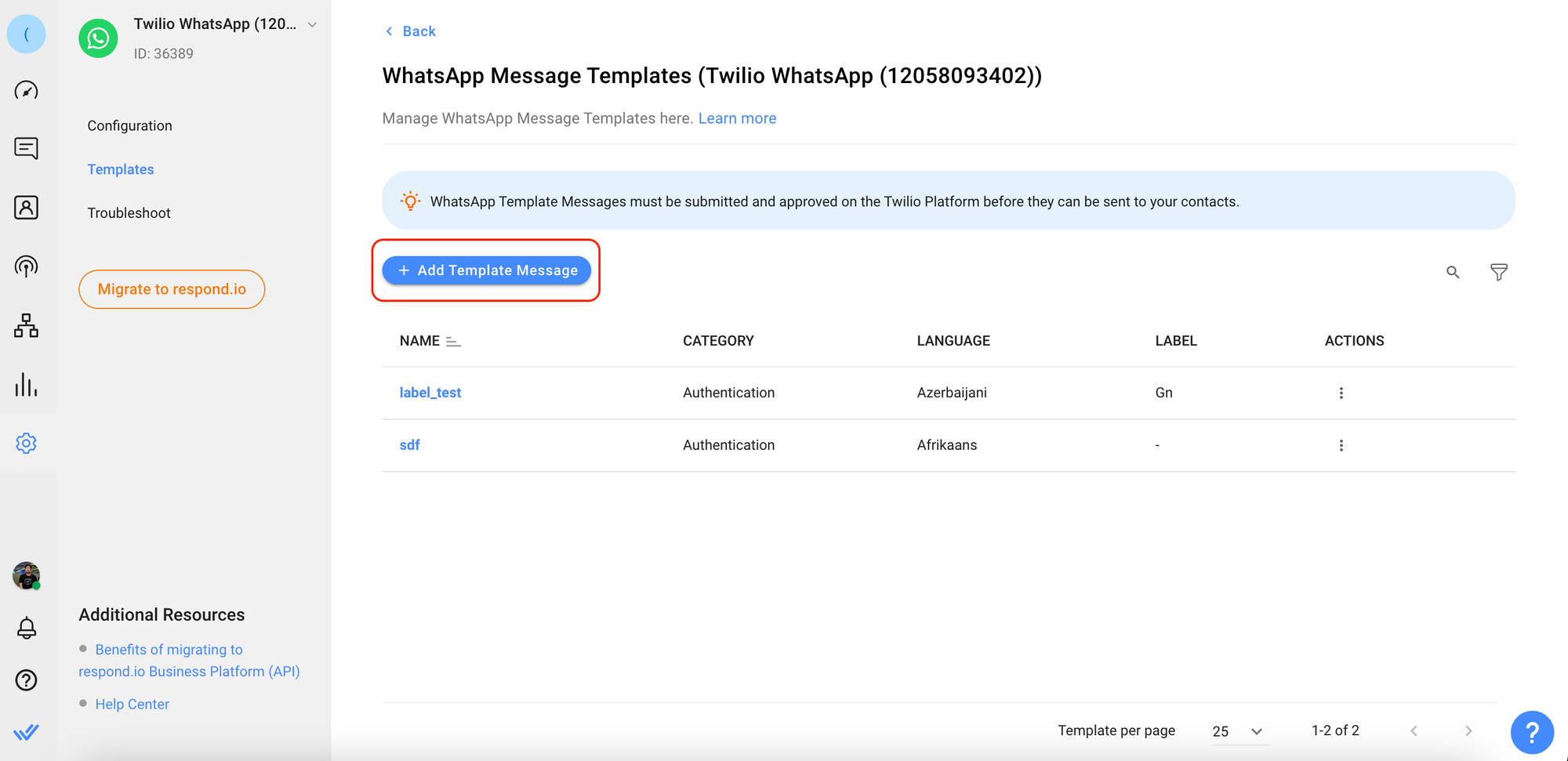
Step 3: Fill in the required information to create a new template.
Fields | Type | Description |
|---|---|---|
Template Name | Text | A name used to identify the template. |
Template Content | Text | The message template approved by WhatsApp and to be sent to the contact. |
Category | Single select | In which category does this template belong to. Refer here for a list of categories. |
Language | Single select | In which language this template is written in. |
Important: Make sure to choose one of the three Meta-approved categories (Marketing, One-time password and Transactional) as other listed categories will be deprecated.
Step 4: Review the information and click Save.
A rate limit is the number of API calls an app or user can make within a given time period defined by the channel. Learn more about the rate limits for this channel here.
Related articles 👩💻