The Assignment dropdown list can be found at the top right corner of the Inbox module. It may be used to assign or reassign an Agent to a Contact. The dropdown list will list all the available Agents with their avatars. You can also search for a specific Agent via the search box.
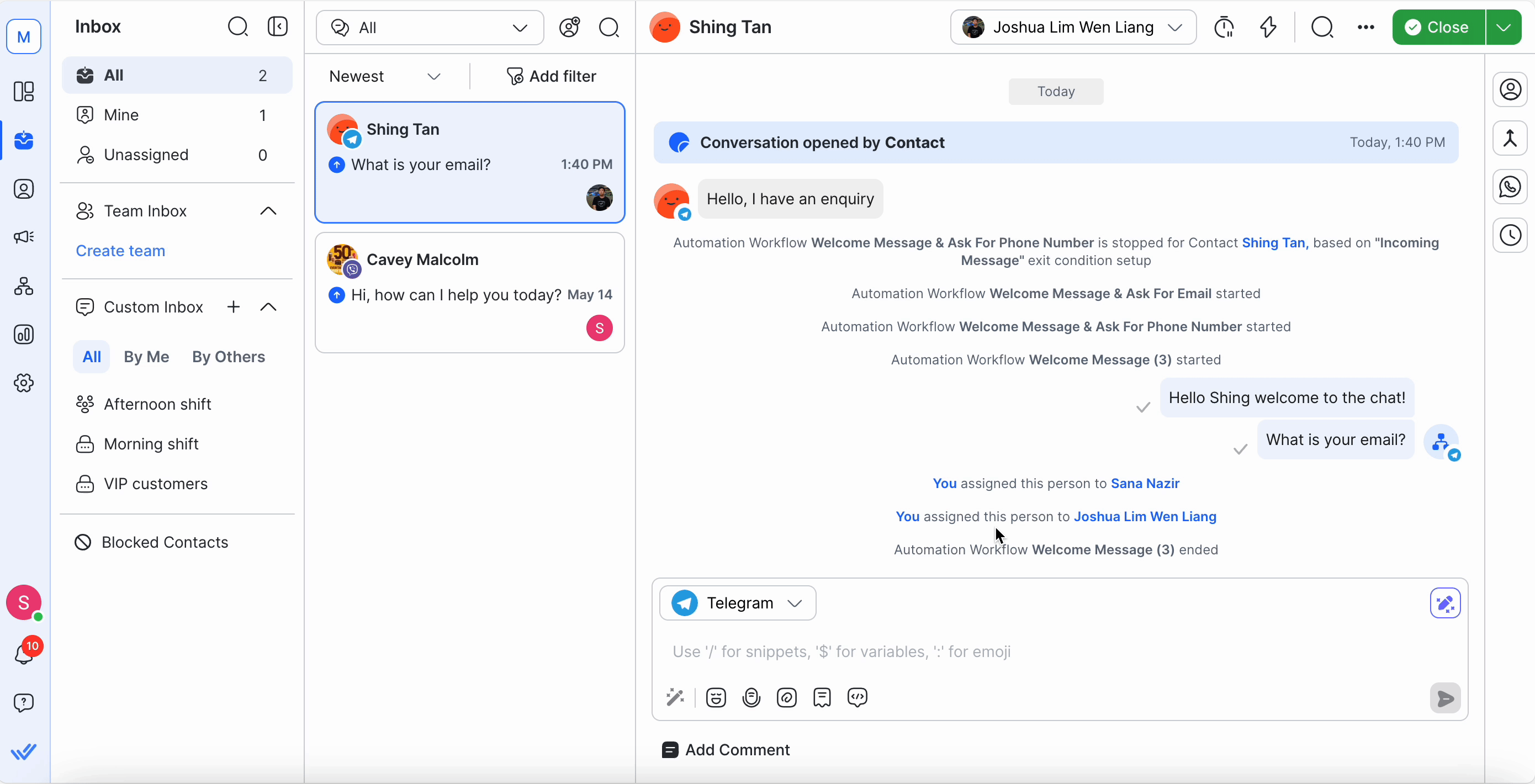
The Assignment dropdown list includes the Unassign option. This unassigns a User from a Contact and moves the Contact to the Unassigned Inbox.
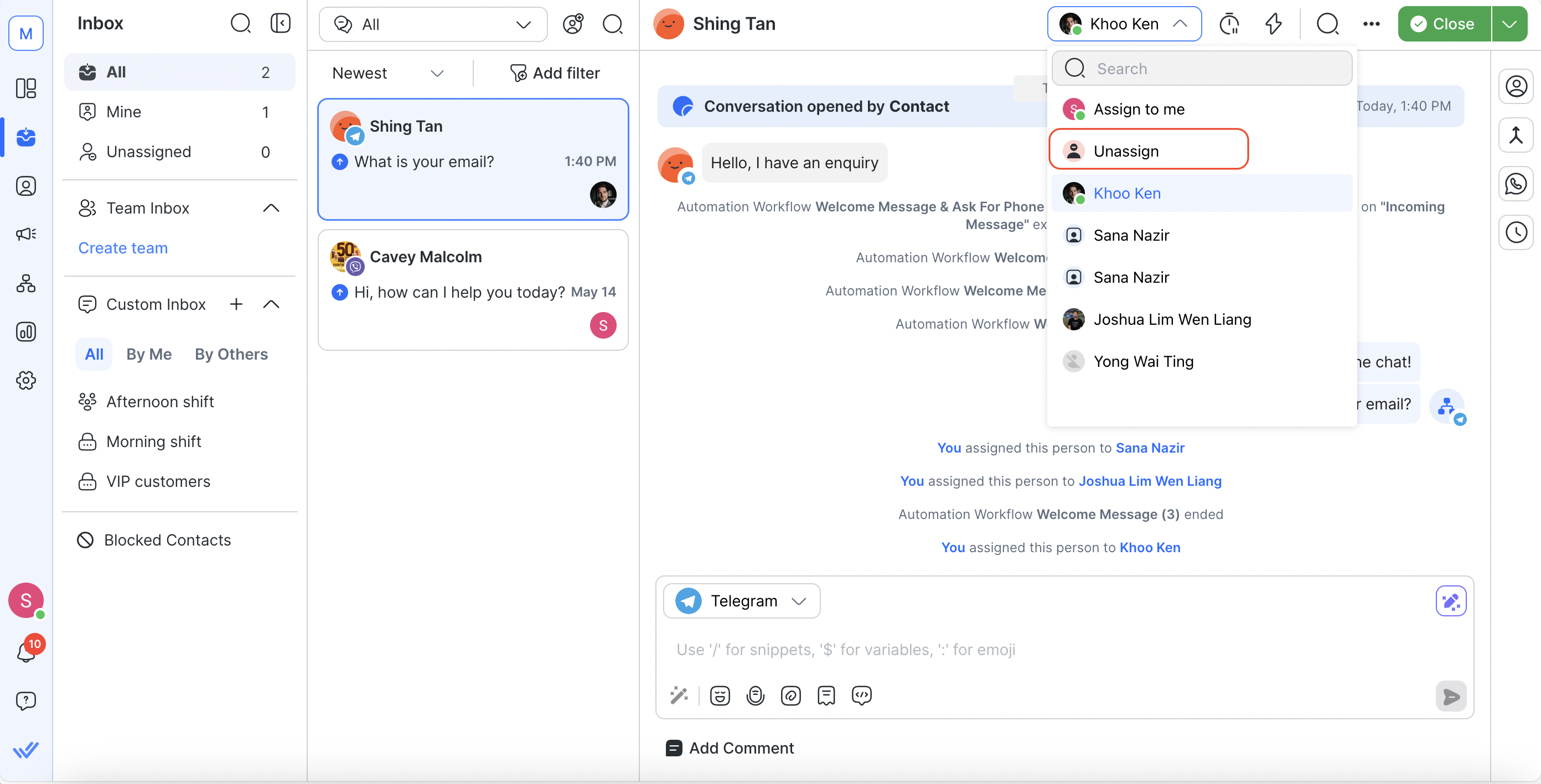
Unassigning can also be done from the Contacts Drawer in the Contacts Module.
Next to the Assignment dropdown menu is the Open or Close button. When a Contact has an open conversation, the button will allow you to close the conversation. When a Contact has a closed conversation status, you can open a new conversation to initiate contact.

You cannot open or close a conversation for a blocked Contact. The Open and Close buttons will not be available for blocked Contacts. You can resume conversation with a blocked Contact by unblocking them first.
Before closing a conversation, you can choose to add a Closing Note with a summary of the interaction. This is helpful for internal tracking, reporting, or handovers.
To save time, use the Summarize feature to generate a clear, professional summary of the conversation with AI:
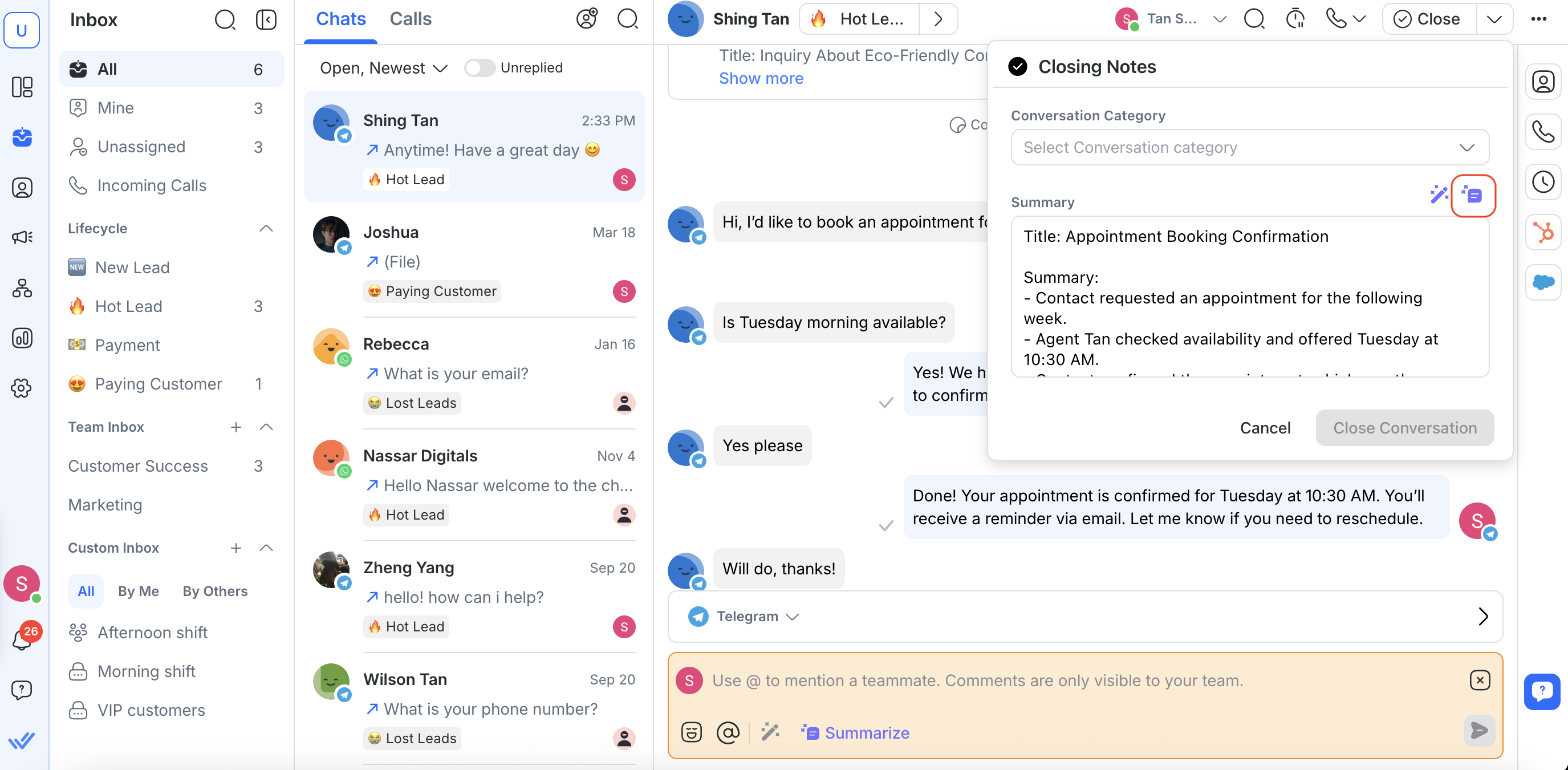
Click the Close button at the top of the conversation window.
Access the Closing Note:
If your workspace has Closing Notes enabled and set to mandatory, the dialog will appear automatically.
If Closing Notes are optional, click the arrow next to the Close button to open the dialog manually.
If Closing Notes are disabled, the dialog will not be accessible at all.
In the Closing Note composer, click the Summarize icon.
An AI summary will be generated based on the latest open conversation (up to 100 messages). You can review and edit it before posting.
You can summarize up to 100 messages from the latest open conversation with AI. One AI credit is used per summary.
Related articles 👩💻