The Salesforce integration allows you to connect your Salesforce account with your respond.io workspace.
With this integration, you can:
View Salesforce contact fields like email, phone number, lead source, and more directly in respond.io.
Reduce platform switching by accessing contact data inside the Inbox and Contacts modules.
Admin access in Salesforce.
Owner or Manager access in respond.io.
API access to your Salesforce account.
In your respond.io workspace, go to Workspace settings > Integrations.
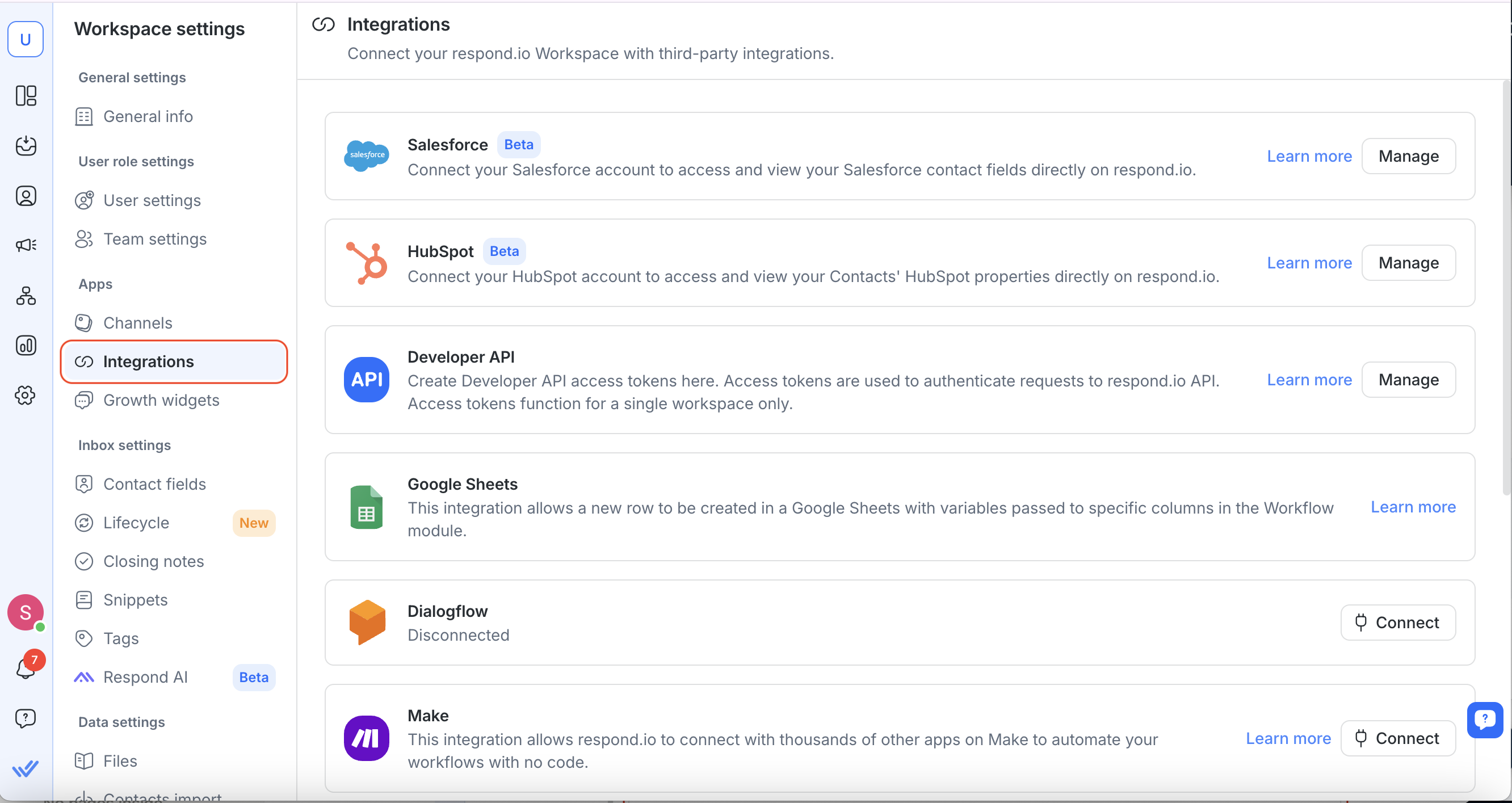
2. Find Salesforce and select Manage.
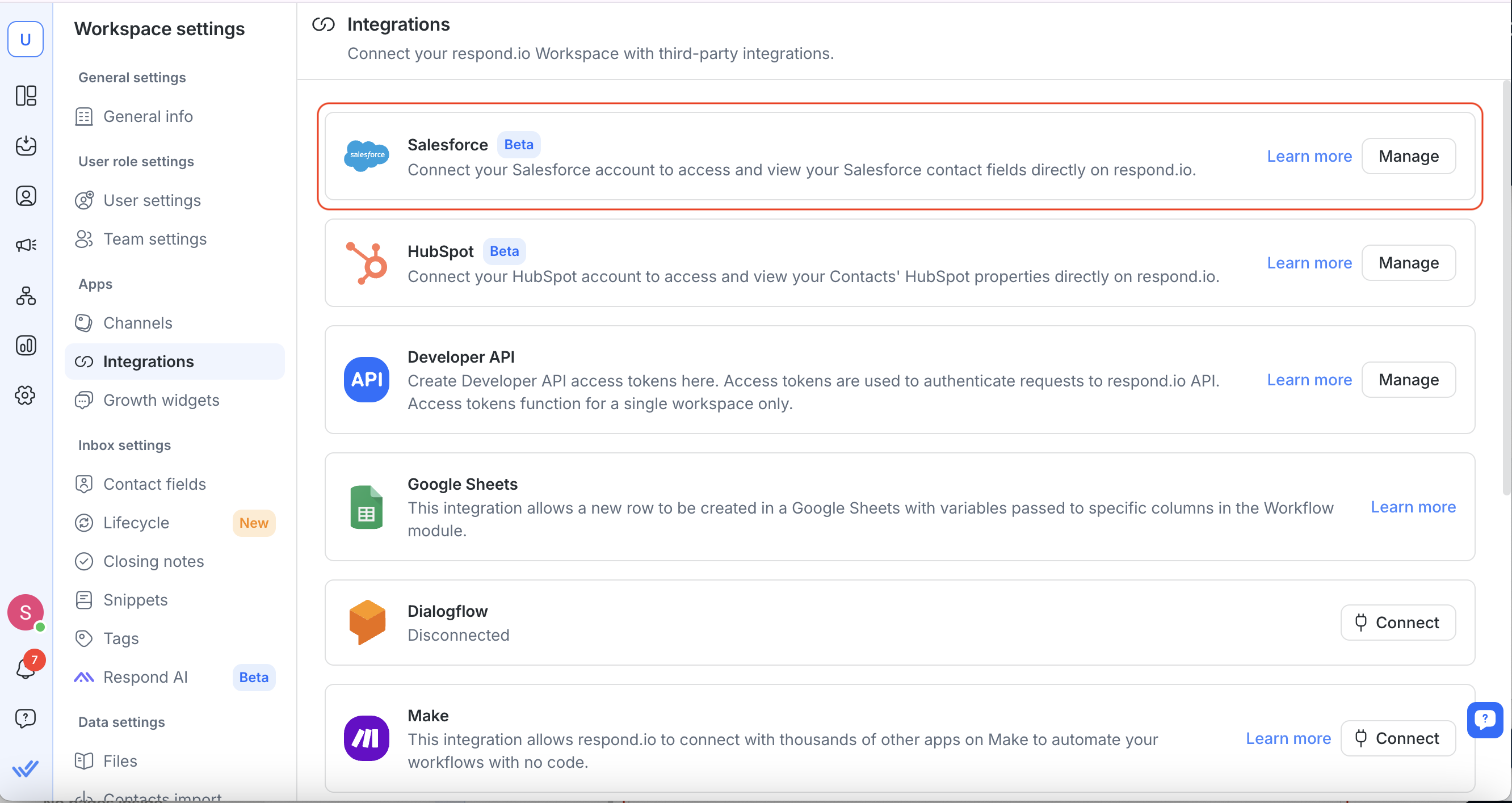
3. Click Connect Salesforce.
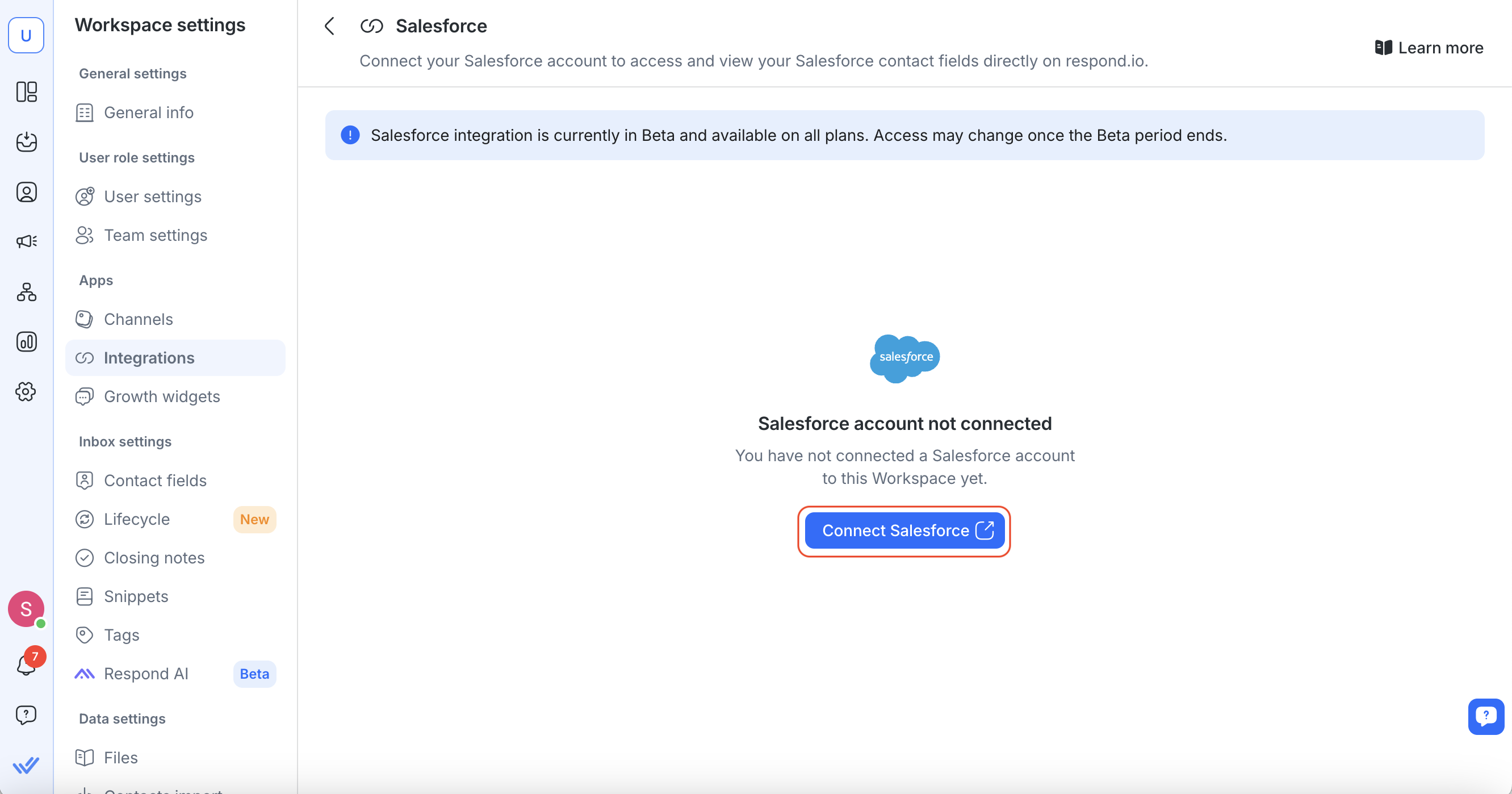
4. A new tab will open—sign in to your Salesforce account and authorize respond.io.
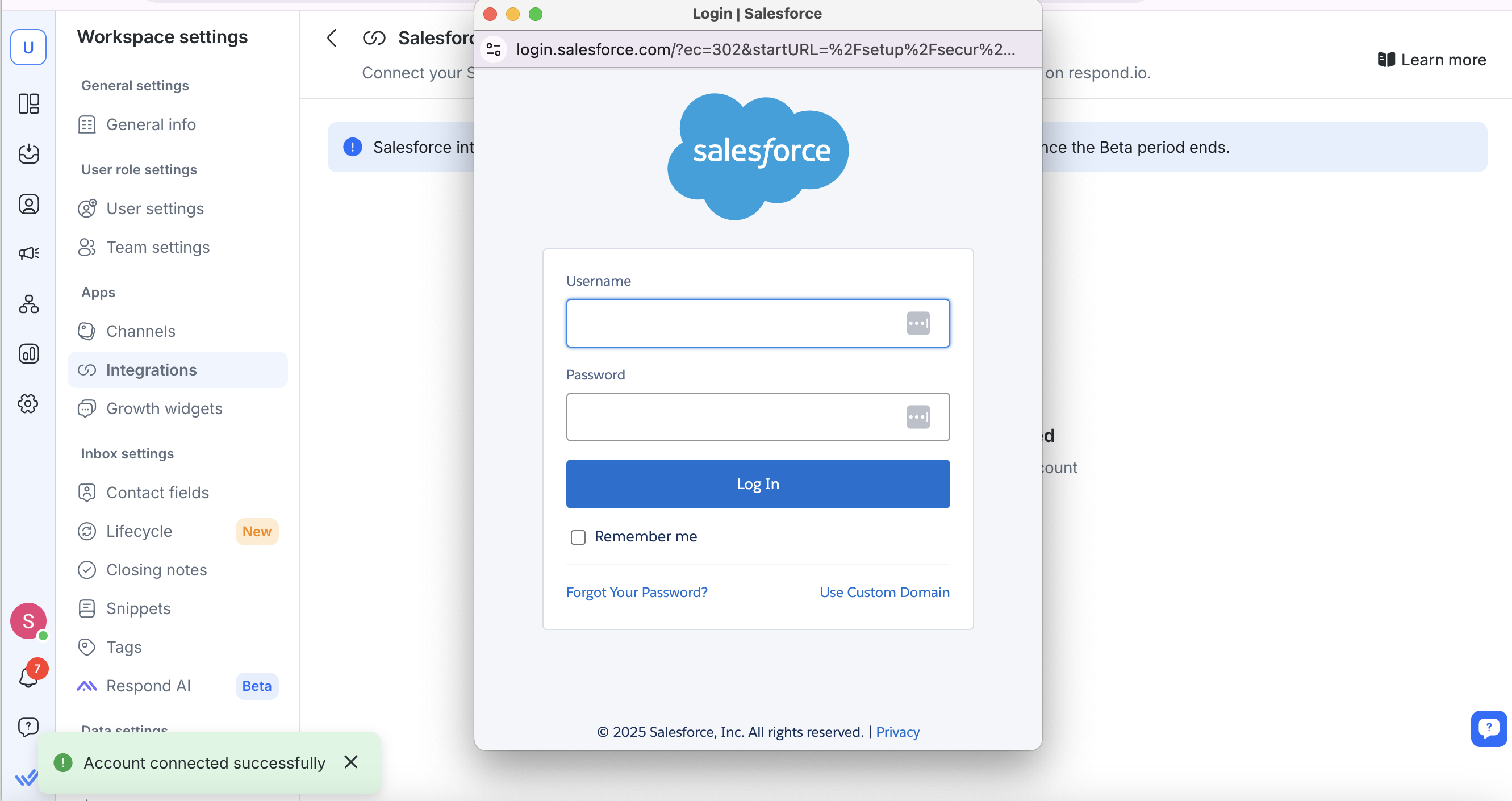
5. Once connected, you’ll see a confirmation message with your Salesforce account details.
Note: Each respond.io workspace can connect to only one Salesforce account.
You can view Salesforce fields in both the Inbox and Contacts modules.
Open a conversation in Inbox.
Click on a Contact to view their Salesforce fields in the right sidebar.
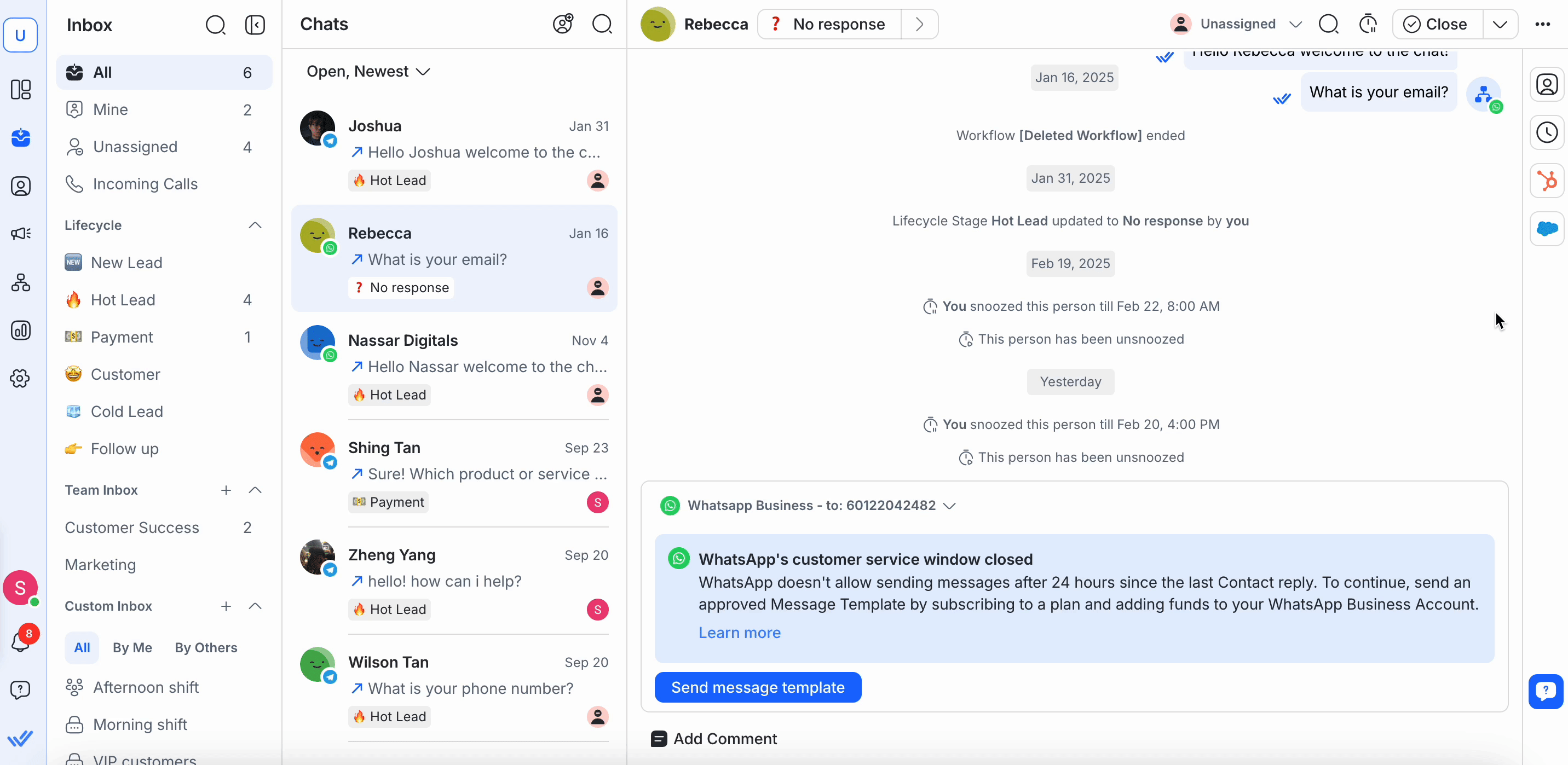
Navigate to Contacts.
Select a Contact to view their Salesforce fields in the right sidebar.
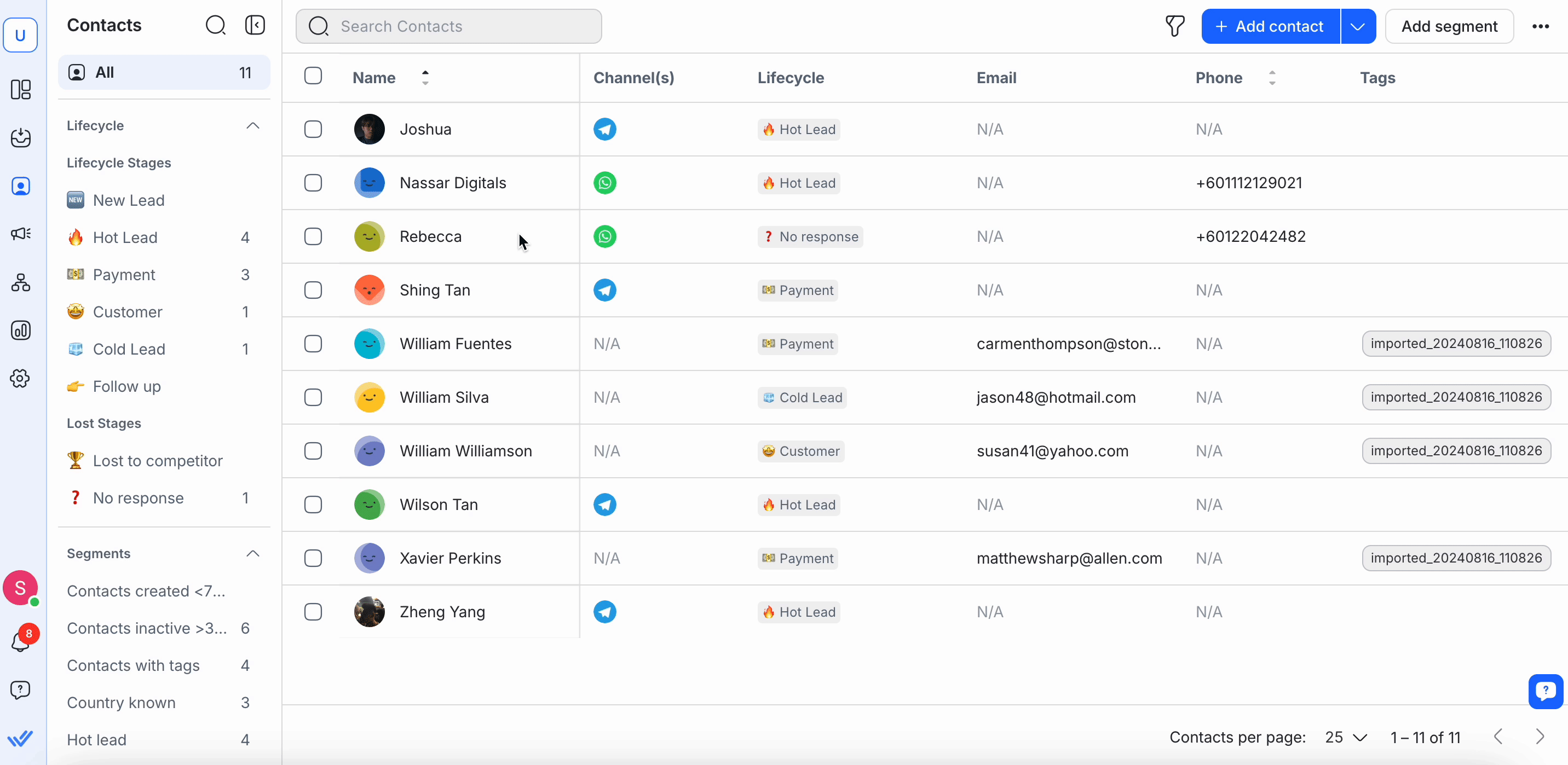
For both Inbox and Contacts modules:
If a match is found, Salesforce fields will appear automatically.
If no match is found, verify that the contact’s email or phone number matches exactly between respond.io and Salesforce.
You can click View in Salesforce to open the full profile in Salesforce.
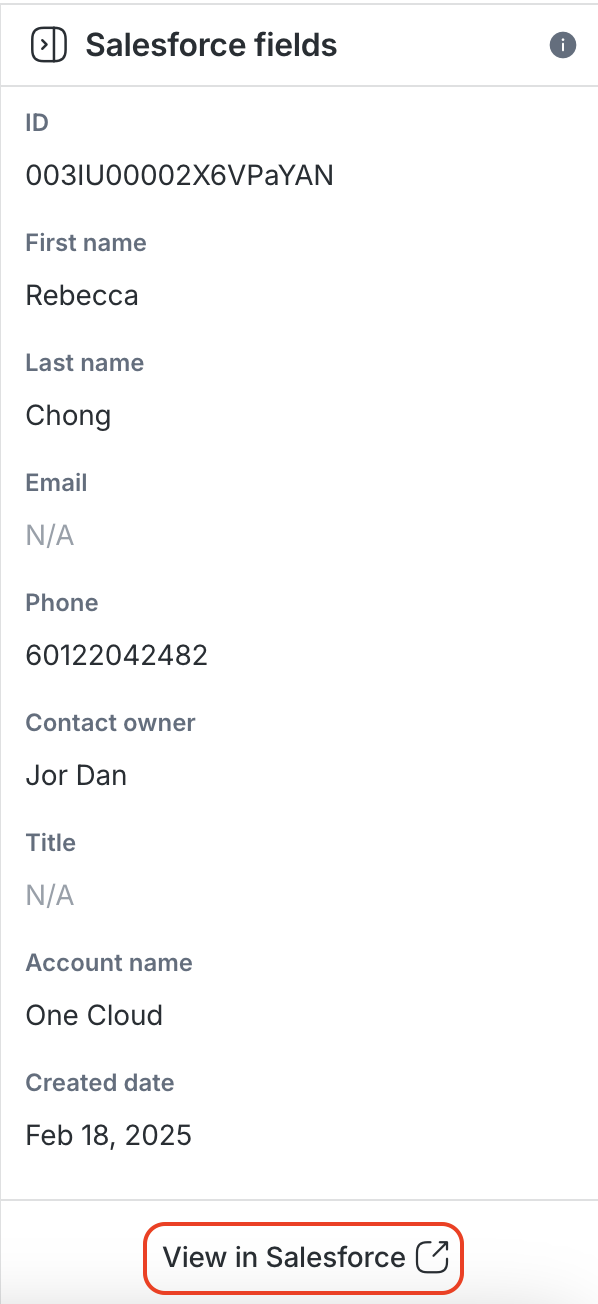
Note: Salesforce fields in respond.io are read-only. To edit, update them directly in Salesforce.
You can now select specific Salesforce contact fields to display in your respond.io workspace and edit these fields directly within respond.io.
If you already have a Salesforce account connected in respond.io, you’ll need to refresh permissions to enable these updates.
Here’s how:
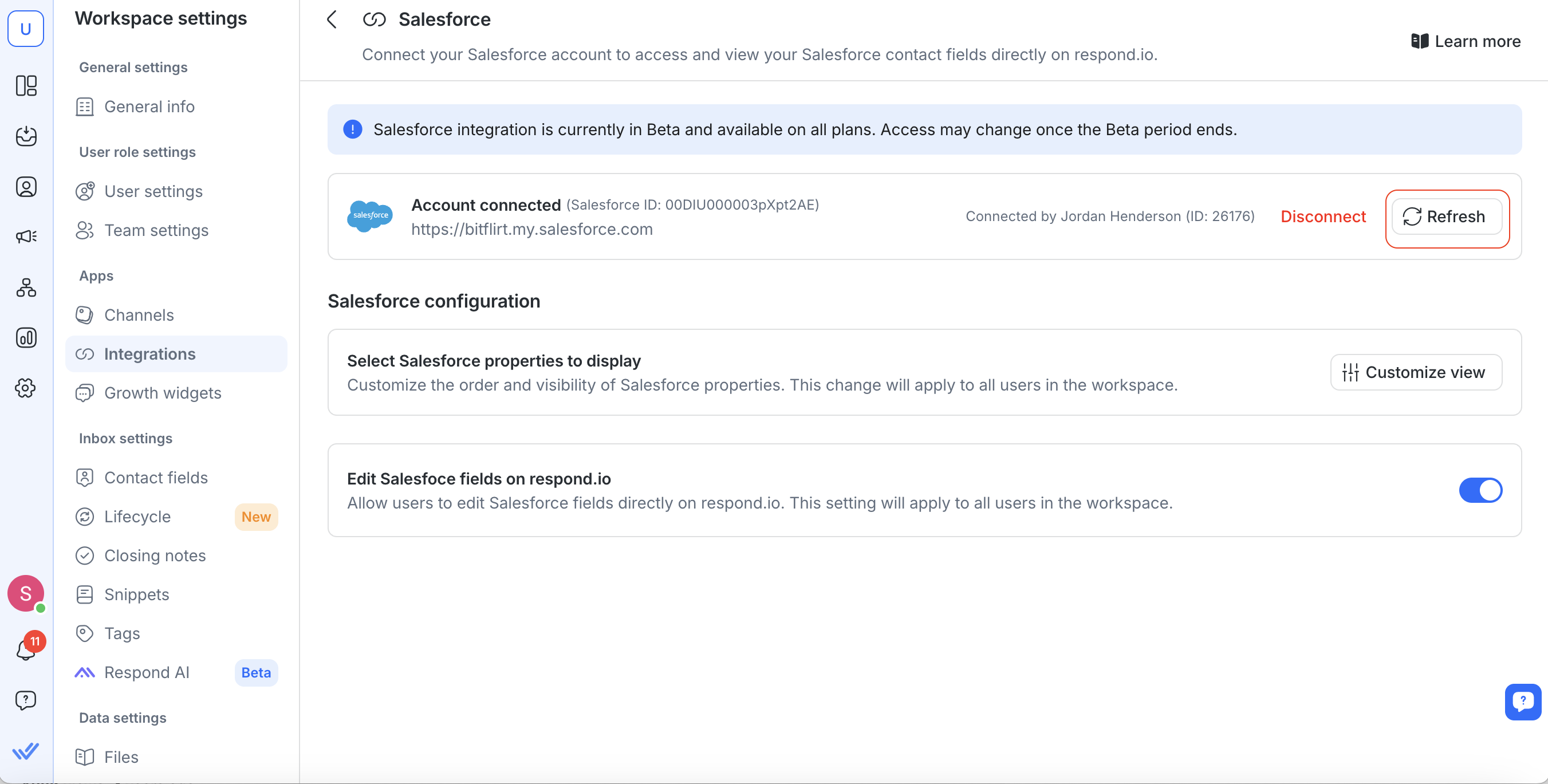
Go to Workspace settings > Integrations
Select Salesforce
Refresh your access token
Navigate to Workspace settings > Integrations.
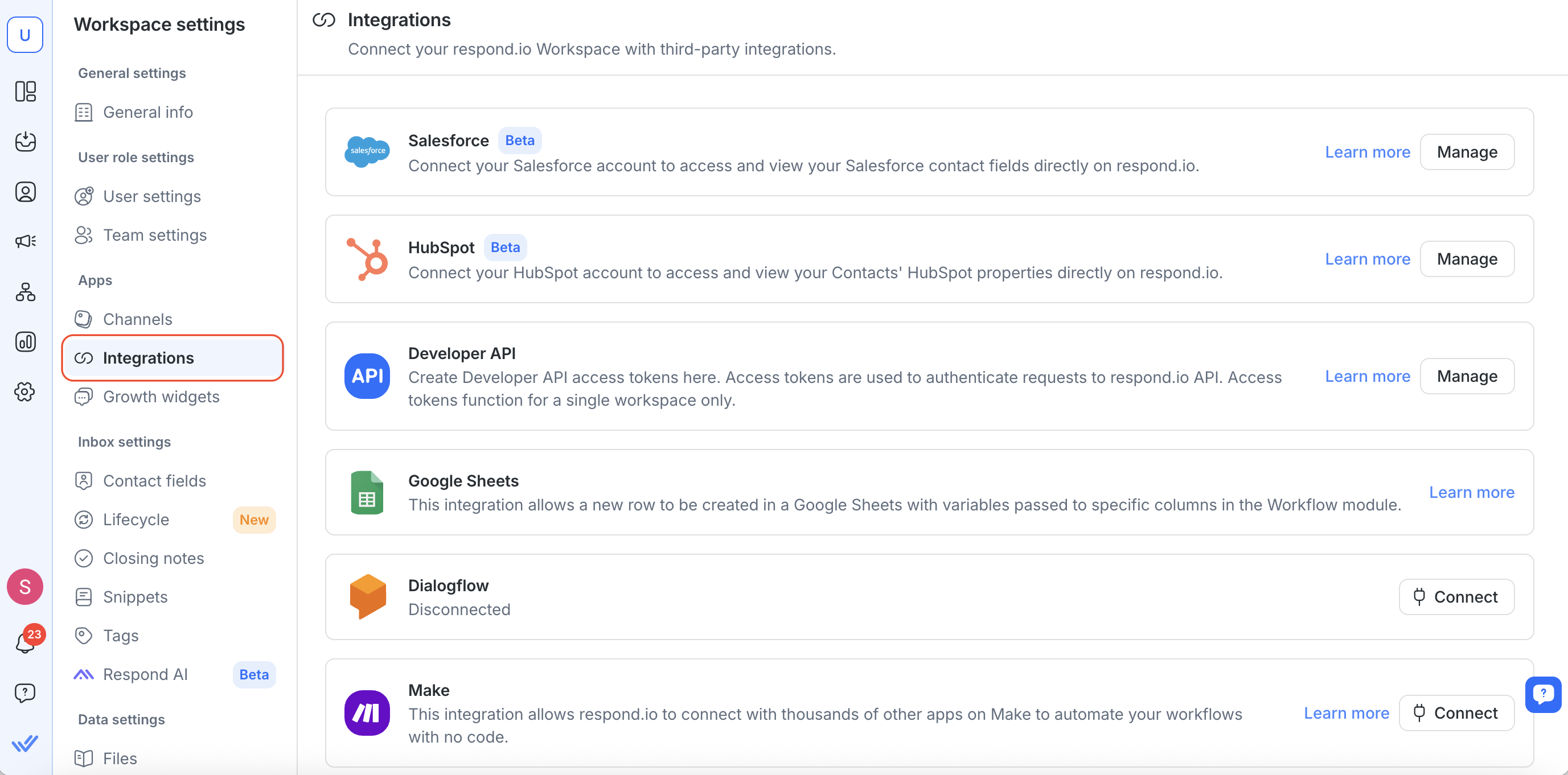
Click Manage next to Salesforce.
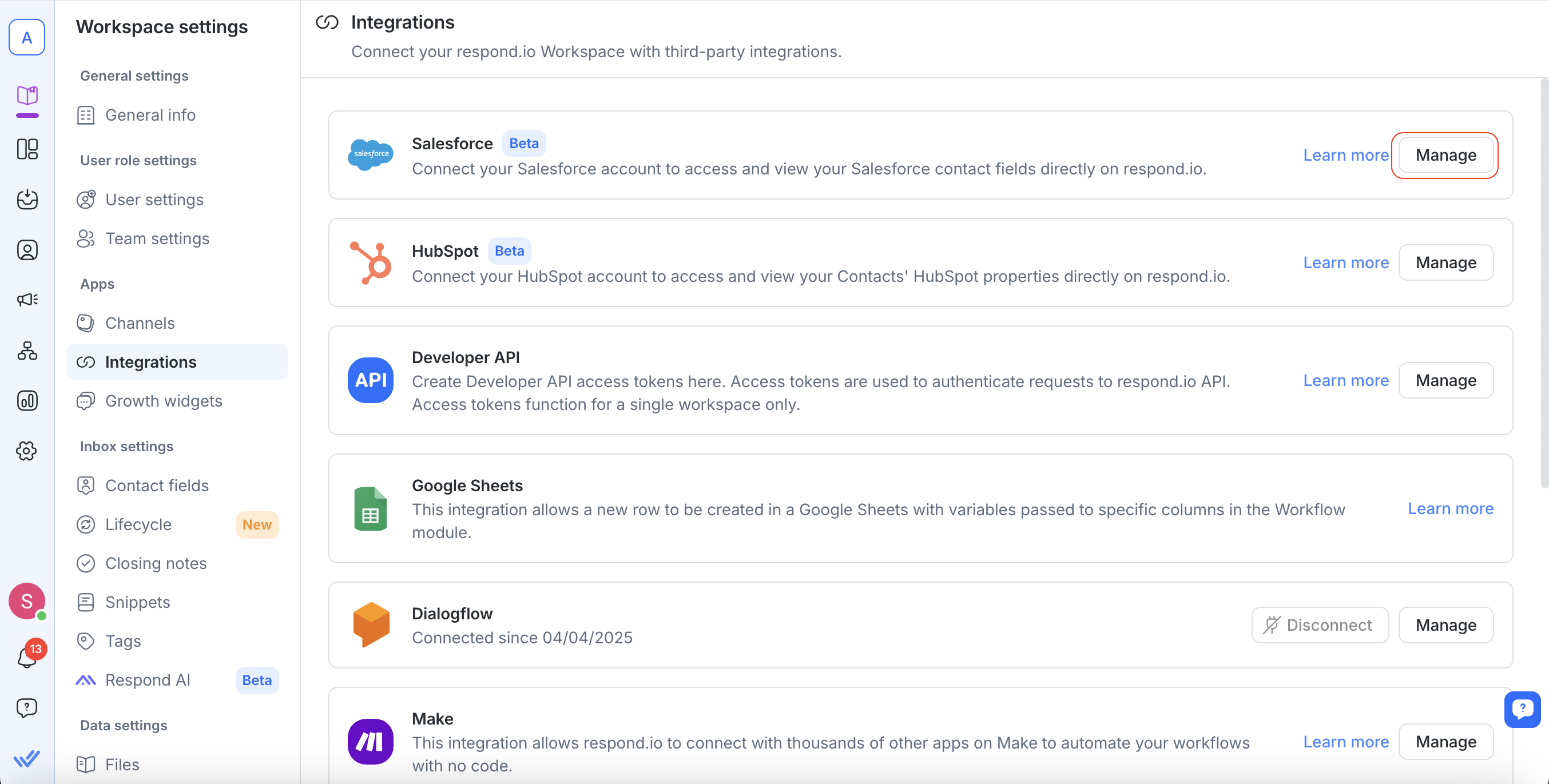
Under Manage Salesforce fields, click Customize view to choose which contact fields to display in the Inbox and Contacts modules on respond.io.
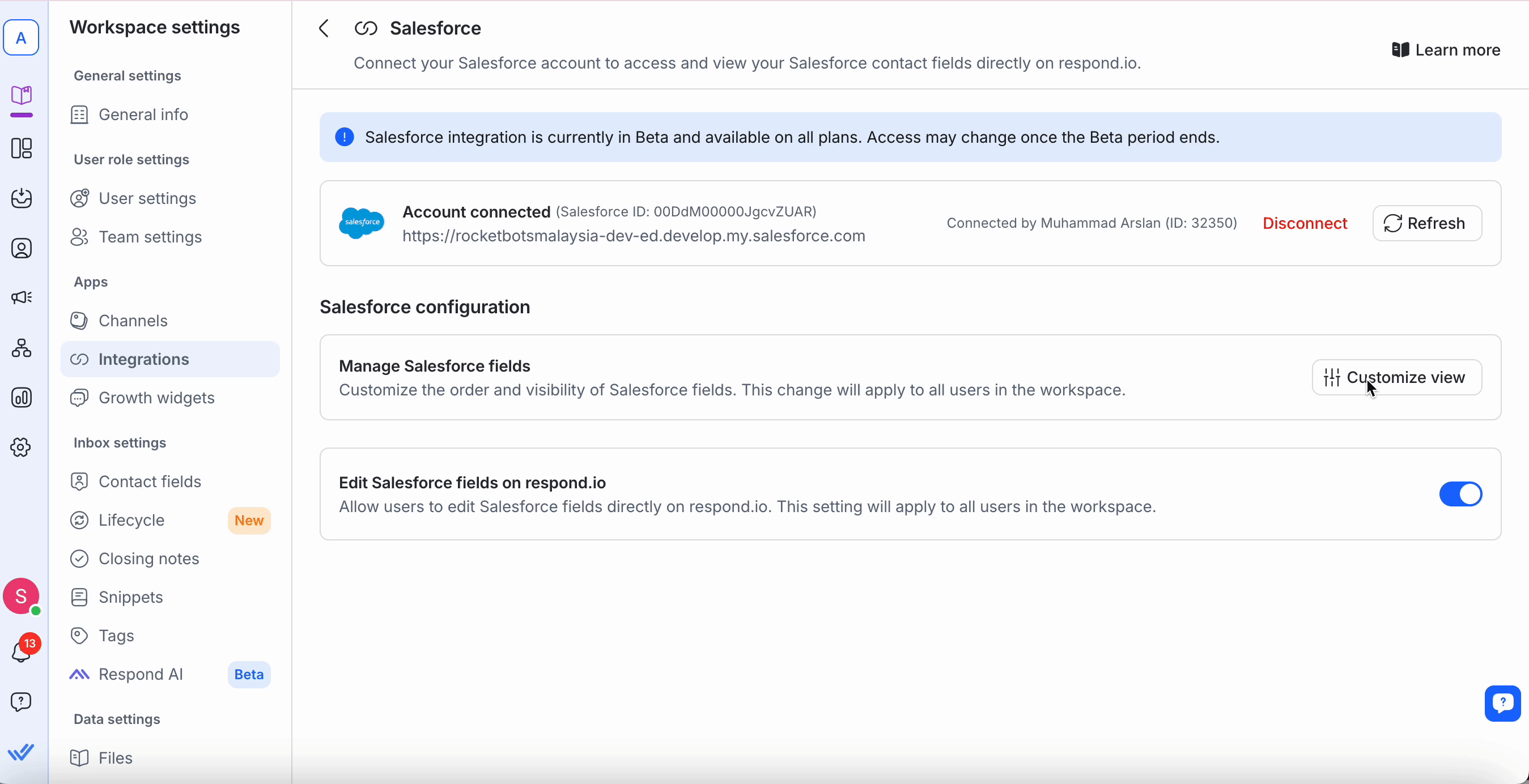
Click Save to apply your preferences.
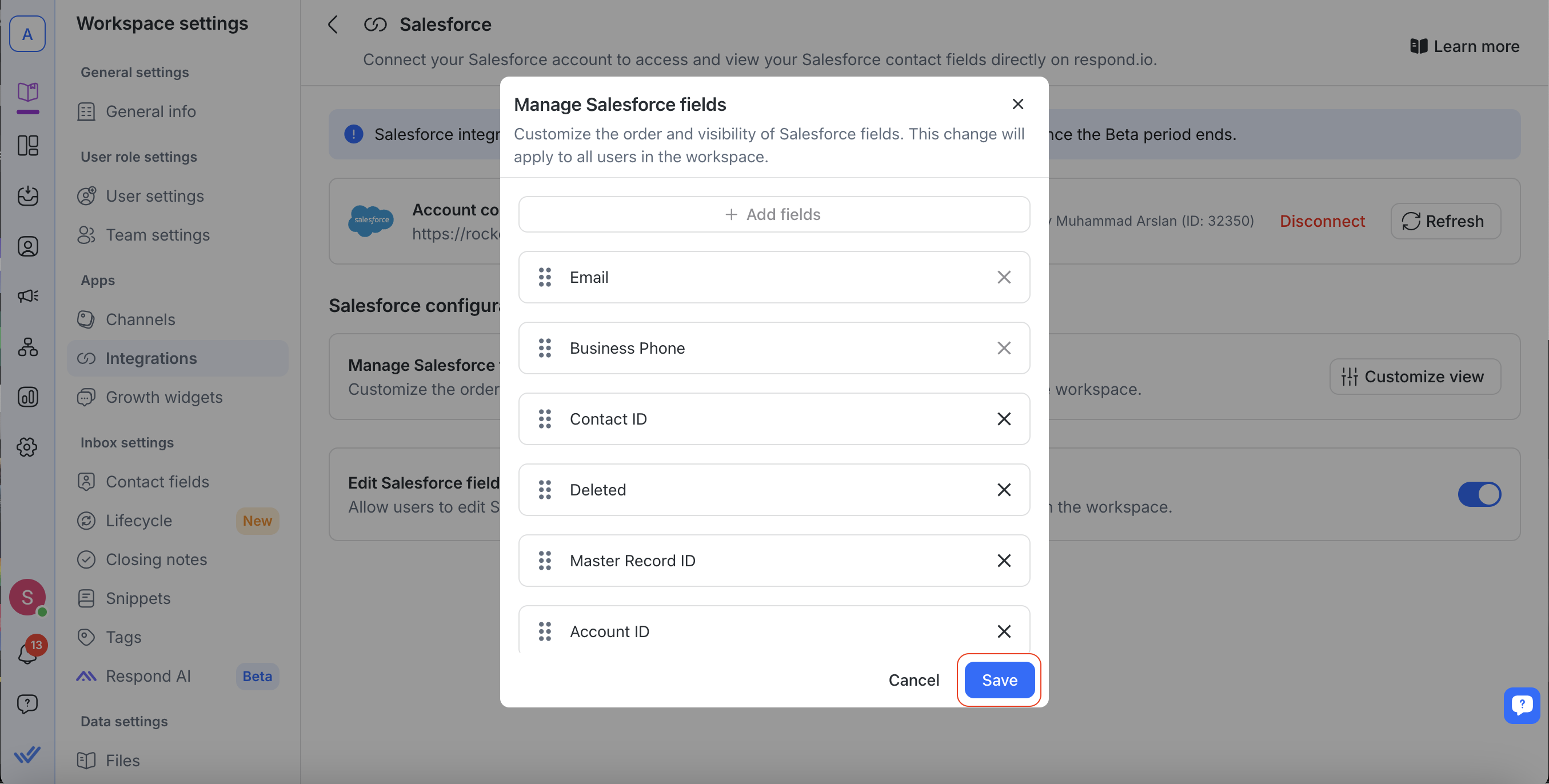
You can now edit certain Salesforce contact fields directly within respond.io.
To enable this feature, go to Manage Salesforce fields and turn on the toggle. Once enabled, all users in your workspace will be able to edit the selected Salesforce fields from respond.io.
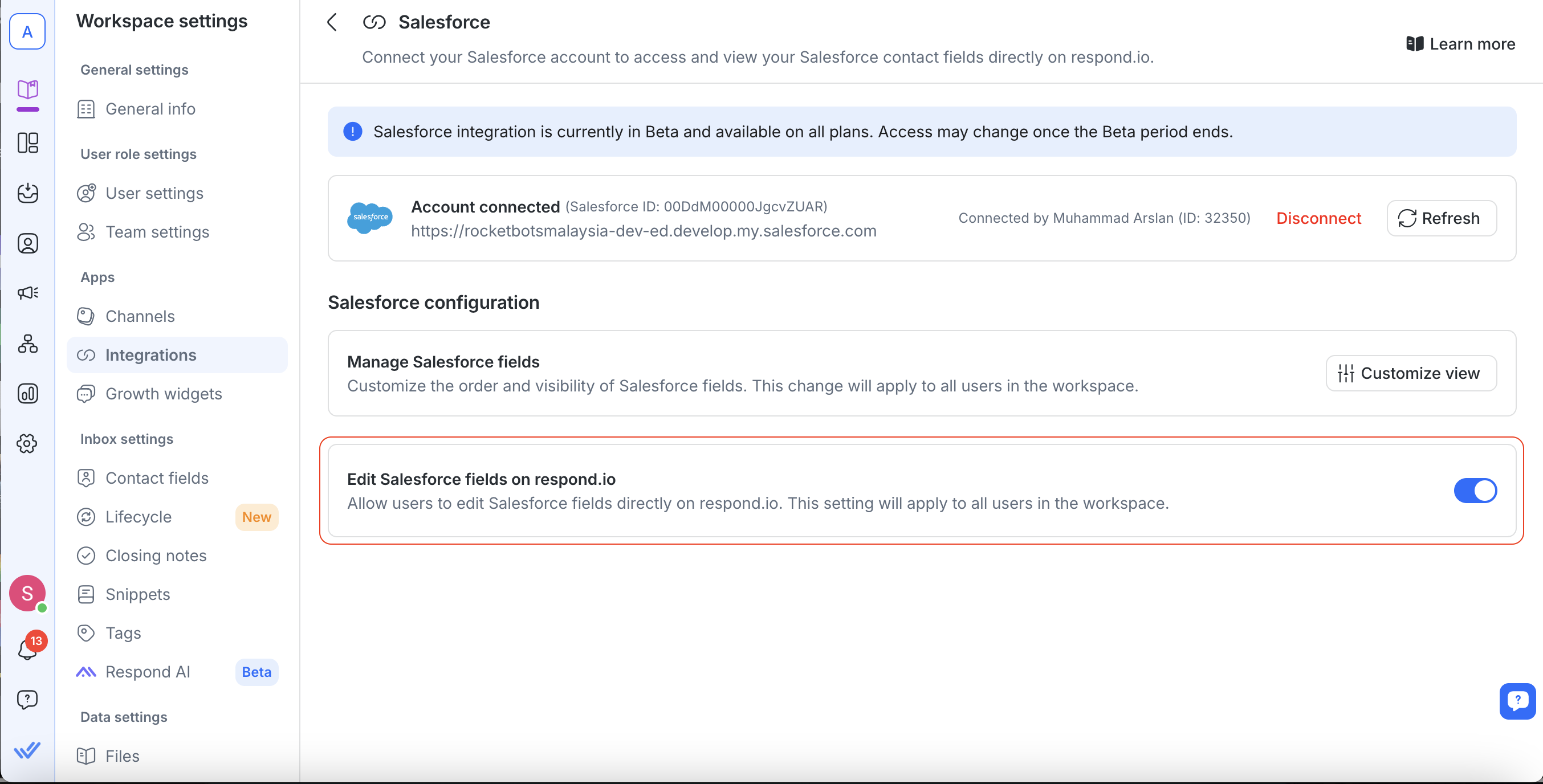
Non-editable fields remain read-only and must be updated directly in Salesforce.
Important Notes:
Email and Phone Number fields are non-editable.
Ensure appropriate permissions in respond.io and Salesforce to edit fields.
If changes do not appear immediately, refresh your page after 1 minute due to API caching.
To discard changes, select the Restore icon next to each editable field. This can be accessed in both the Inbox and Contacts module.
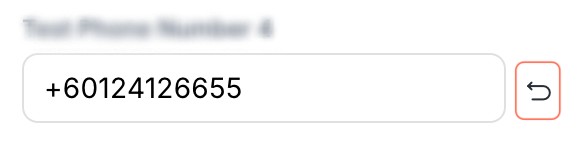
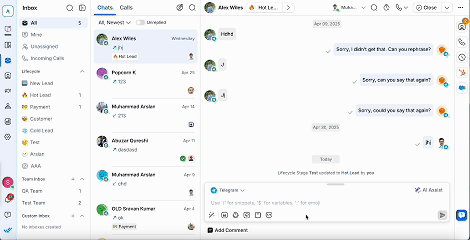
Open the Inbox and select a contact.
Select the Salesforce icon.
Click on the Salesforce property you want to edit and update the information. Your changes sync immediately to Salesforce.
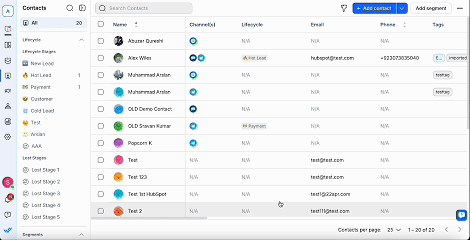
Access the Contacts module and select a contact.
Select the Salesforce icon.
Click on the Salesforce property you want to edit and update the information. Your changes sync immediately to Salesforce.
Any new contact created in Salesforce will also be automatically created in respond.io, ensuring that your CRM and messaging platform are always in sync. This improves workflow efficiency and helps you respond to new leads faster.
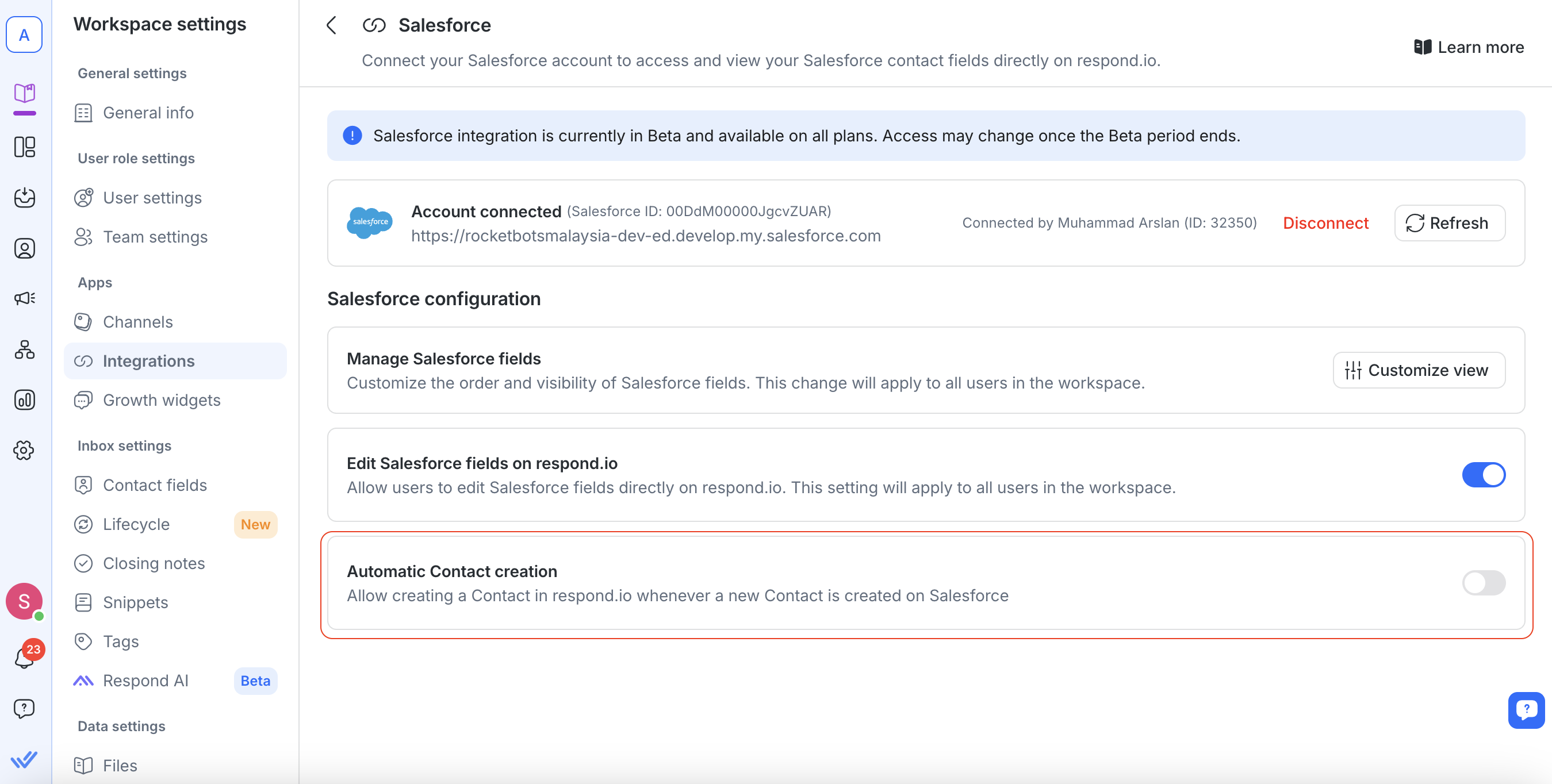
To set it up:
Go to Workspace Settings > Integrations > Salesforce.
Turn on the Create Contacts automatically toggle.
Two optional checkboxes appear when the main toggle is enabled:
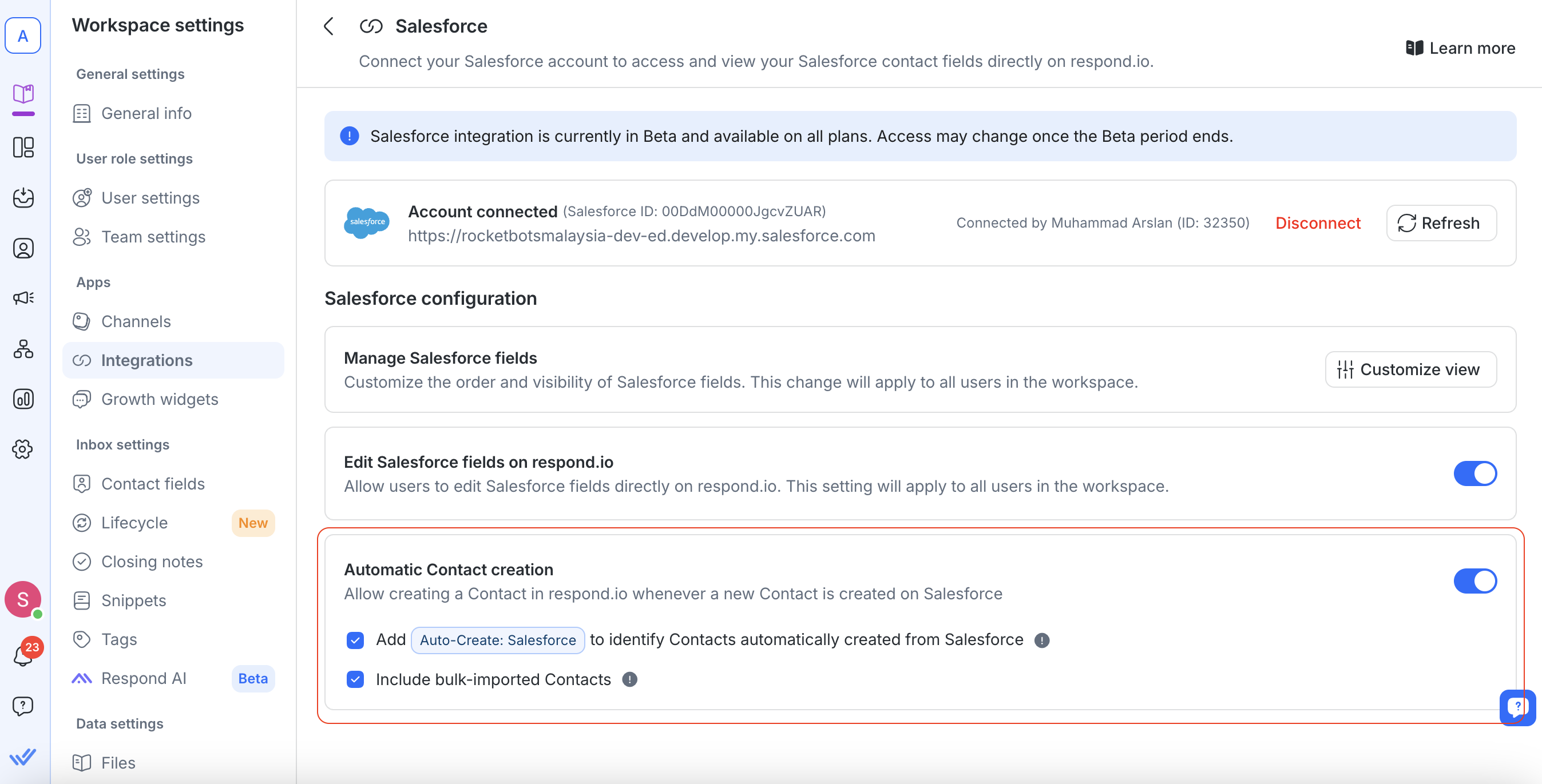
Automatically adds a tag “Auto-Create: Salesforce” to Contacts created via this integration.
This helps identify how the Contact was sourced, but will not trigger workflows on respond.io.
The tag is listed in the Tags module and cannot be manually removed or edited.
When checked, Contacts added to Salesforce via Bulk Import will also be created on respond.io.
These Contacts do not count towards MAC (Monthly Active Contacts) and do not trigger workflows unless a conversation is initiated.
No, each workspace can only connect to one Salesforce account.
No, Salesforce contact fields are read-only in respond.io. Edit them directly in Salesforce.
We currently integrate only with the Salesforce Contact Object. The Lead Object is not supported.
Contact information is cached for 1 minute to limit excessive API requests and reduce the chances of reaching Salesforce’s API rate limit.
During that minute, any direct edits to a Contact in Salesforce will not immediately appear in respond.io. After 1 minute, you can refresh the page to display the latest information.
If you can’t view your Salesforce contact fields in our Inbox or Contacts module, check that their email or phone number in respond.io exactly match those in Salesforce. Even minor differences, such as spaces or special characters, can prevent fields from being displayed.
For example, if a phone number is stored as “12 3” in Salesforce but as “123” in respond.io, that Contact’s information won’t be displayed in respond.io. To fix this, update the contact property in Salesforce to match the format used in respond.io.
Yes, the integration is available for all our pricing plans during the Beta period. Access may be limited to certain/higher plans once Beta ends.
If a match is found, the contact’s properties will be displayed.
If no match is found, ensure that the email or phone number in respond.io exactly matches Salesforce.
Ensure the email or phone number exists in Salesforce.
Changes in Salesforce may take a few minutes to reflect in respond.io due to caching.
Your Salesforce account must have API access to use the integration.
Contact your Salesforce admin to enable API permissions.
Yes, multiple respond.io workspaces can connect to the same Salesforce account.
Your workspace will lose access to Salesforce contact fields.
You can reconnect anytime by following the installation steps.
Related articles 👩💻