Workflow loops—where processes repeat unnecessarily or require multiple back-and-forth steps—can impact both your team and customers in different ways. From support delays to billing issues and confusing purchase journeys, these inefficiencies can lead to frustration, wasted time, and slower resolutions.
This guide covers how to prevent workflow loops, common causes, and troubleshooting solutions.
A workflow loop occurs when a step in a process unintentionally triggers itself or another step repeatedly, creating an endless cycle. This can lead to system overload, wasted resources, and unnecessary delays—frustrating both your team and customers.
The most common cause is using the Trigger Another Workflow (TAW) Step incorrectly.
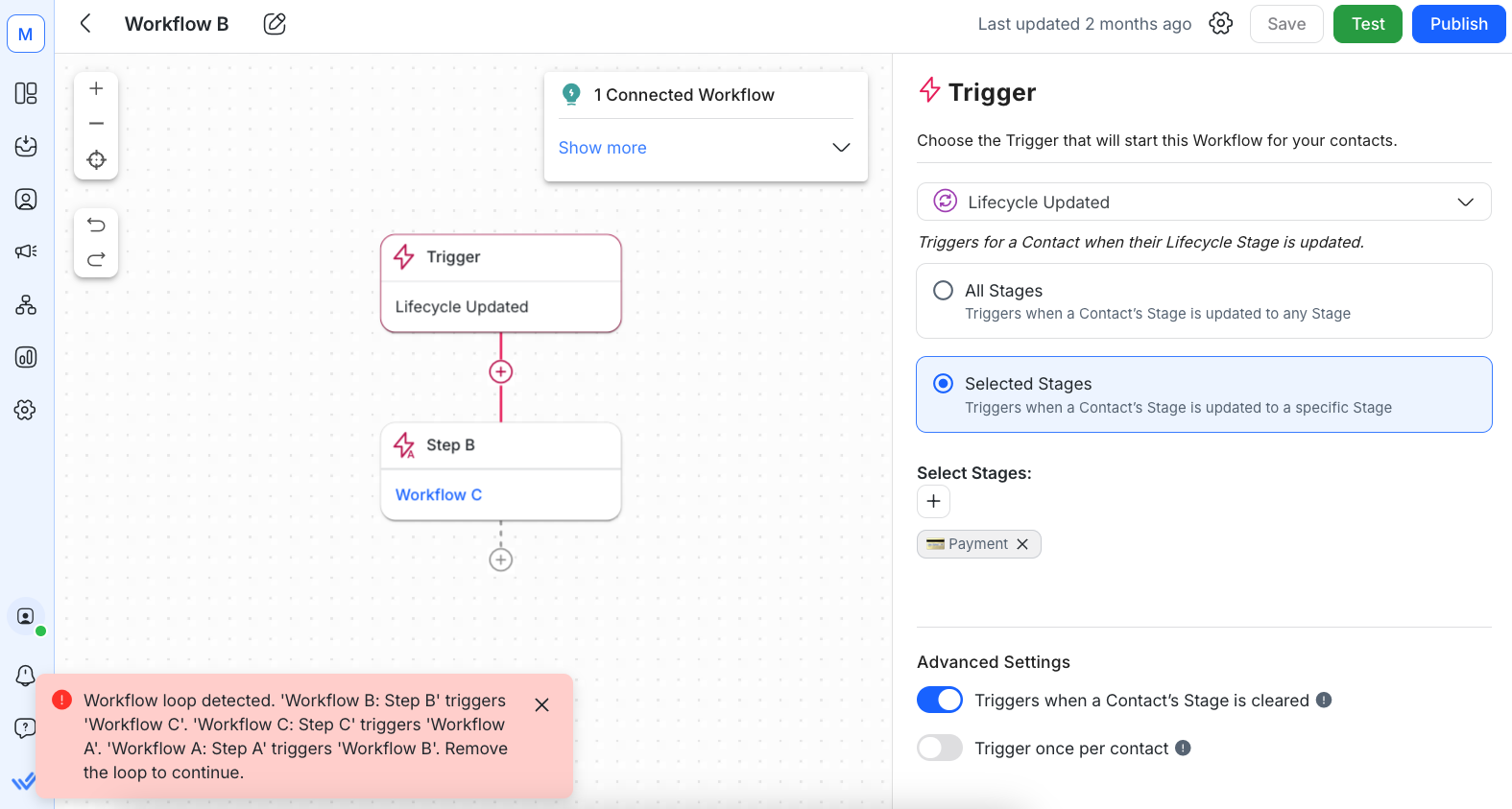
For example:
Workflow A assigns a tag that triggers Workflow B.
Workflow B contains a TAW Step that re-triggers Workflow A, creating an endless loop.
How to Avoid It
Ensure workflows triggered by TAW Steps don’t reference or re-trigger the original workflow.
Keep workflows independent to prevent unintended loops.
Learn more about the Trigger Another Workflow Step here.
Here are some ways you can avoid loops in your own workflows:
Large, complex workflows have a higher risk of loops due to many interconnections.
Instead:
Break down complex workflows into smaller, independent processes.
Reduce dependencies between workflows.
Before publishing a workflow:
Map it visually. You can use sketches or the Workflow Builder to do this.
Test it first. Do this with the Test feature to check for potential loops.
If using the TAW Step, ensure it does not trigger a workflow that links back to itself.
Combine related actions into a single workflow to reduce unnecessary interdependencies.
These triggers prevent workflows from running indefinitely:
Open Conversation ensures workflows start only when needed.
Close Conversation stops a workflow from re-triggering through a TAW Step.
Workflow templates like Multi-Level Chat Menu: Main Menu and Sub Menu use this concept to prevent loops. Learn more about these templates here.
Your workflow might contain steps linked to existing loops.
Check for sensitive steps causing a recursive trigger.
Simplify or remove unnecessary steps to resolve the issue.
Check snackbar messages for details about the affected workflow and step.
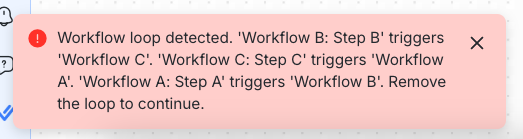
Identify and adjust the configuration causing the loop.
If needed, rebuild the workflow to remove the loop.
If the issue persists, contact support with the workflow ID and snackbar message details.
Related articles 👩💻