The Update Lifecycle Step allows you to change the Lifecycle Stage of a Contact based on specific conditions within a workflow. This is helpful for managing lead progression and automating stage transitions within the sales pipeline. The data helps teams streamline processes by aligning each Contact’s Stage with the next steps in the customer journey.
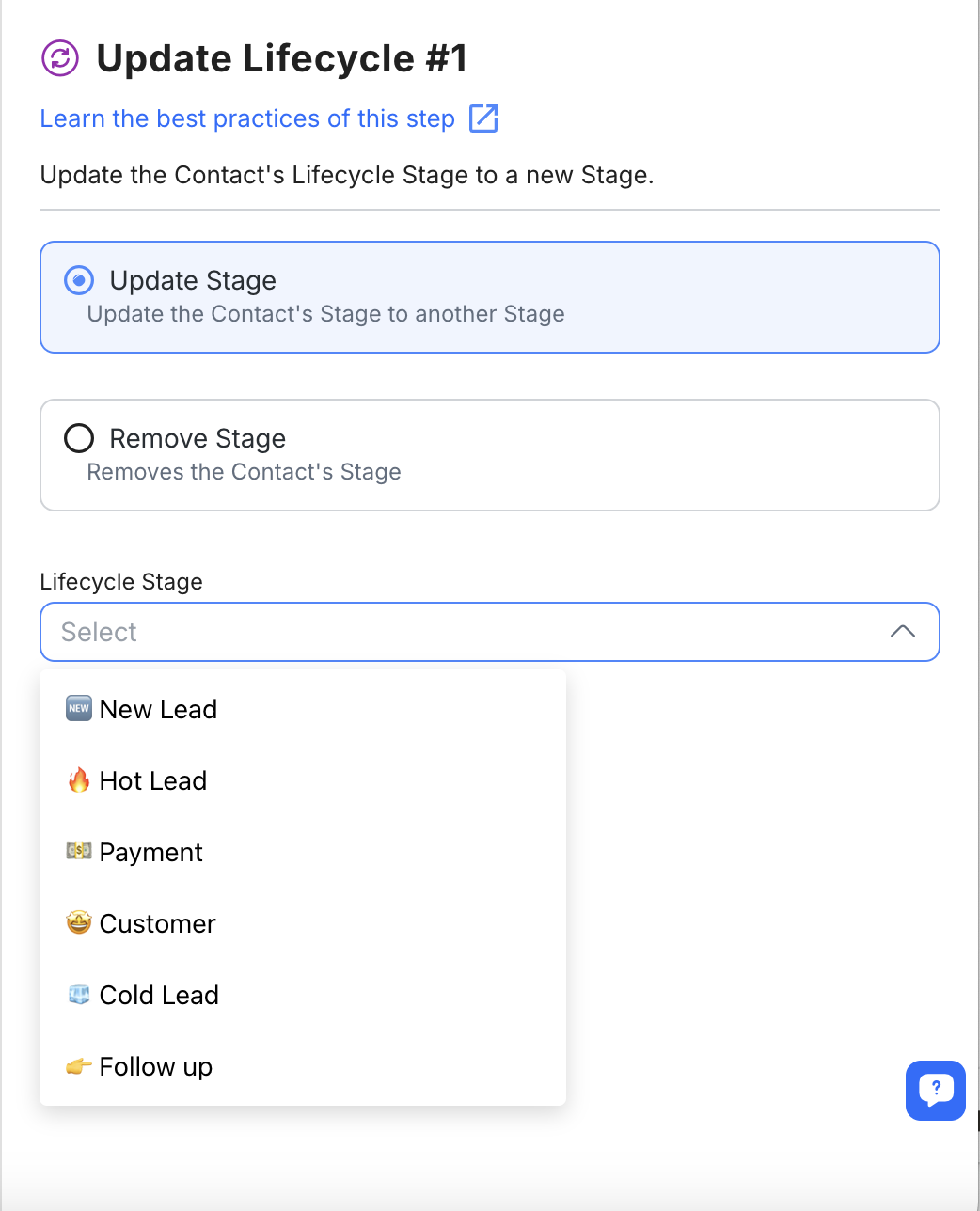
The Update Lifecycle Step enables you to automatically adjust a Contact’s Stage in your sales process based on their interactions or status. When triggered in a Workflow, the selected Lifecycle Stage will be assigned to the Contact, allowing teams to organize leads and Contacts according to their position in the sales funnel.
The Update Lifecycle Step supports:
Predefined Lifecycle Stages: Move Contacts through your Lifecycle Stages, such as New Lead, Hot Lead, or Customer.
Custom Stages: Add, rename, or modify Stages based on unique requirements to reflect your sales process accurately.
There are several key configurations when using the Update Lifecycle Step:
Select Lifecycle Stage
Choose from your existing Lifecycle Stages to assign a new Stage to the Contact.
Options are predefined in your Lifecycle settings, but you may add new Stages if needed.
Remove Lifecycle Stage
Otherwise select to remove the Lifecycle Stage, leaving the Contact without an assigned Stage.
Ensure that your Lifecycle Stages are well-defined to avoid confusion in workflow configuration. Proper mapping and naming conventions will streamline contact management.
Automated Lead Qualification: Use the Update Lifecycle Step to advance leads through qualification stages as they interact with your platform.
Sales Pipeline Management: Automatically move Contacts through Stages to keep sales reps updated on the latest lead status.
Customer Retention Tracking: Transition Contacts to customer or follow-up Stages based on purchase or interaction data.
Use our Google Sheets template to capture key data and track conversion rates with the Update Lifecycle Step.
Related articles 👩💻