In this article, you'll learn how to supervise and manage sales agents on the respond.io platform.
Businesses need to monitor sales agent performance, assign tasks and prevent conflicts among agents.
Sales agent supervision on the respond.io platform helps:
Improve productivity by monitoring agent performance.
Assign agents to follow up with leads.
Prevent lead stealing by restricting agents’ views.
Monitor sales agents’ performance and assign them follow-up tasks using the Dashboard and Notification Center.
Limit agent views and prevent lead stealing using Advanced Restrictions.
Use this method when you want to evaluate performance and assign tasks in the Platform.
Method Objectives
Monitor agents’ activity.
Assign follow-up tasks to agents.
How-to
Tip: Learn more about the Dashboard here.
Use the Dashboard for daily supervision as it provides a summary of your agents’ activities and important key metrics across your Workspace on the platform. Managers can analyze sales activities and identify issues that require immediate attention.
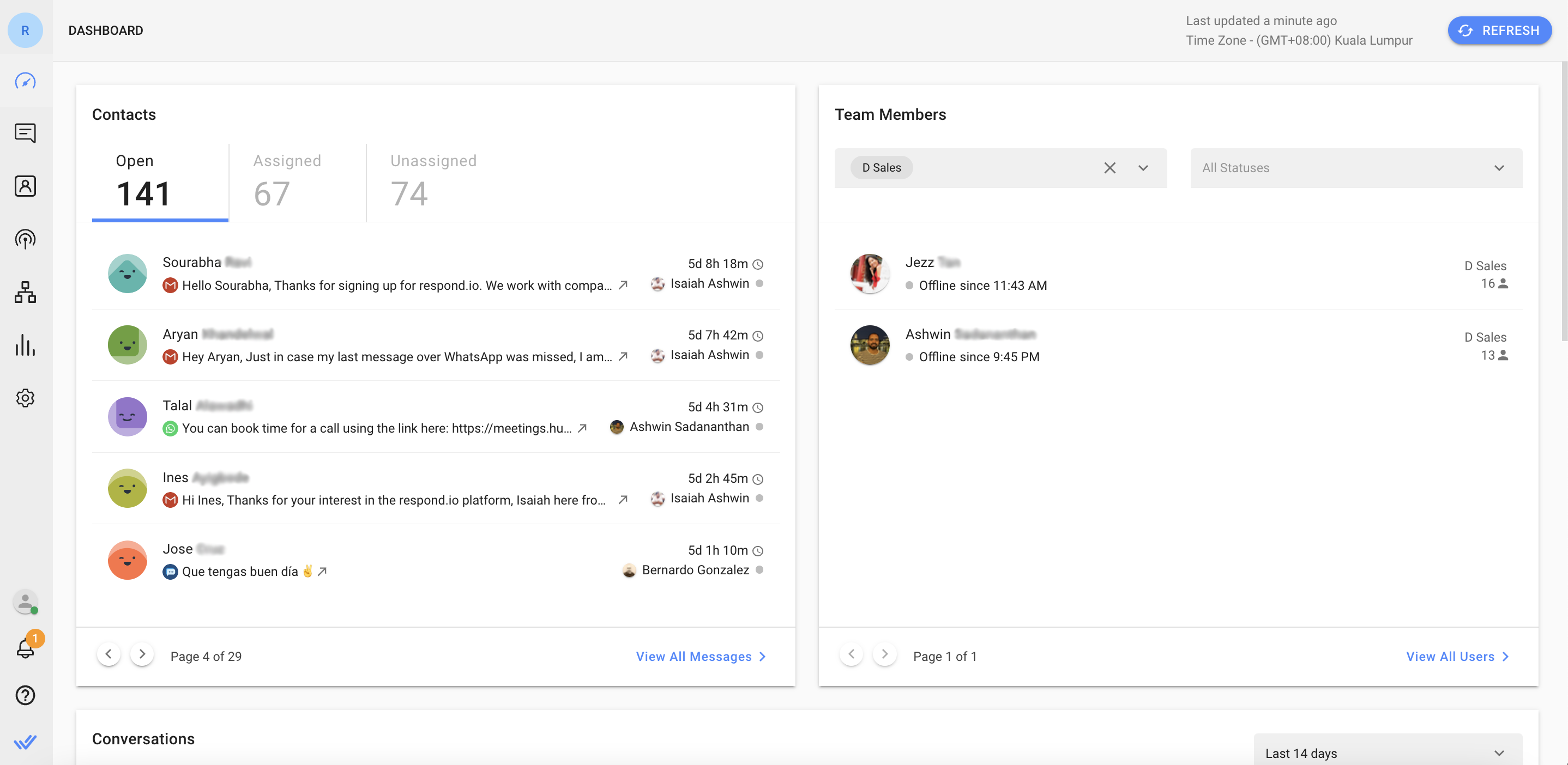
For example, if you see a conversation with a lead has been open for too long, click on the Contact to open up the conversation in the Inbox Module and investigate the issue.
Tip: Learn more about the Comments feature here.
When you notice that a conversation has been open for a long time, see if the agent forgot to close it or if the lead needs to be followed up with. Use the Comments feature to notify the assigned agent to resolve the issue.
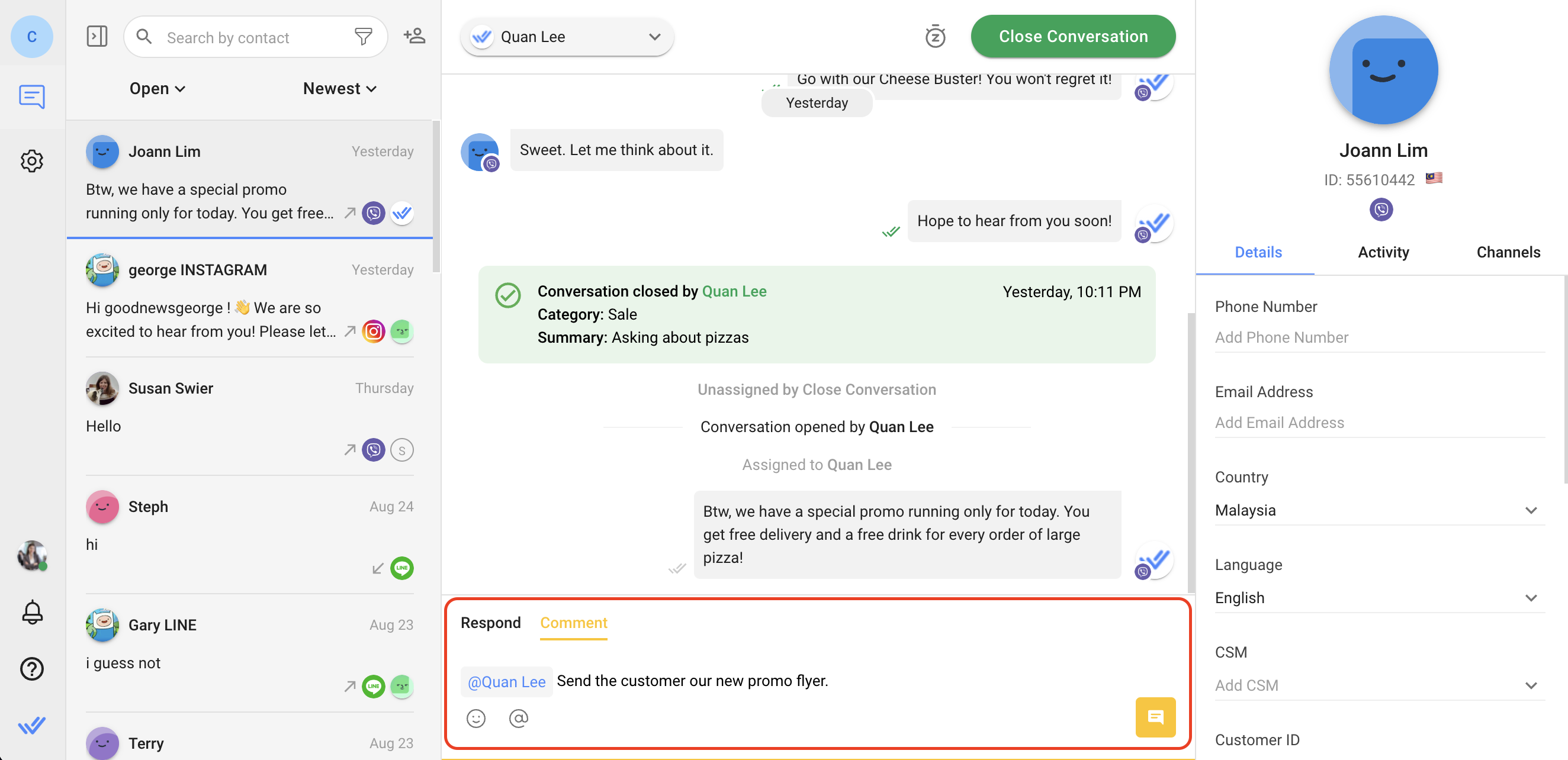
For example, if a lead showed some interest but hasn’t responded further, ask the agent to send them information about the latest promotion.
When an agent is tagged, they will be notified of the task in the Notification Center.
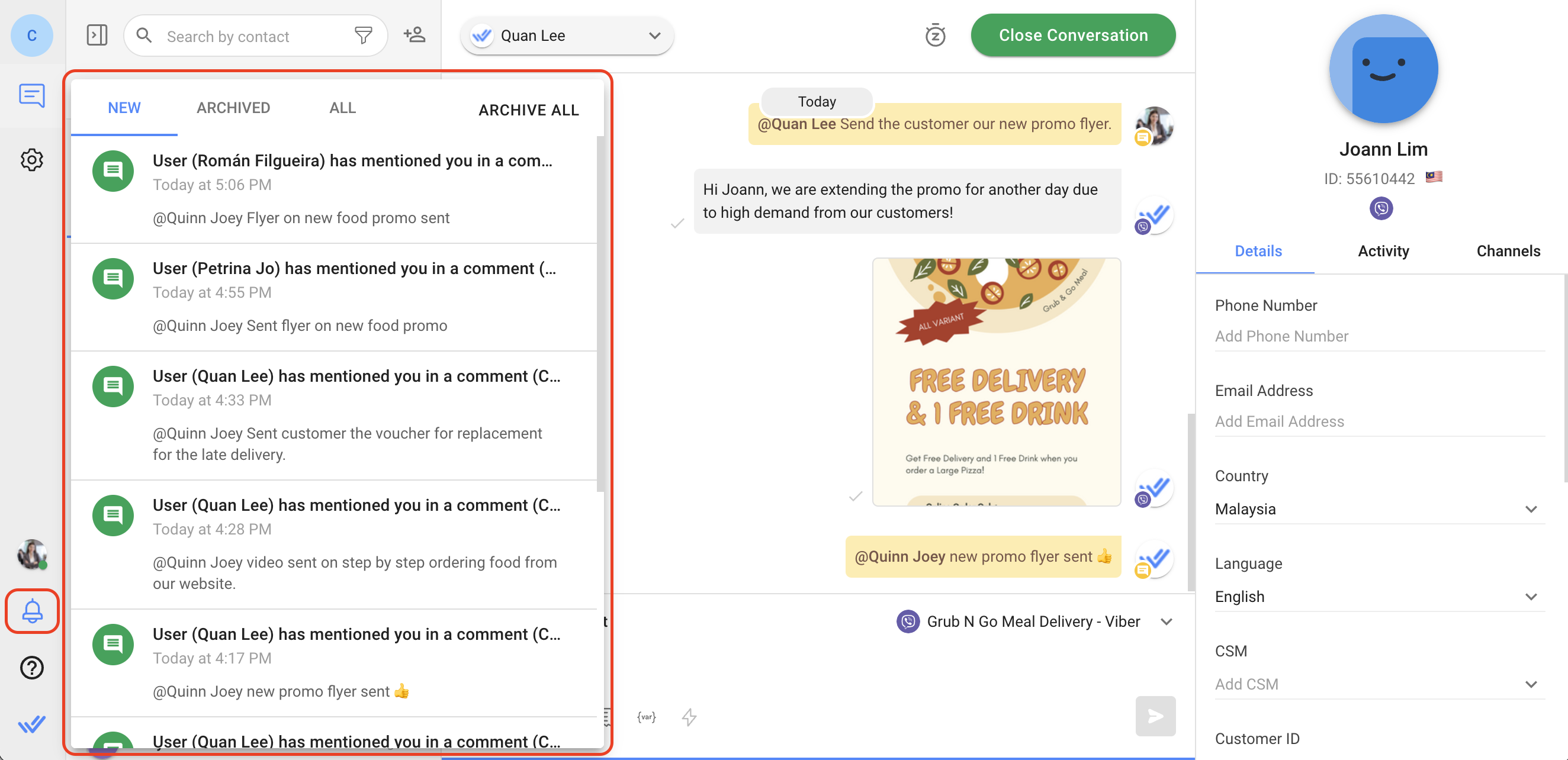
Tip: Learn more about how to use the Notification Center to manage tasks here.
Use this method when you’re using auto-assignment and want to prevent agents from accessing other agents’ leads.
Method Objective
Keep agents from viewing leads who are not assigned to them.
How-to
Tip: Learn more about User Restrictions here.
You may want to keep sales agents from seeing other agents’ leads. Here’s how to do it:
Go to Settings and select Users > Find the agent’s name in the list and select the Edit button.
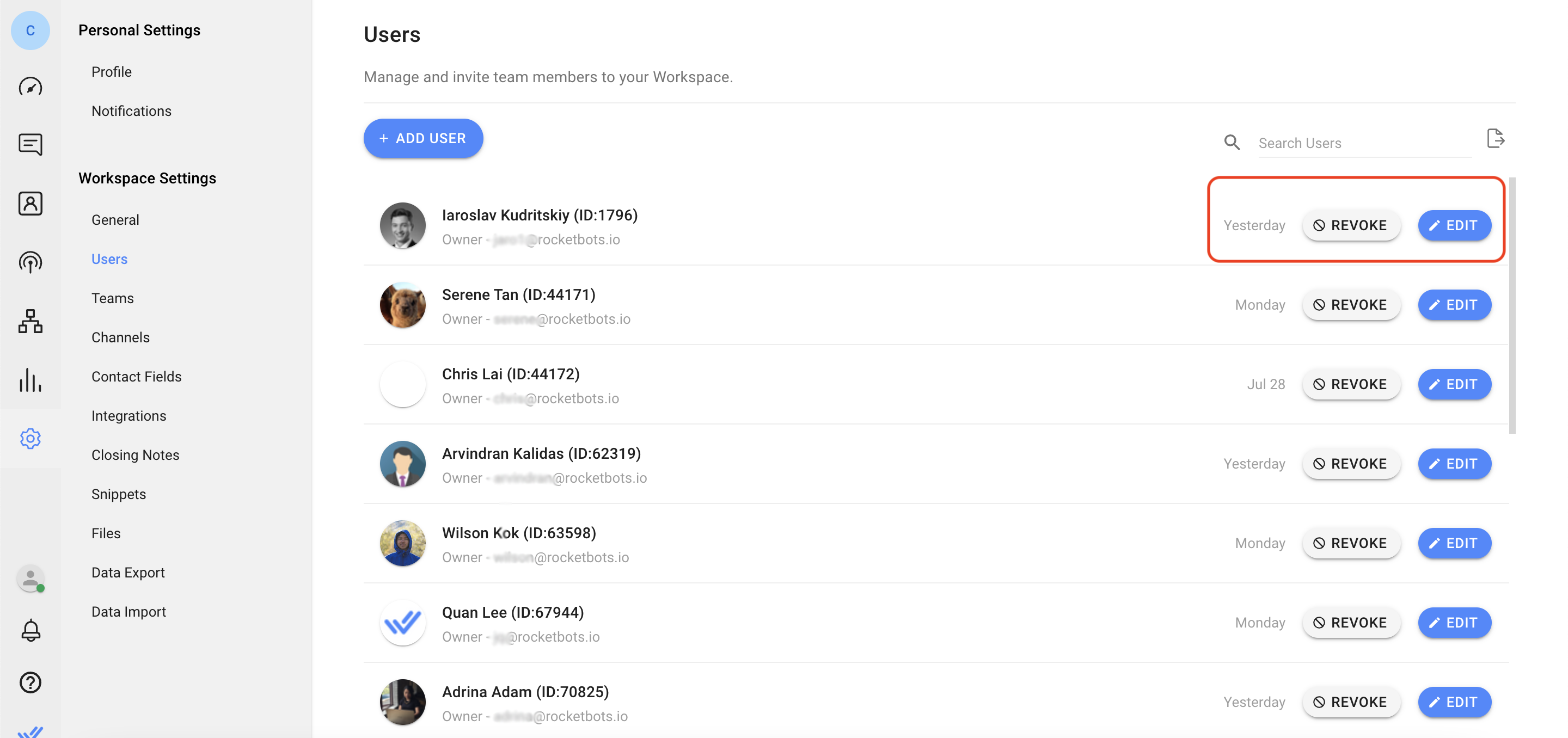
Go to the Advanced Restrictions menu > select the Restrict Contact Visibility option > then select user from the dropdown. This means the agent will only be able to see the Mine inbox in the Inbox Module.
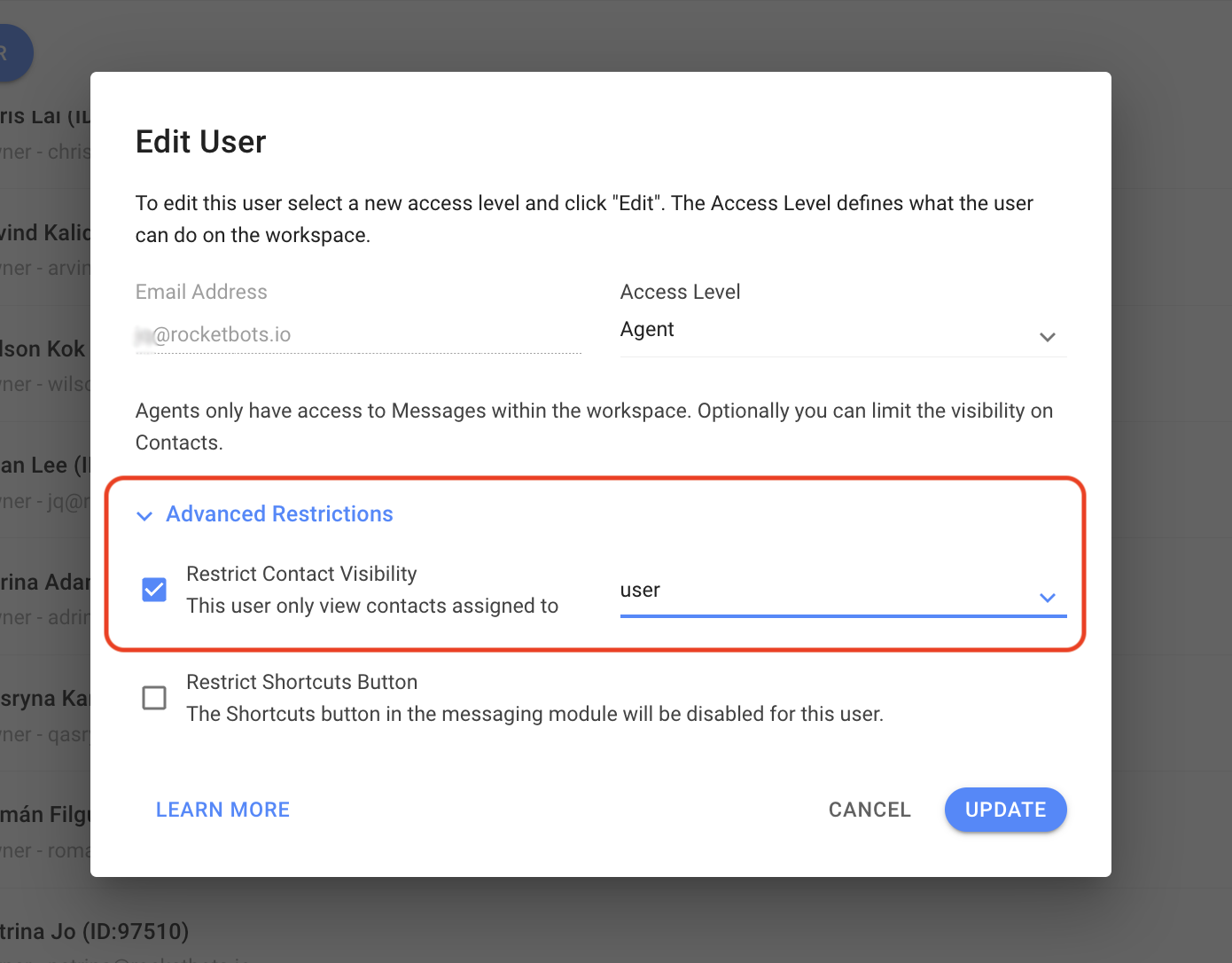
Related articles 👩💻