In this article, you'll learn how to use the Close Conversation feature to track sales agent productivity.
Respond.io’s Close Conversation feature is a powerful tool that can be used for many use cases on the platform based on your business needs. For sales use cases, it can be used to track agent productivity in the Reports Module.
The Close Conversation feature can be used to:
Track agent productivity in the Reports module by viewing how many leads they interacted with.
Provide summaries of activities completed in each Conversation.
Track agent productivity on the respond.io platform with the Close Conversation feature.
Agent productivity can be tracked by how many conversations they have with leads and what activities take place in those conversations. Businesses can use the Close button to monitor these activities in the Reports Module.
Tip: You can track agents’ activities such as lead qualification and sales completed by labeling closed conversations. For deal tracking and management for long sales cycles, connect respond.io to your external CRM.
Method Objectives
Close the conversation when an activity with a lead is completed.
Monitor all closed conversations.
How-To
Tip: Learn more about Closing Conversations here.
To close a conversation with a lead, use the Close button on top and add an optional Closing Note to provide a summary of the conversation.
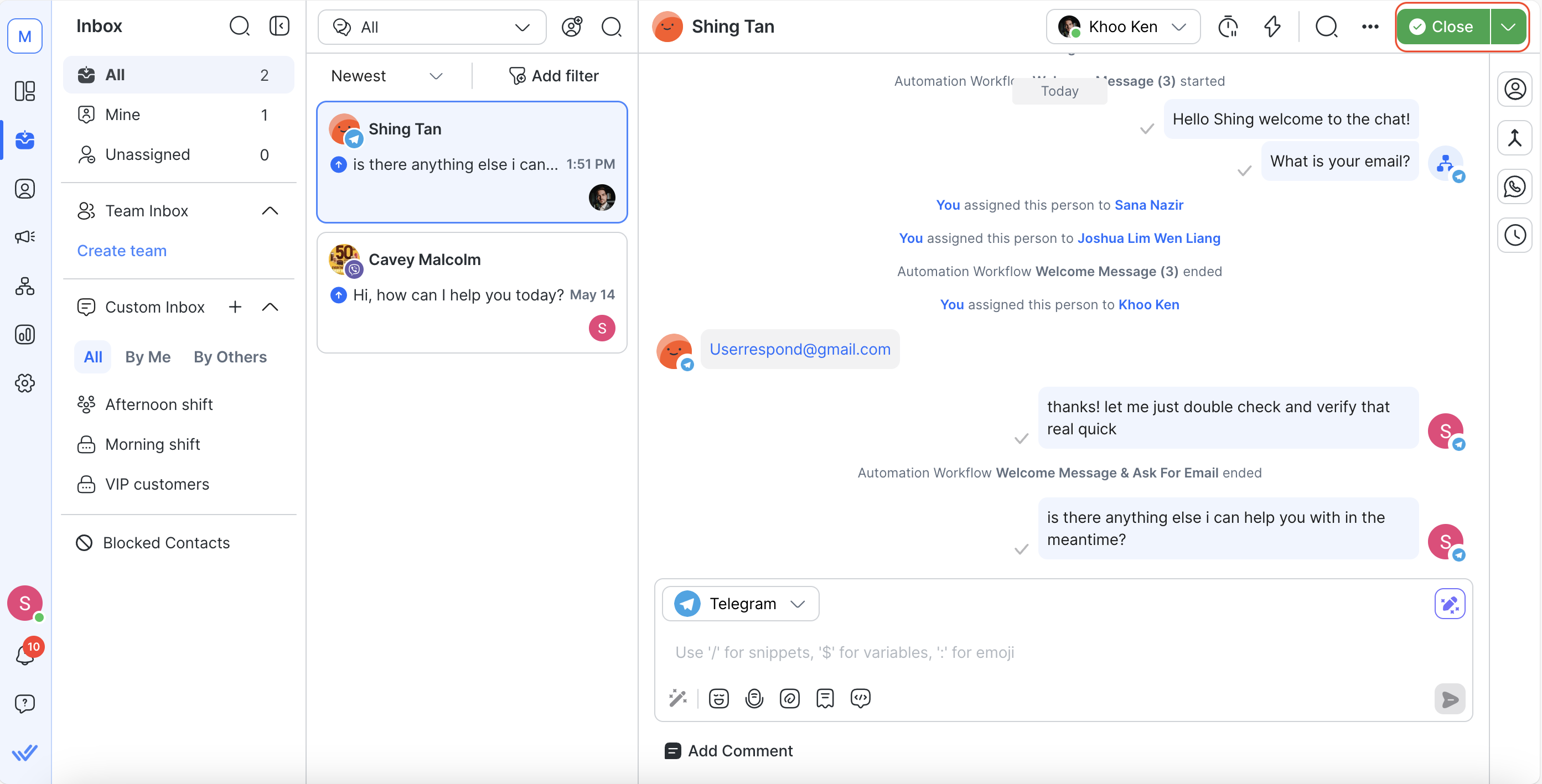
Tip: Learn how to enable and configure the Closing Notes here.
In the Closing Note, add a Conversation Category and Summary. For sales agents, common categories include Order Issue, Payment Issue, and Product Inquiry.

Instead of typing out a summary manually, use AI to generate a professional, concise recap of the conversation before closing it.
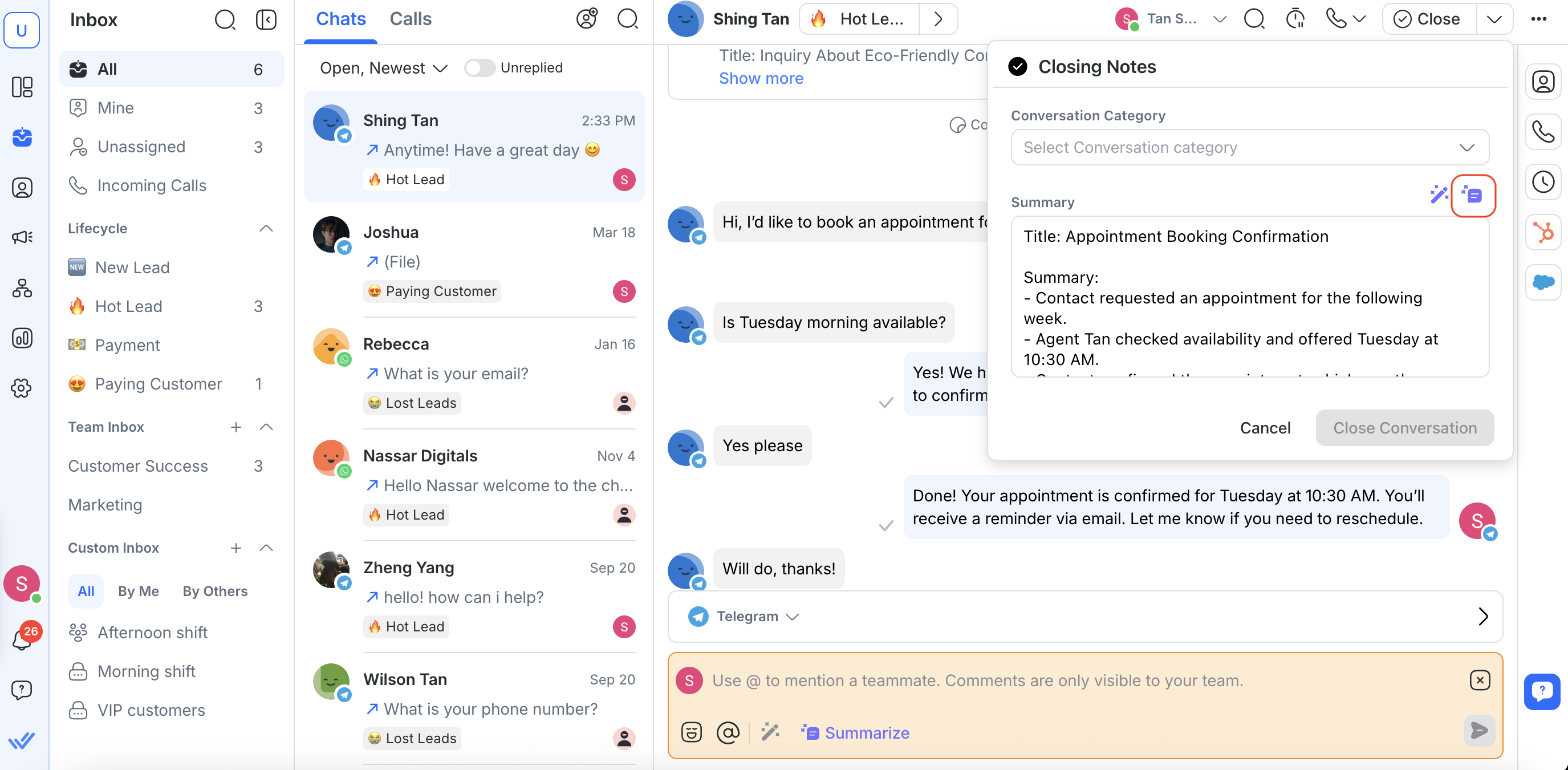
Click the Close button at the top of the conversation window.
Access the Closing Note:
If your workspace has Closing Notes enabled and set to mandatory, the dialog will appear automatically.
If Closing Notes are optional, click the arrow next to the Close button to open the dialog manually.
If Closing Notes are disabled, the dialog will not be accessible at all.
In the Closing Note composer, click the Summarize icon.
An AI summary will be generated based on the latest open conversation (up to 100 messages). You can review and edit it before posting.
The AI-generated summary focuses on key highlights such as customer issues, decisions made, or agent actions.
Tip: Learn more about Conversation Lists here.
To monitor closed conversations, use the Conversation List in the Reports Module. The list table shows an overview of all closed conversation, including data such as first response and resolution time, conversation summary and more, within a selected time period.
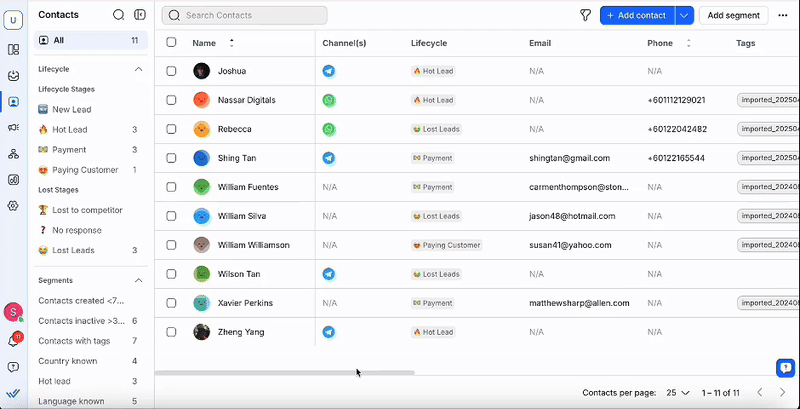
Tip: Learn more about reporting for Sales here.
Tip: If your business has short cycles, you may want to automatically unassign Contacts from agents when conversations are closed. Learn how to create a Workflow for this here.
Related articles 👩💻