The Step adds or removes a Contact's Tag. Select the required action from the Action drop-down. Click the plus icon to select the desired Tag(s) from the Tags field. Similarly, click the cross icon to remove the Tag from the Step.
In the search bar, if you enter a Tag name that does not exist, the option to create a new Tag appears. Learn more about adding Tags here.
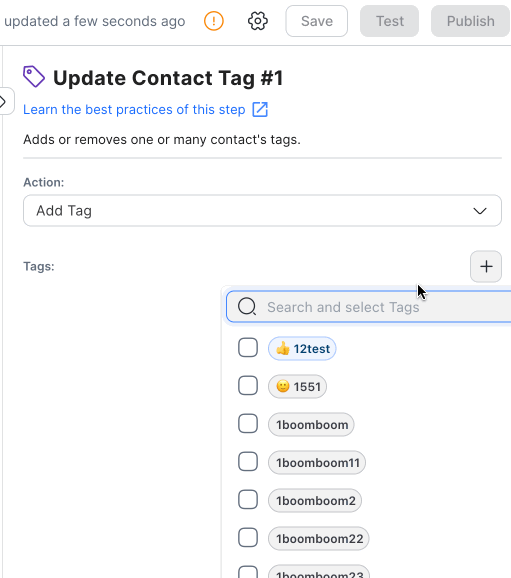
There are two key configurations in this step:
Action: Select either Add Tag or Remove Tag as a condition for the Tag.
Tag: Choose the Tag from the dropdown menu or type its name to specify it.
When the Workflow is triggered, the Contact Tag in this step will be updated with the value you have defined.
Managing Spam: Allow your support agents to mark Contacts with a SPAM tag using a shortcut button and filter spam Contacts in your Inbound Conversations Workflow. This saves time by eliminating the need for agents to deal with spam Contacts.
Create Automated Chat Menus: Improve support availability by automating common inquiries, adding Tags to Contacts to distinguish their journeys and preferences, and directing Contacts to agents as needed.
Related articles 👩💻