This setting is accessible by Owners and Managers only!
This setting can be accessed from the Settings navigation menu under the Workspace Settings sub-menu item, Team settings.
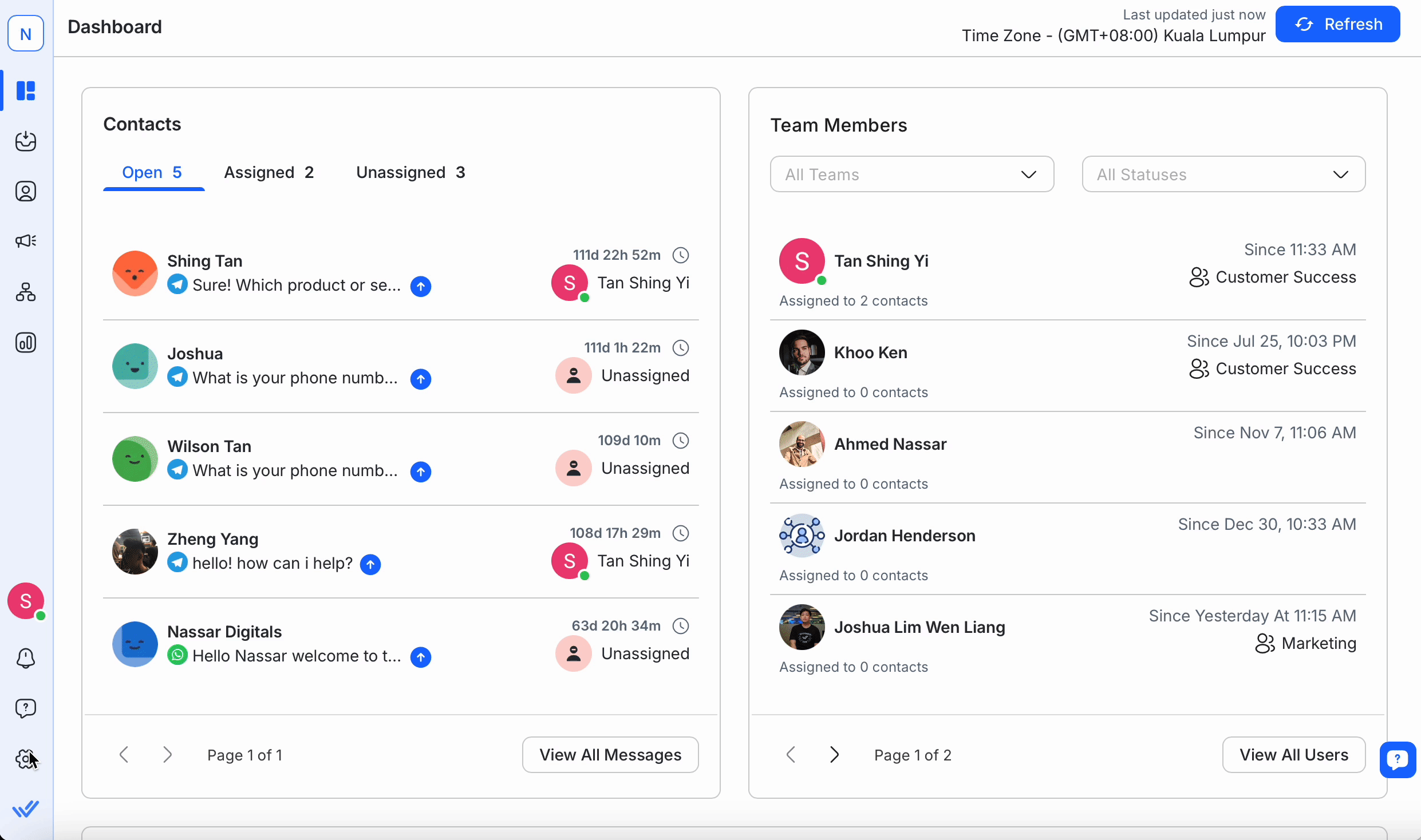
A Team is a collection of Users that can be used for resource sharing and Contact assignment.
The name used to identify the Team.
A short description of the team to help you better understand its function.
There are three possible actions here:
Use the 🔍 at the top to quickly find the Team that you're looking for.
Go to Workspace Settings > Select Team settings.
To add a Team to your space, click Add Team. The Add Team dialog should open up.
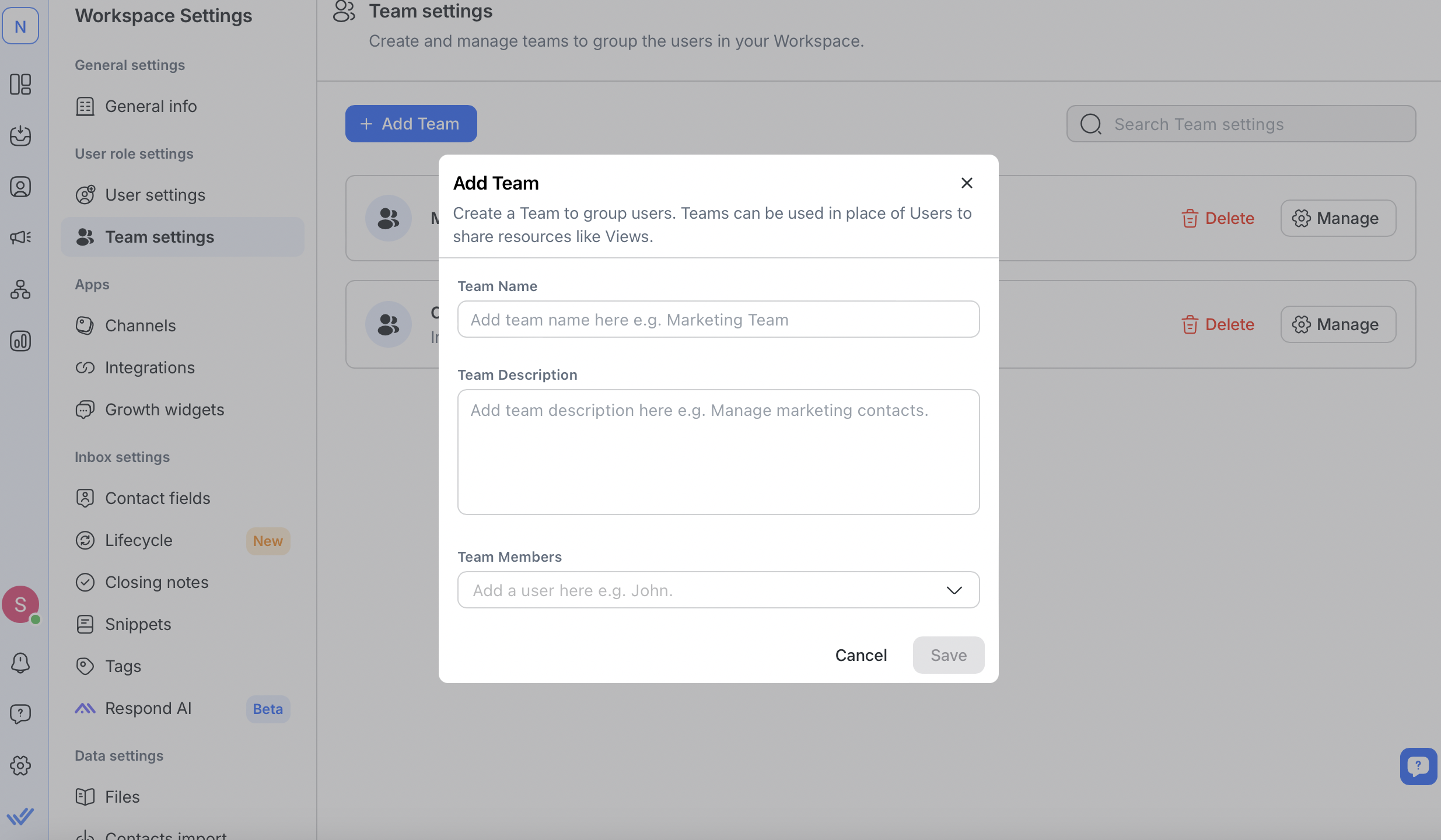
Enter a name for the new Team along with a short description. These fields will help you identify the Team easily.
Add Users to the team by typing their names. Suggestions will appear as you type.
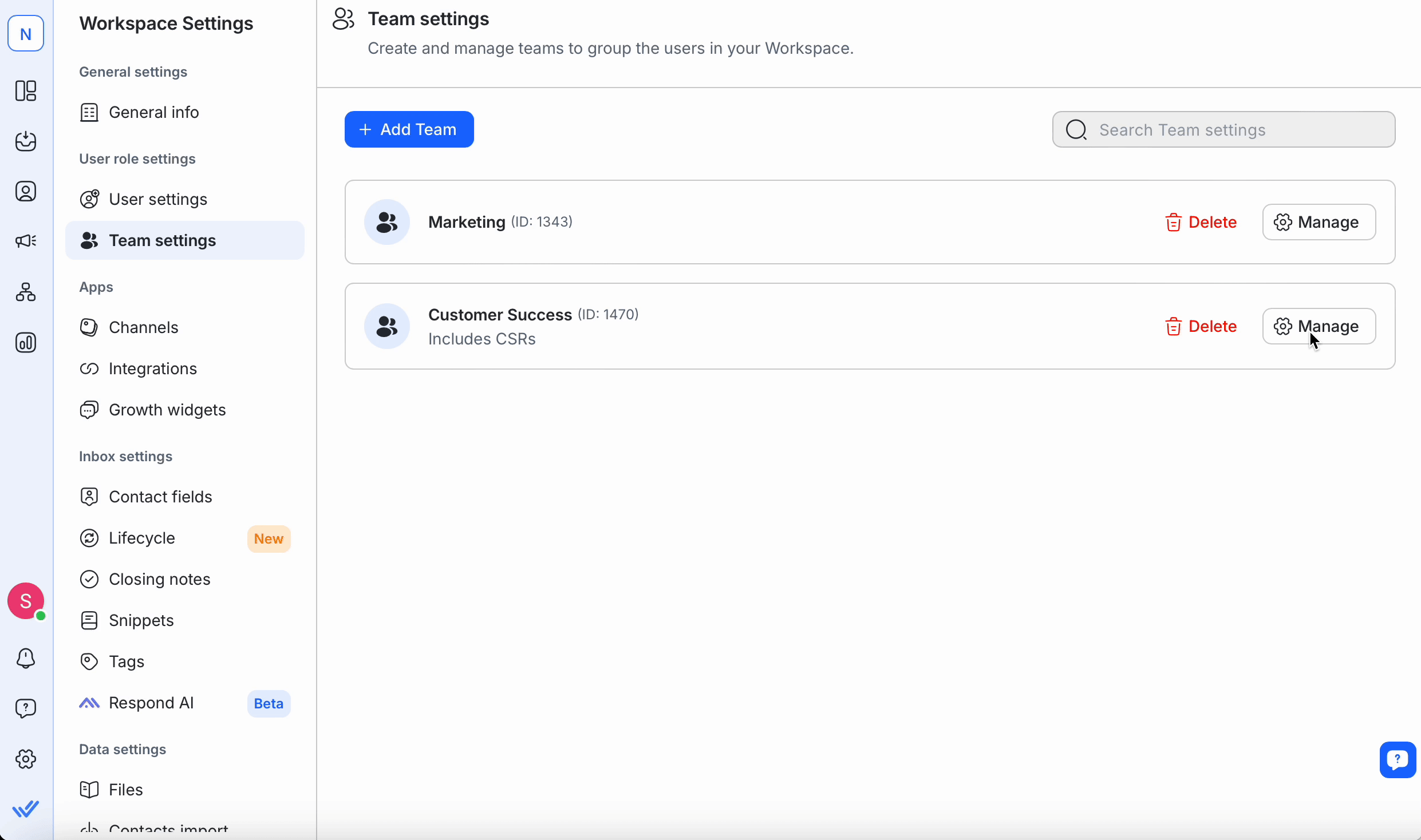
To remove a User, click the ❌ next to their name.
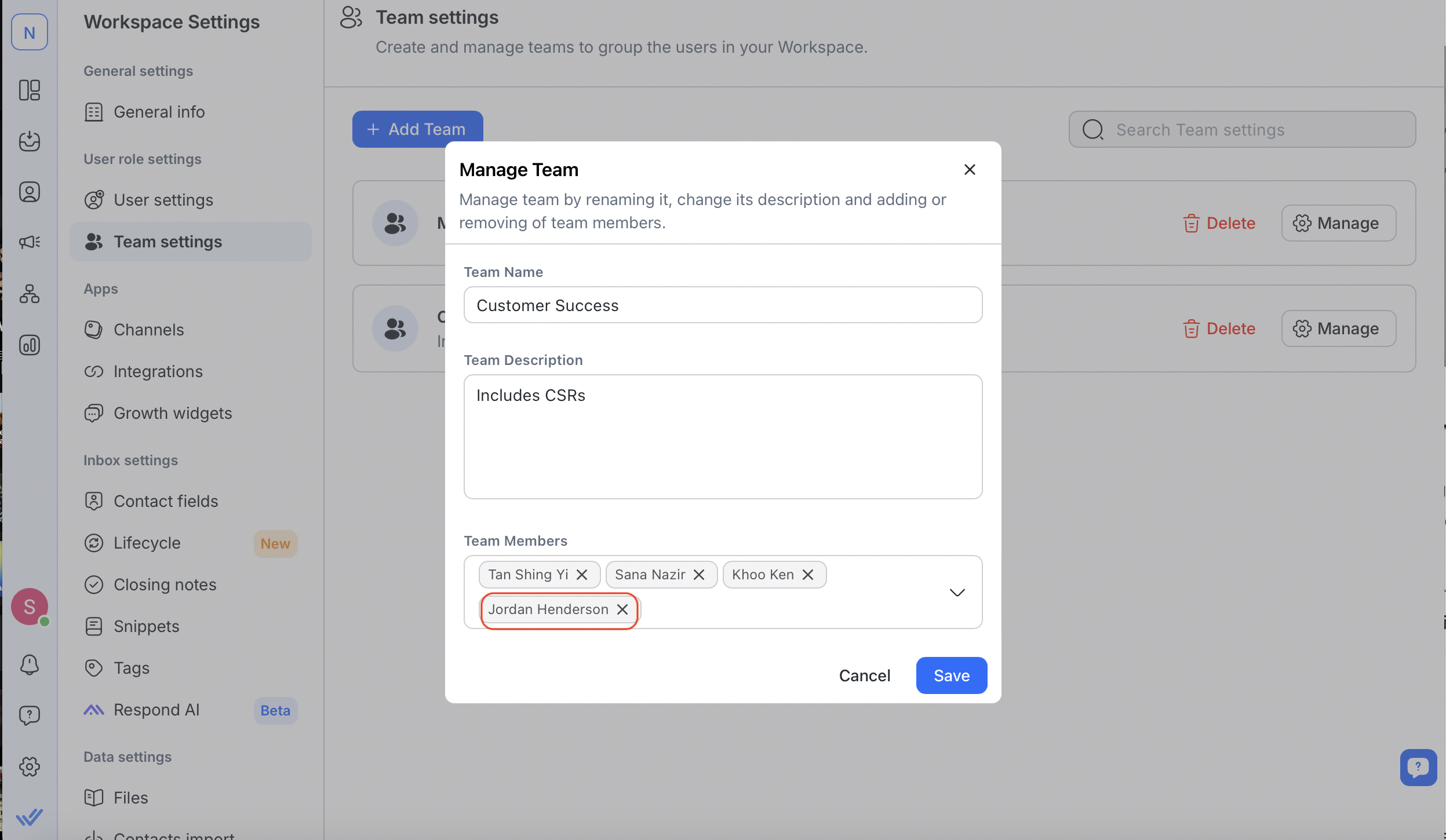
You can add more Users later if your subscription plan allows it. Refer to the FAQ for the maximum Users per Team.
Note: Each User can belong to only one Team. To move a User, remove them from their current Team before adding them to another.
Review the details and click Save to add the Team.
If you’ve reached your subscription’s Team limit, delete existing Teams to create new ones. Refer to the FAQ for details on Team limits.
To edit Team details (name, description, members), click Manage next to the Team.
Each User can belong to only one Team.
To move a User, remove them from their current Team and add them to the new one.
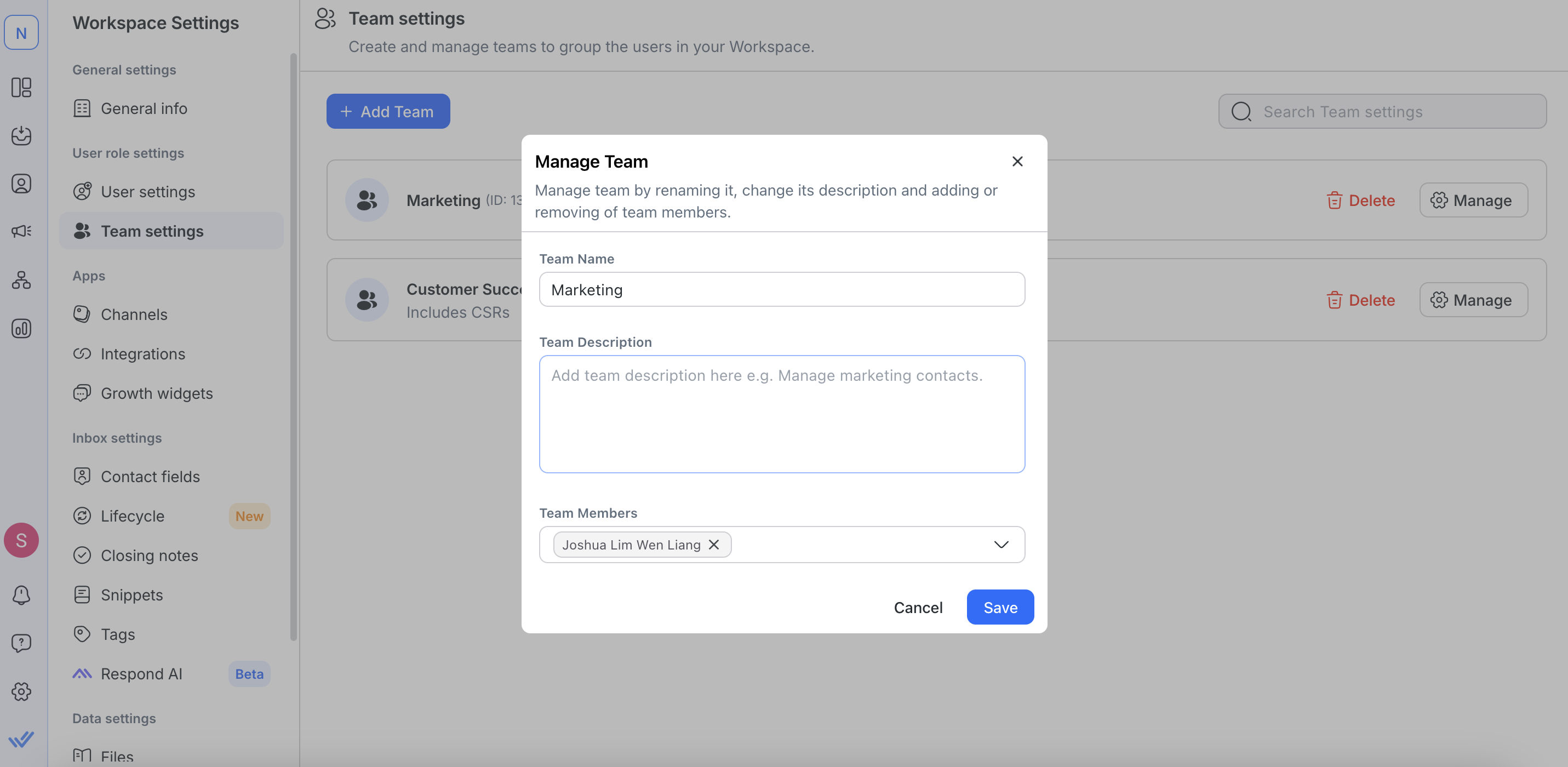
When a Team is no longer in use, you can delete it from the Workspace. Once deleted, it can no longer be used by anyone else.
Go to Workspace Settings > Select Team settings.
Click Delete next to the Team name and confirm in the dialog box.
Deleting a Team does not remove its Users; they remain unassigned.
This action is irreversible, so proceed with caution.
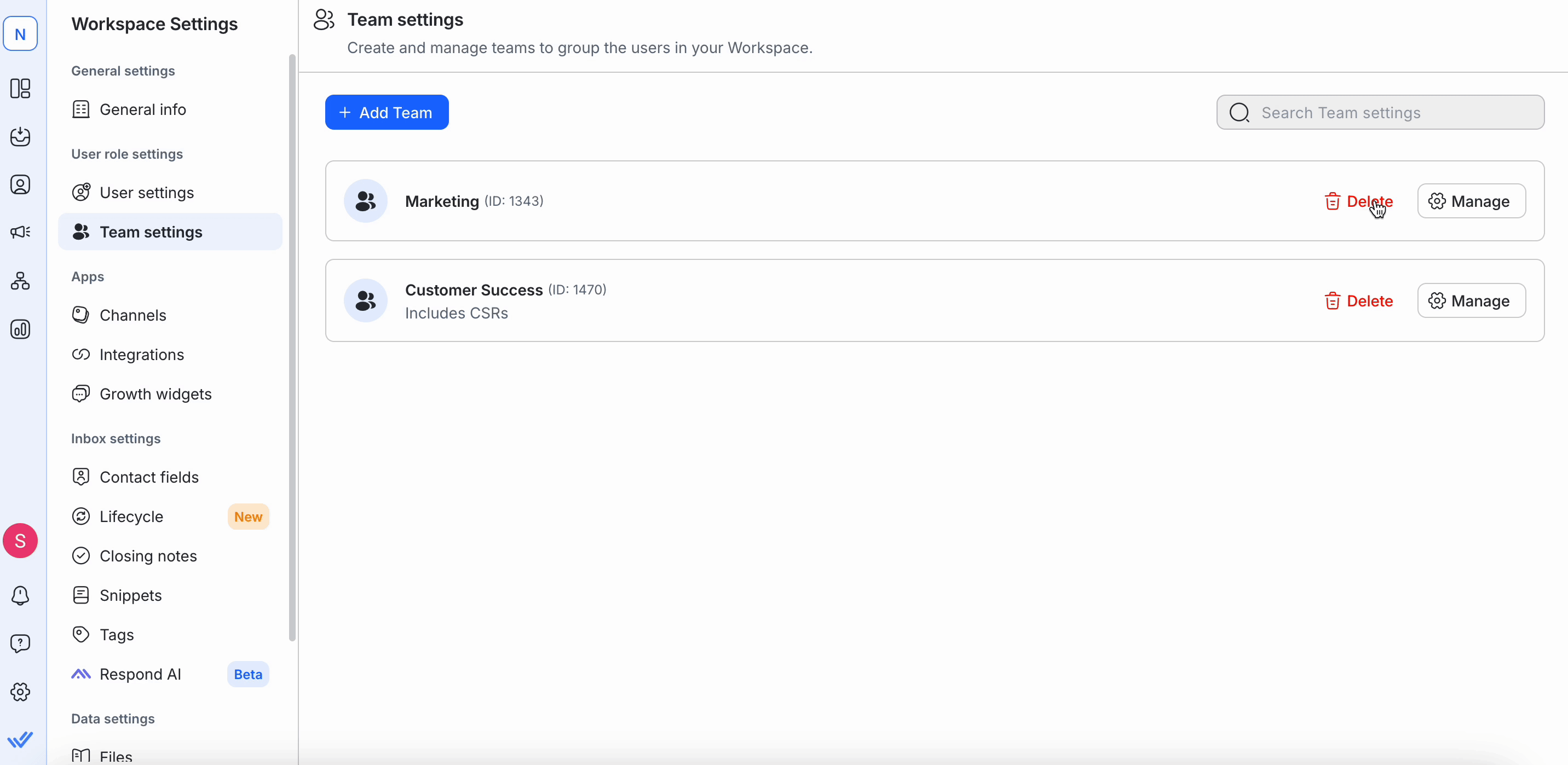
You can create as many teams as necessary, with a maximum limit of 200. However, each team requires at least one user.
Learn more about the subscription plans here.
You can add as many users to a team as necessary; however, each user can only be assigned to a single team.
Learn more about the subscription plans here.
Related articles 👩💻