
WhatsApp Message Template: A How-to Guide with 13 Examples
Businesses can't send WhatsApp messages after 24 hours unless they use WhatsApp Message Template. Learn how to format and send template messages plus examples.

Facebook Messenger auto reply messages are an effective way to elevate your customer experience. In this article, we’ll explore the benefits of setting up Facebook automated responses and the different methods of creating them. Plus, we’ve compiled the most popular auto reply messages for your business.
In this section, you’ll learn what are Facebook Messenger auto reply messages and how your business may benefit from them.
Facebook Messenger auto reply messages refer to automated responses to incoming Messenger chats. Common types of auto reply messages include Welcome Messages and Away Messages.
There are many reasons why Facebook Messenger auto reply messages matter. Firstly, when you acknowledge new customers with a Welcome Message, it helps you make a good first impression on them.
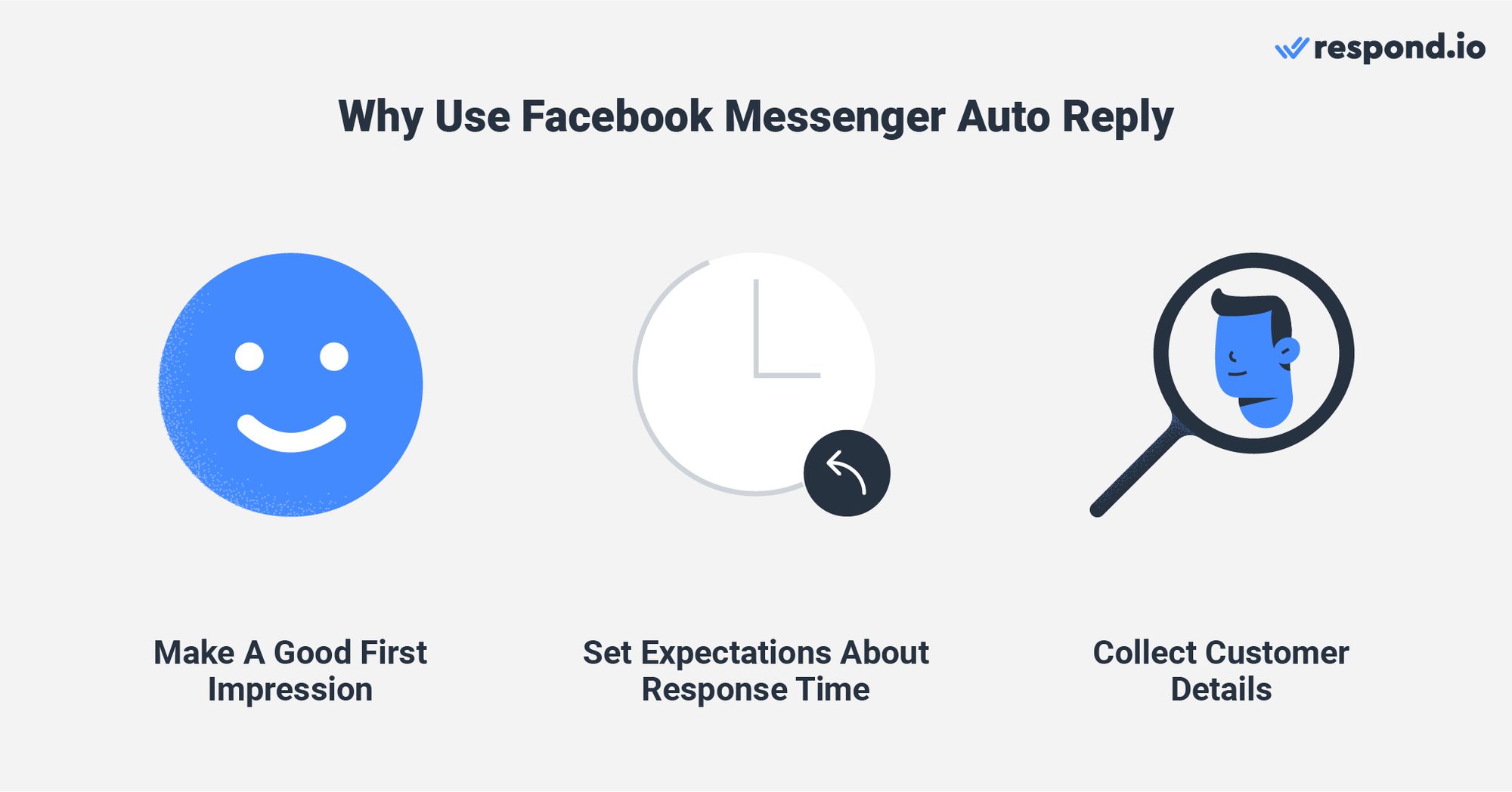
Away Messages also set the right expectations about response time when you can’t respond to customers right away. Plus, businesses can take advantage of Welcome and Away messages by greeting customers and asking for their details at the same time.
Auto reply messages also allow you to send quick and consistent messages, making it easier to earn the Very responsive to messages badge. However, their functionality is limited to this initial interaction and doesn't extend to following up on customer messages.
To manage conversations effectively and provide timely follow-ups, you need to use conversational AI tools like AI Agent. They can intelligently converse with customers, enhancing the overall customer experience.
Now that you’ve learned the basics of Facebook automated responses and their limitations, let’s dive into the setup process.
Turn customer conversations into business growth with respond.io. ✨
Manage calls, chats and emails in one place!
There are two ways to set up Facebook Messenger auto reply messages — through Facebook Page Inbox and respond.io.
The former is intended for small companies that only use Messenger, while the latter is ideal for large companies that also use other Meta products like WhatsApp API and Instagram for messaging.
Plus, the advanced automation on respond.io allows you to capture customer details and send auto reply messages with context based on customer categories.
To create Facebook Messenger automated responses such as instant replies and away messages, you need to be a Page admin, editor or moderator. Start by going into the Manage Page settings of your Facebook Page.
Step 1: Go to Inbox.
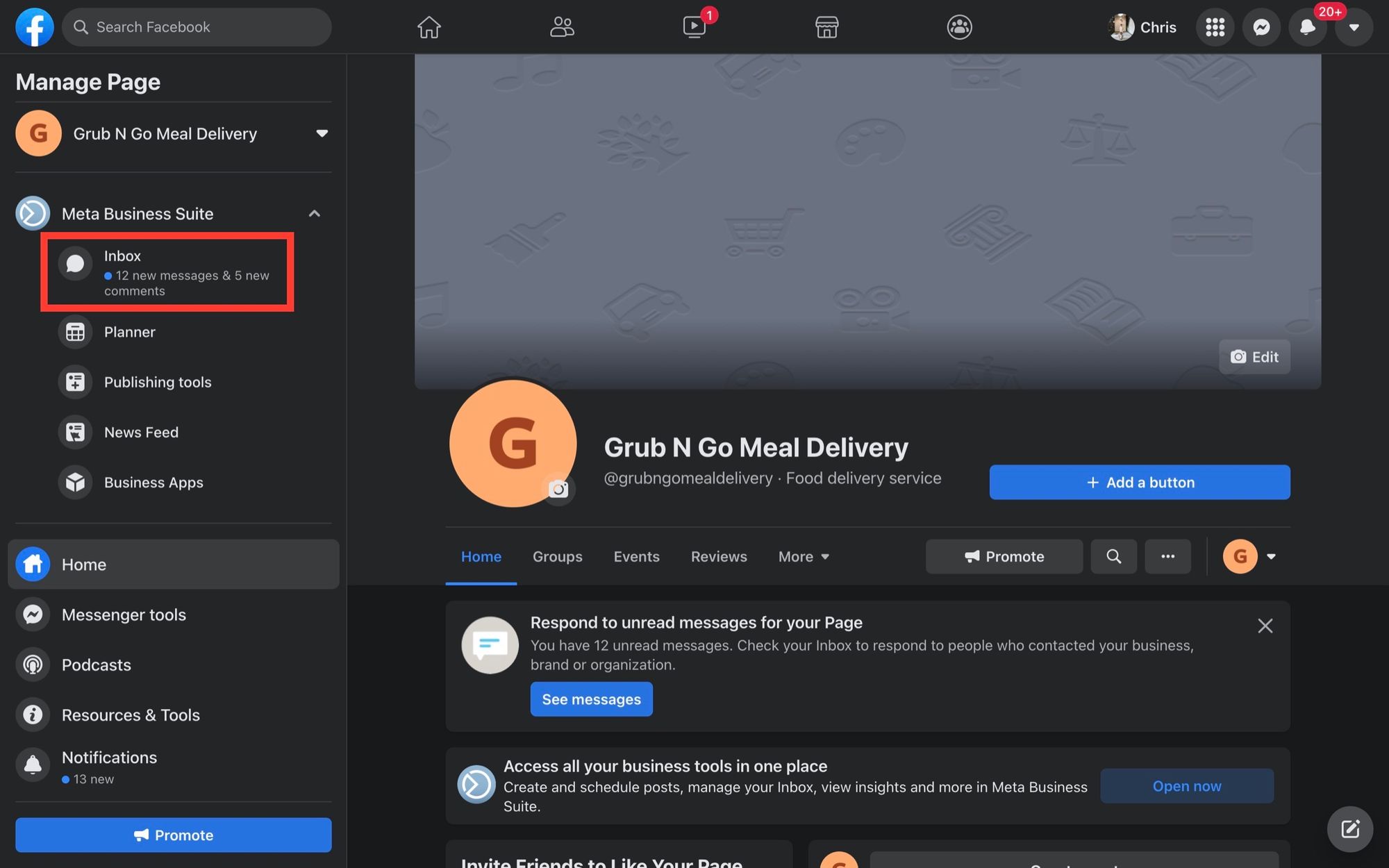
Step 2: Click on Automations.
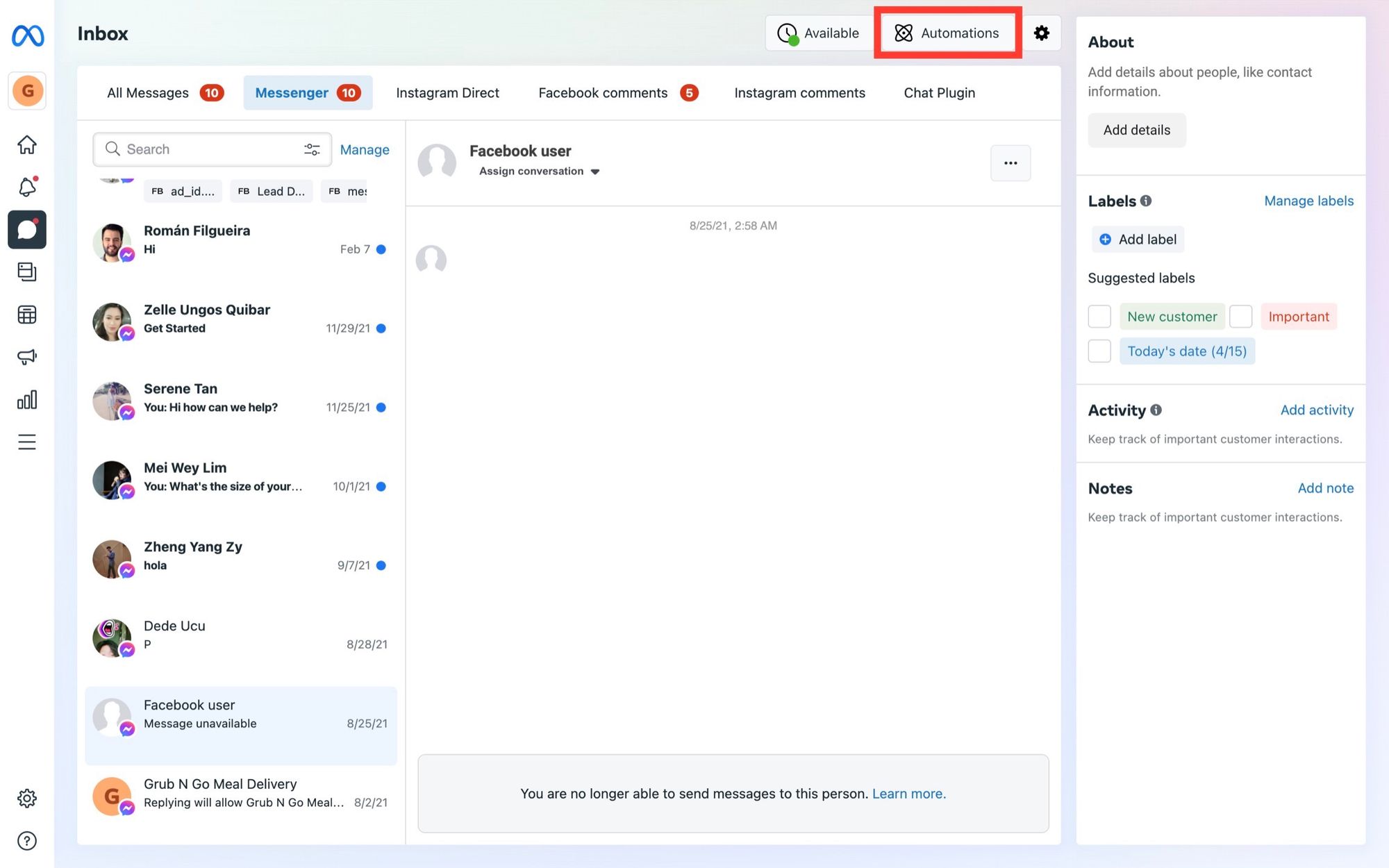
Step 3: Toggle on Instant Reply at the top.
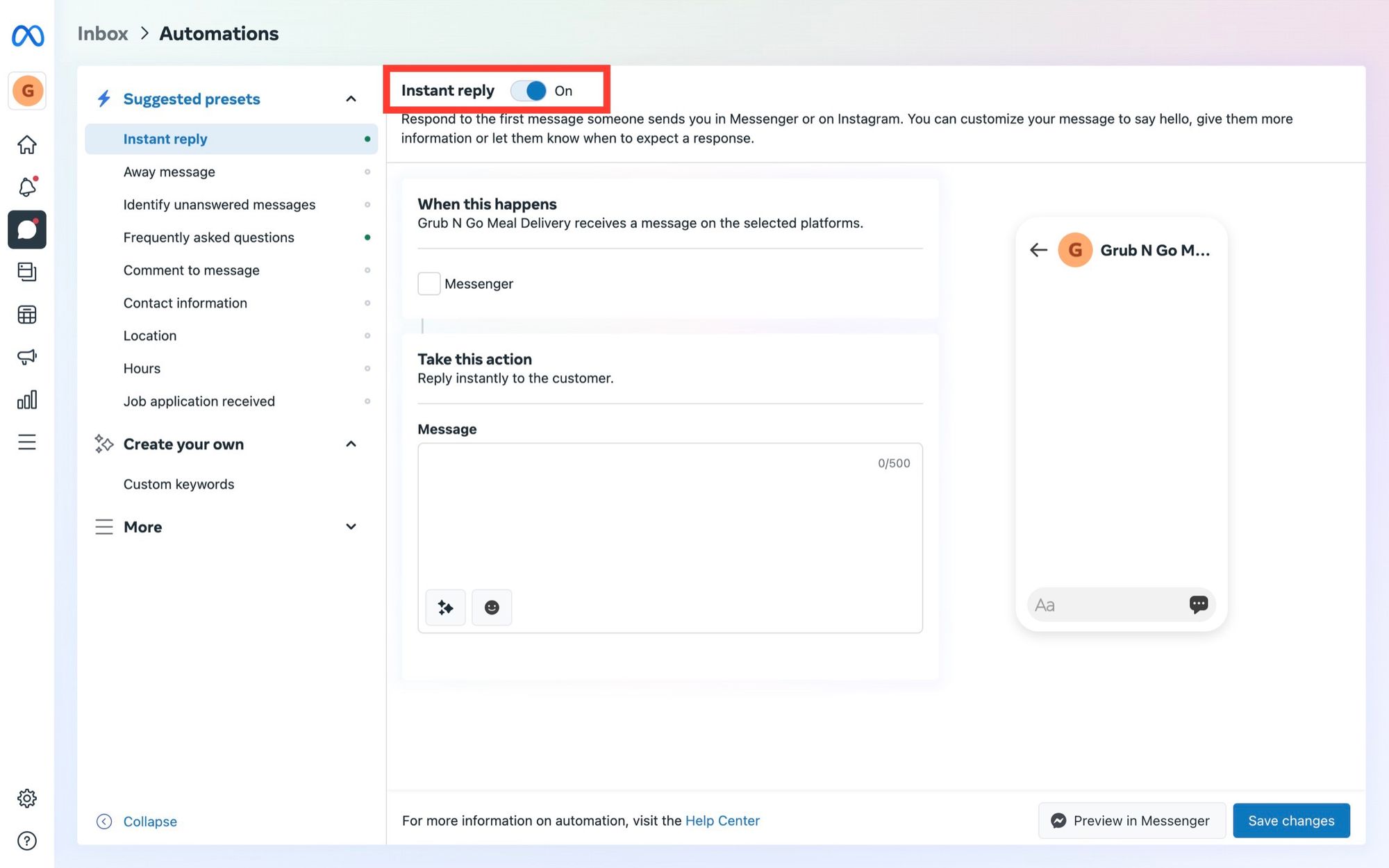
Step 4: Select Messenger as the platform.
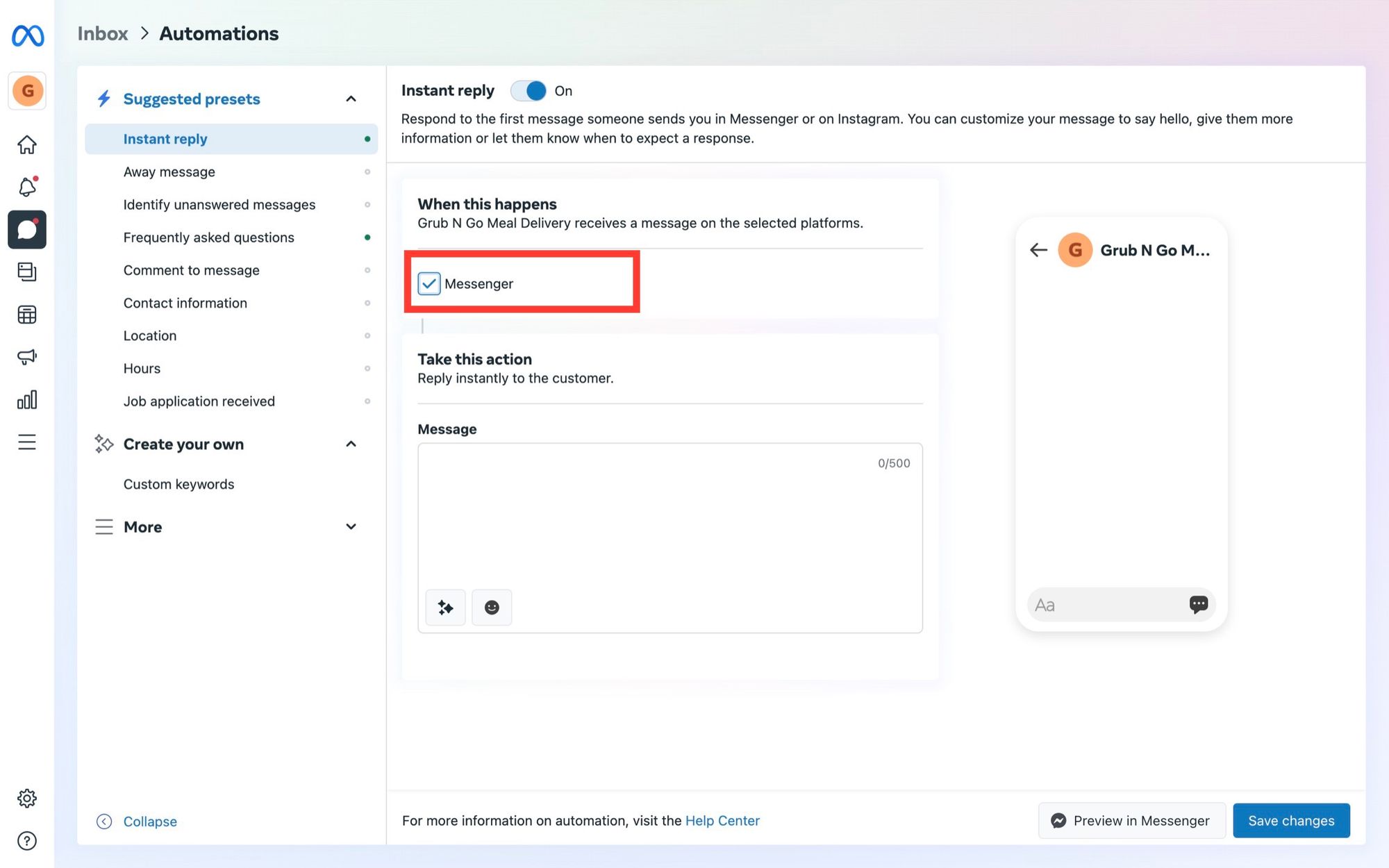
Step 5: Write your auto reply message and click Save Changes.
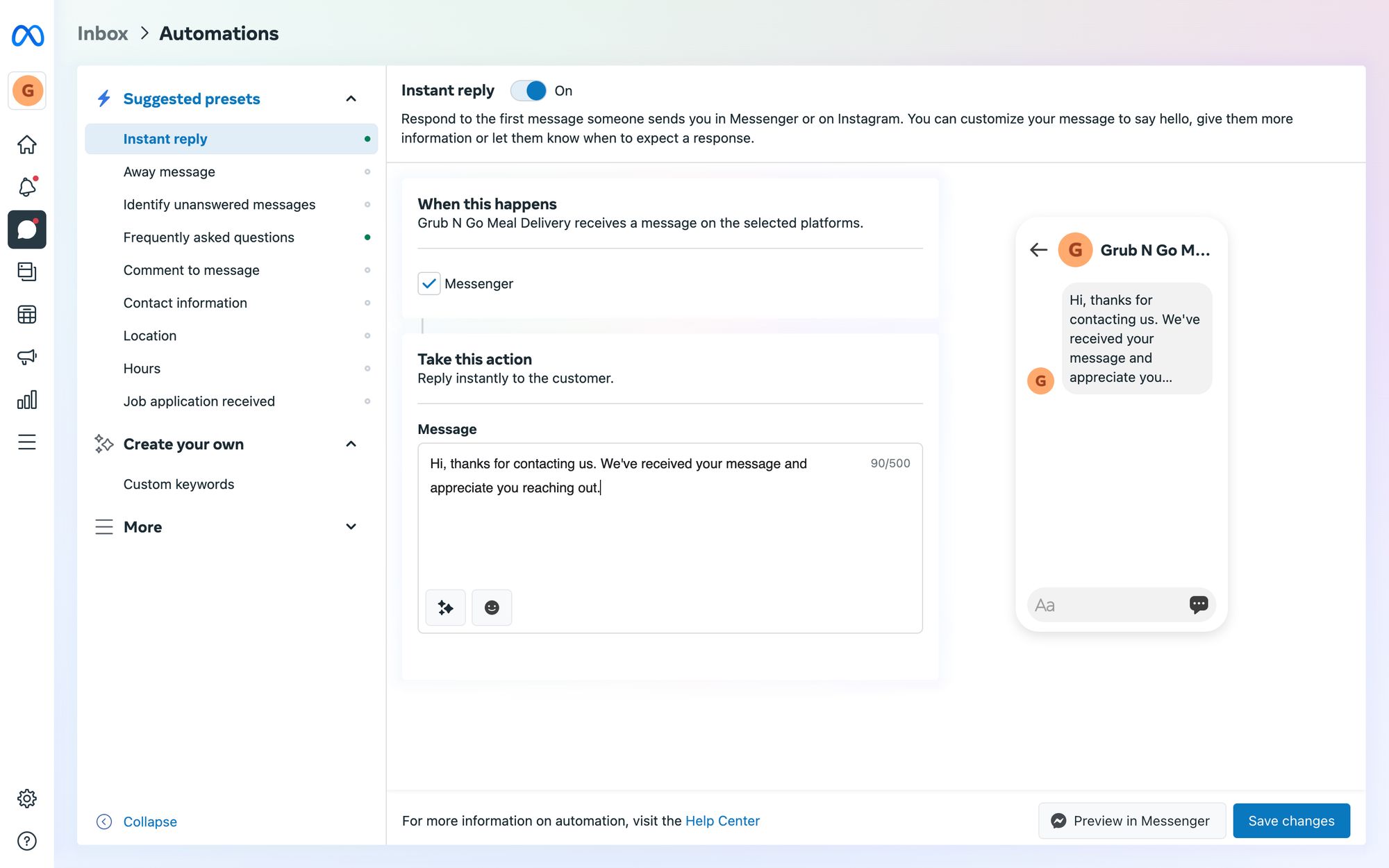
Here, you can choose to personalize the auto reply with the contact’s name. You may also test the auto reply by sending it to your mobile device.
Finally, click on Save Changes to publish the auto reply message.
Facebook auto replies are limited to 500 characters!
If your Page is set to Away, instant replies won’t be sent. These messages also don’t count toward your Page’s response rate or response time.
Next, we’ll show you how you can set up an away message through the Facebook Page Inbox.
1. Navigate to Away Message in Automations. Then, check the Messenger box.
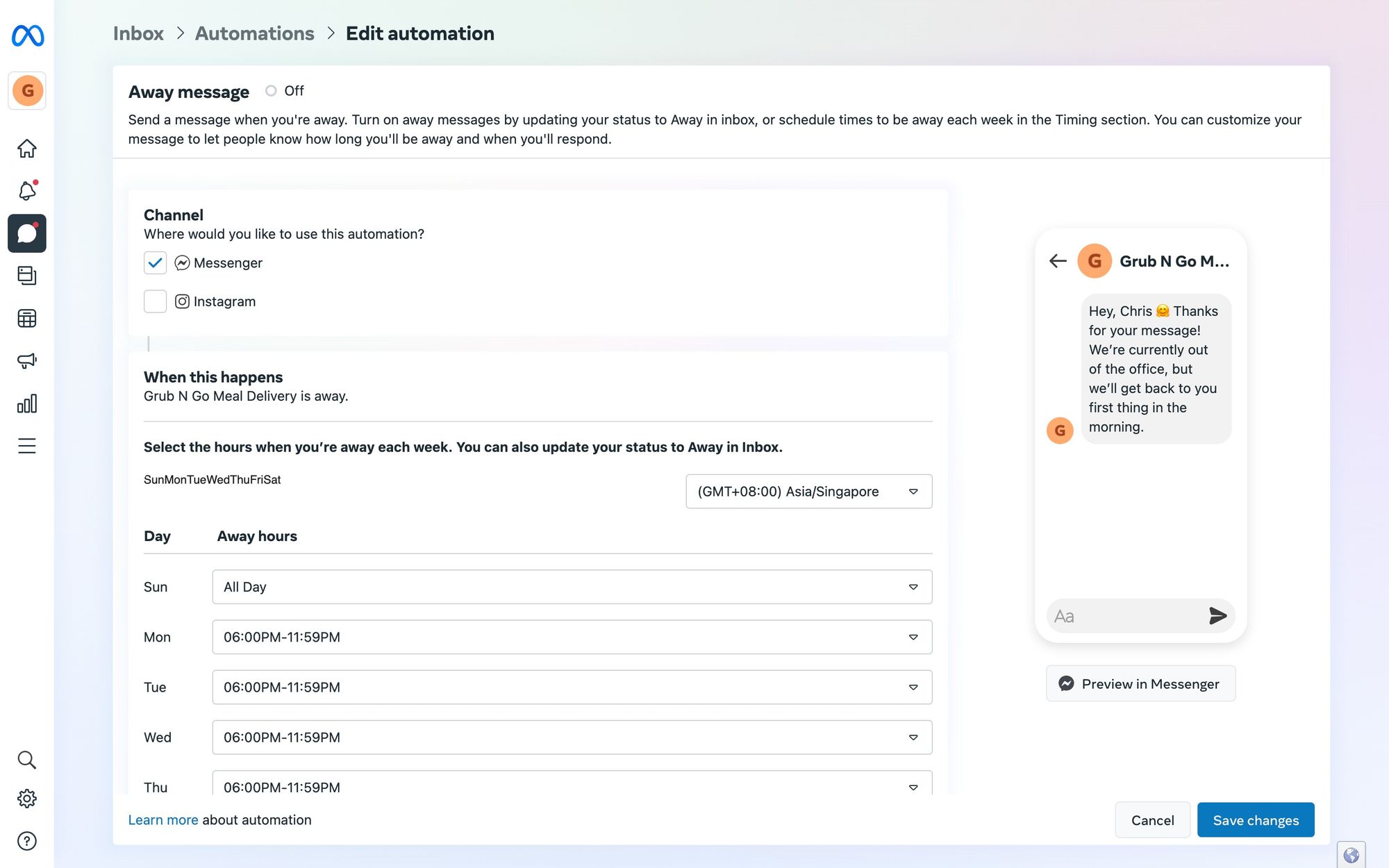
2. Set your away hours in the Timing section.
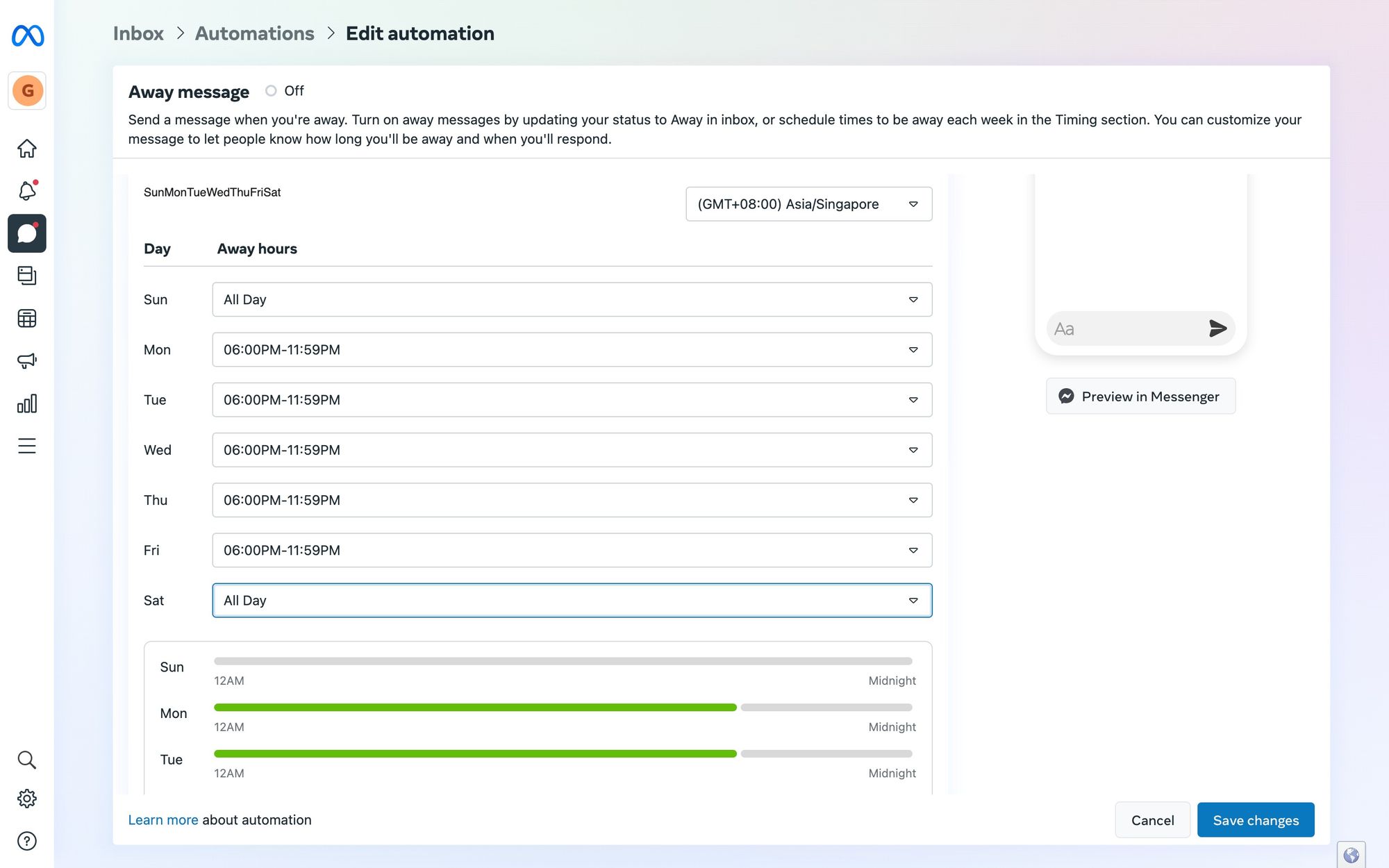
3. Draft your message, preview it and save.
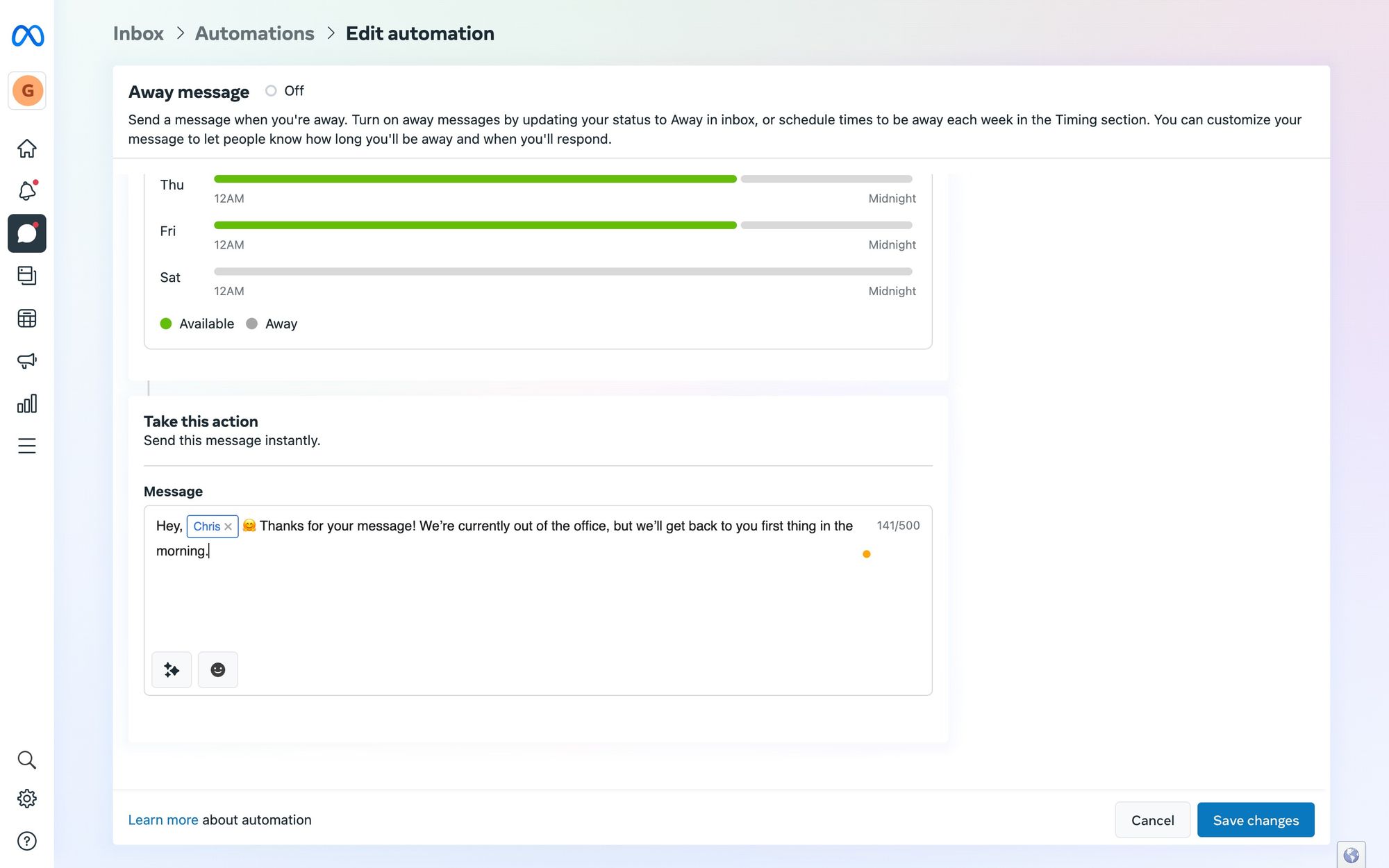
You may preview your message on Facebook Messenger. Lastly, click on Save Changes. And your away message is now live!
Following Meta’s latest Handover Protocol updates, you can only use one main app—either Facebook Page Inbox or a third-party inbox like respond.io. Only the main app will receive messages.
Next, we'll walk you through setting up Facebook Messenger auto replies on respond.io. Before you begin, make sure to disable Facebook Page Inbox and set respond.io as your primary app.
Thanks to Workflows, creating Facebook automated responses is quick and easy on respond.io. To get started, sign up for a respond.io account and go to the Workflows module.
1. Set the Workflow Trigger to Conversation Opened.
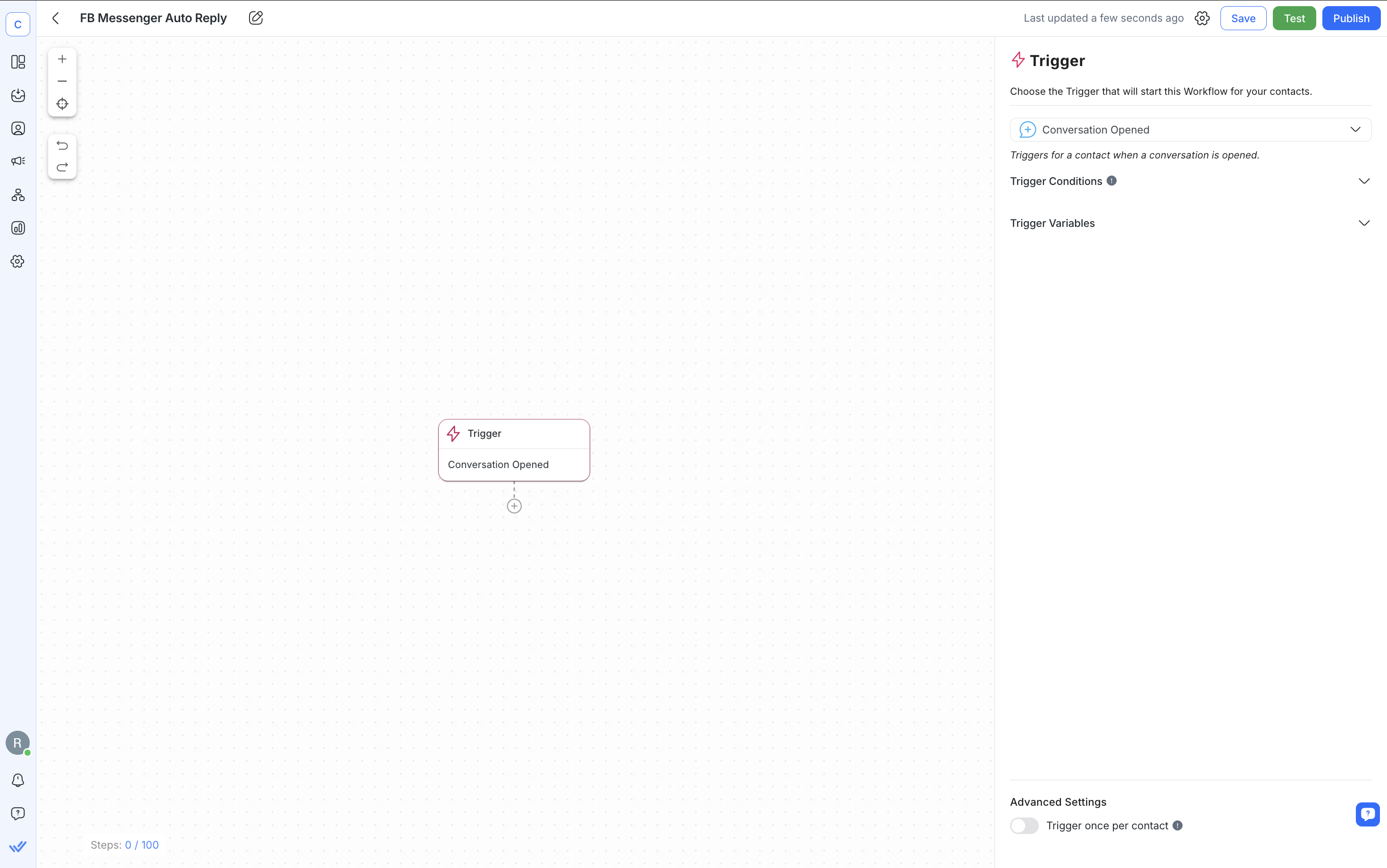
2. Add a Date & Time Step to define your business hours if you only want auto replies sent at certain times.
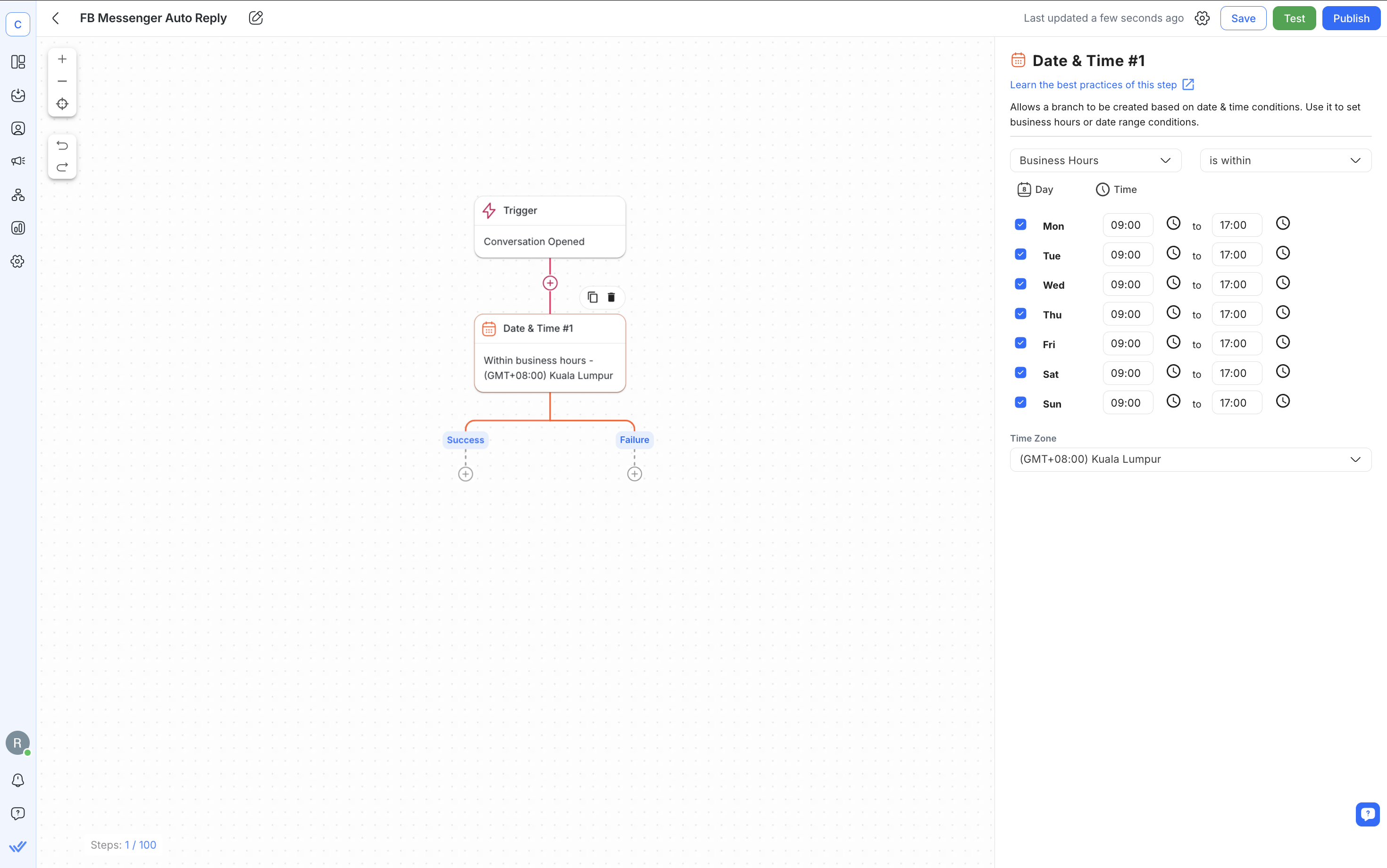
3. Add one or more Send a Message Steps. You can create different types of auto reply messages in a single Workflow. In the configuration drawer, set the Channel to Facebook Messenger, and Message Type to text. Then, compose the auto reply message(s).
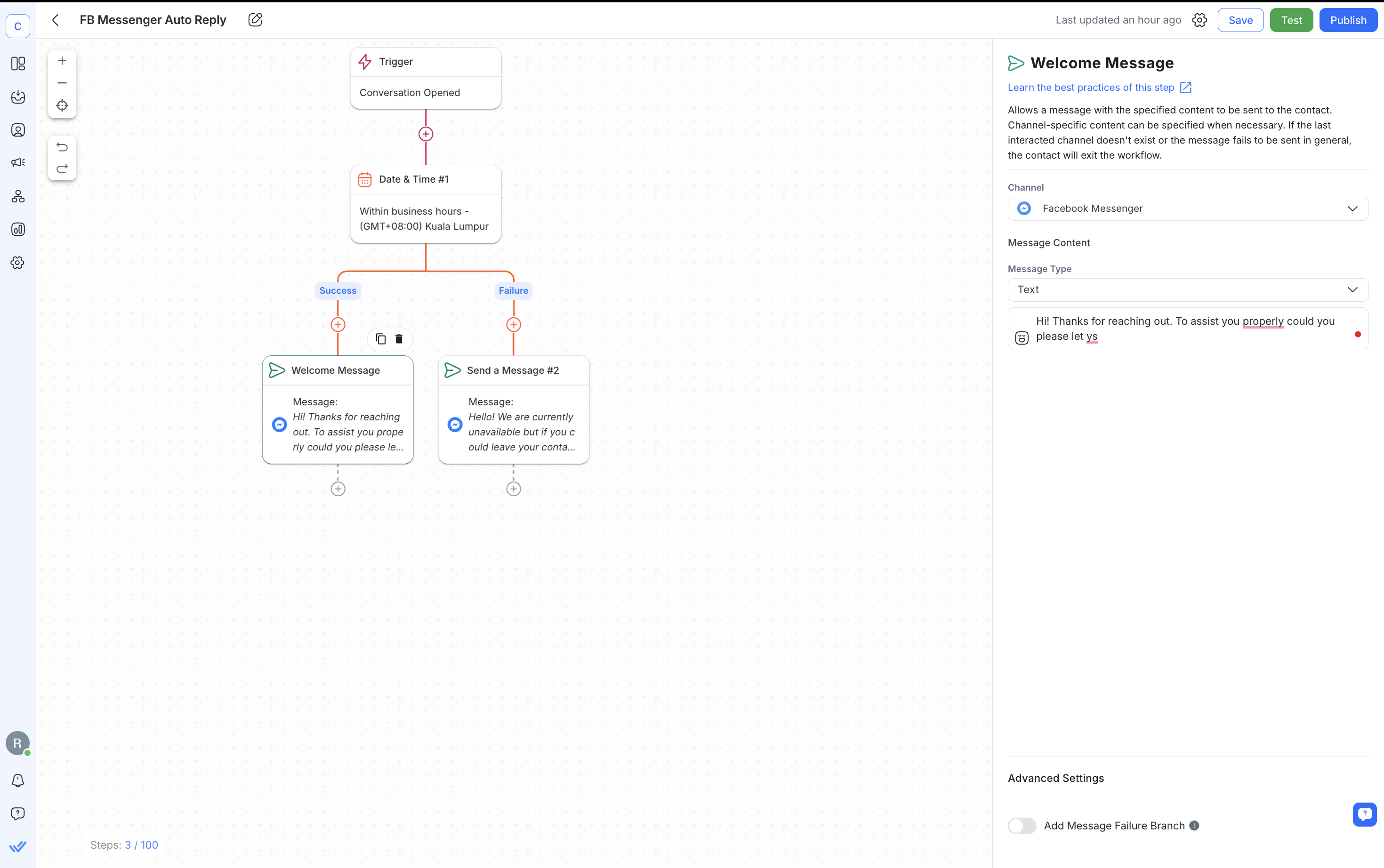
To collect customer information, add an Ask a Question step after your welcome message. Their answers will be stored as Variables that you can use elsewhere in the Workflow.
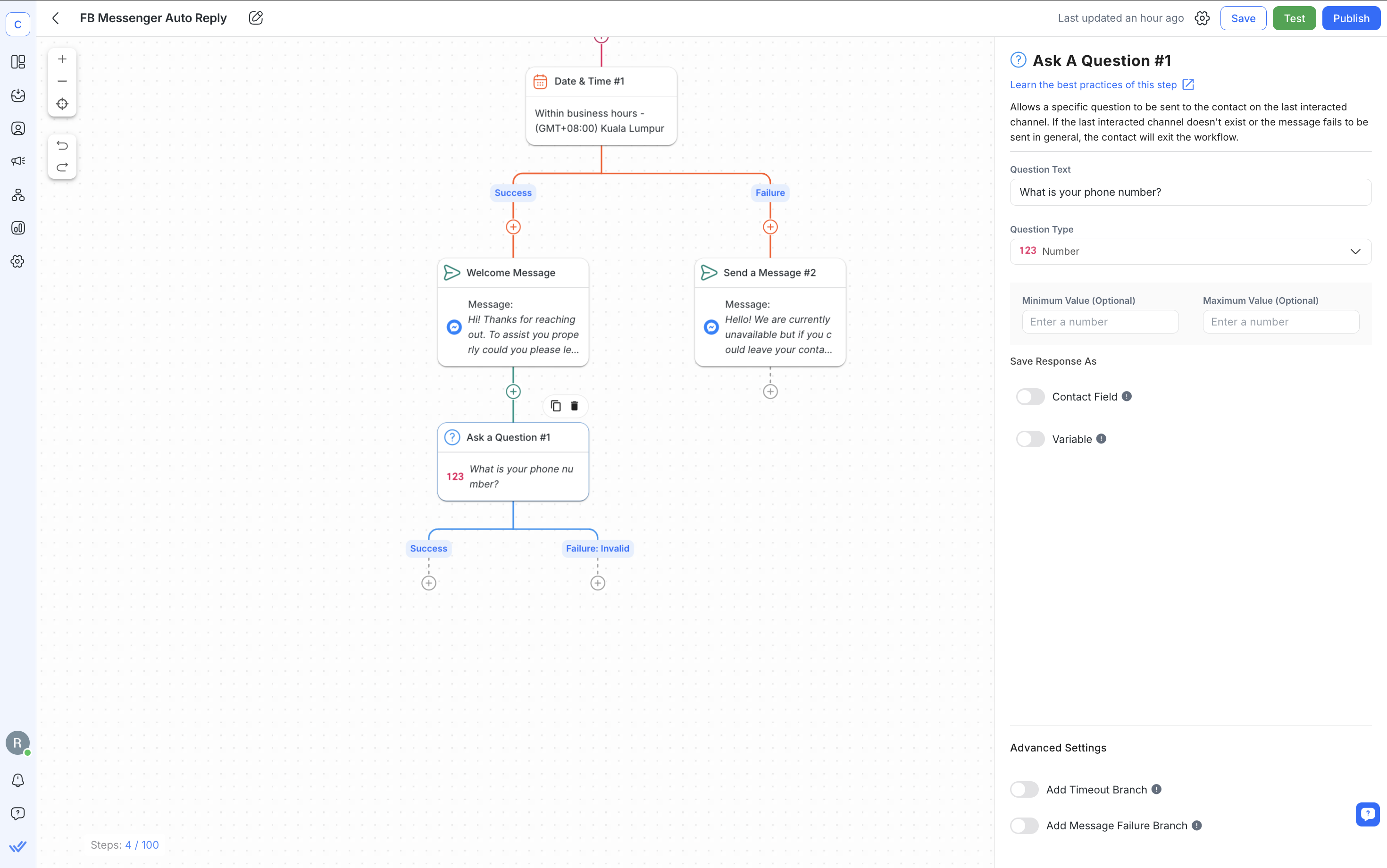
Next, we’ll share some Facebook Messenger auto reply examples designed for different situations.
Here are some popular Facebook Messenger auto replies for business, broken down into welcome, away and lead capture messages.
Make a good first impression with a warm, friendly greeting.
“Thanks for reaching out to [business name]. How can we help you?”
“Hi! 👋 We are so excited to hear from you! Let us know how we can assist you.”
“Hi there! Welcome to [business name]. What can we do for you today?”
Set expectations when you're not available and let customers know when to expect a response.
“Hello! We’re closed right now, but we’ll get back to you around [time]. If you have any urgent questions, check out our FAQ section here: [URL].”
“Hey! Just wanted to let you know that we have received your message and will be in touch by [time].”
“Thanks for your message! We’re currently out of the office, but we’ll get back to you first thing in the morning.”
Capture customer details and show customers that you value their interest with a Facebook auto reply message.
“Thank you for contacting [business name] on Messenger. In order to assist you, please provide your email address.”
“Thanks for your message! May we have your name and phone number?”
“Hello, please leave your name and email address below and we will be in touch shortly.”
In summary, start and maintain good customer relations with the use of auto replies. Improve your customers’ experience today with Facebook automated responses.
Start automating replies and more with an AI-powered customer conversation management software and a badged Meta Business Partner. Create a free respond.io account and connect Facebook Messenger to the platform.
Messenger auto replies are a solid start, but they’re not built for scale. If your inbox is getting busier, the basic tools on Facebook won’t cut it.
That’s where respond.io comes in. It gives you the flexibility, automation and visibility you need to stay on top of conversations and grow, minus the chaos.
Omnichannel Inbox: Manage conversations from Messenger, Instagram, WhatsApp, Telegram, TikTok and more in one place.
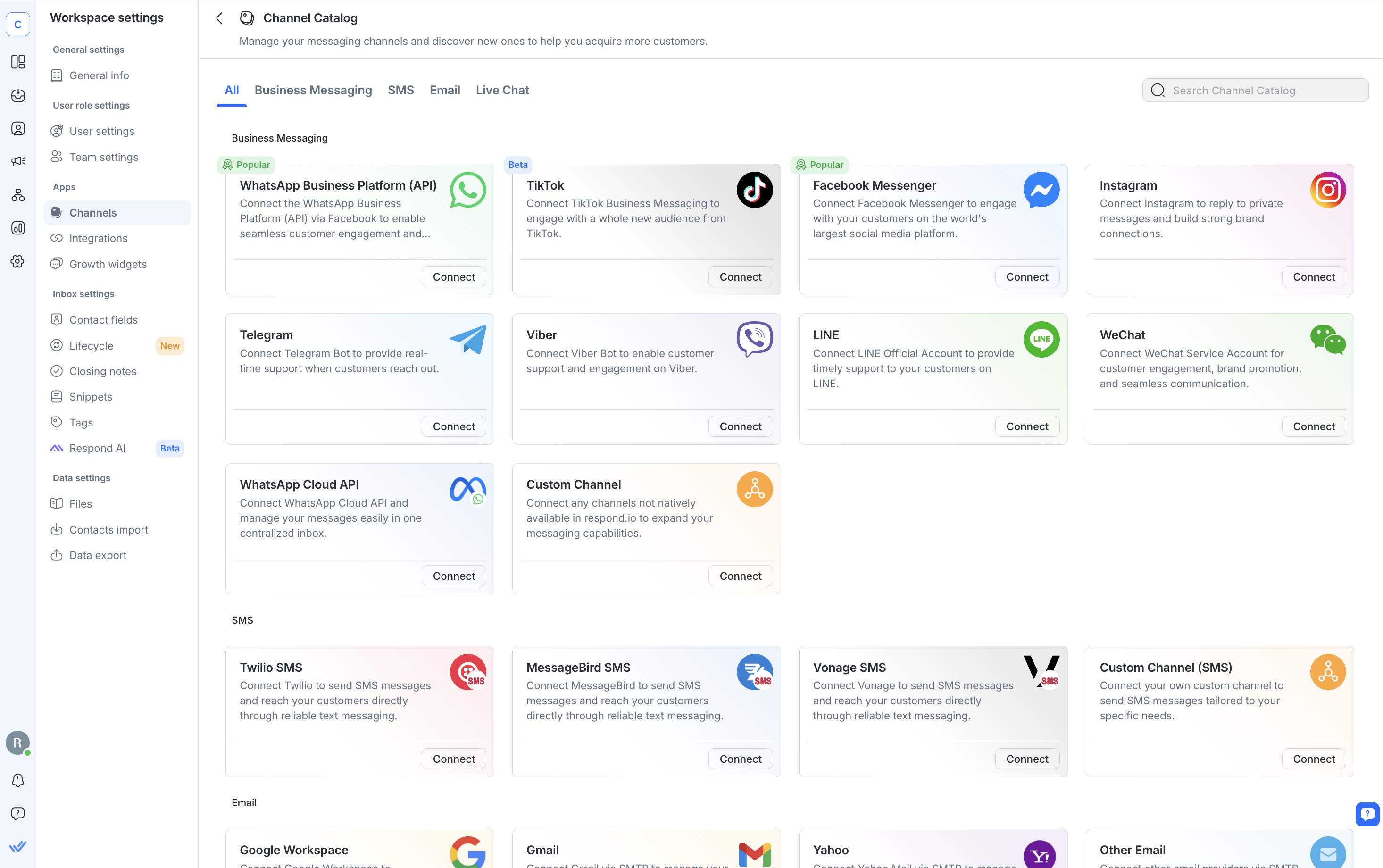
Smart Inbox Capabilities: Assign chats, tag teammates, leave internal notes, start WhatsApp calls and use AI Assist & Prompts to reply faster and more clearly.
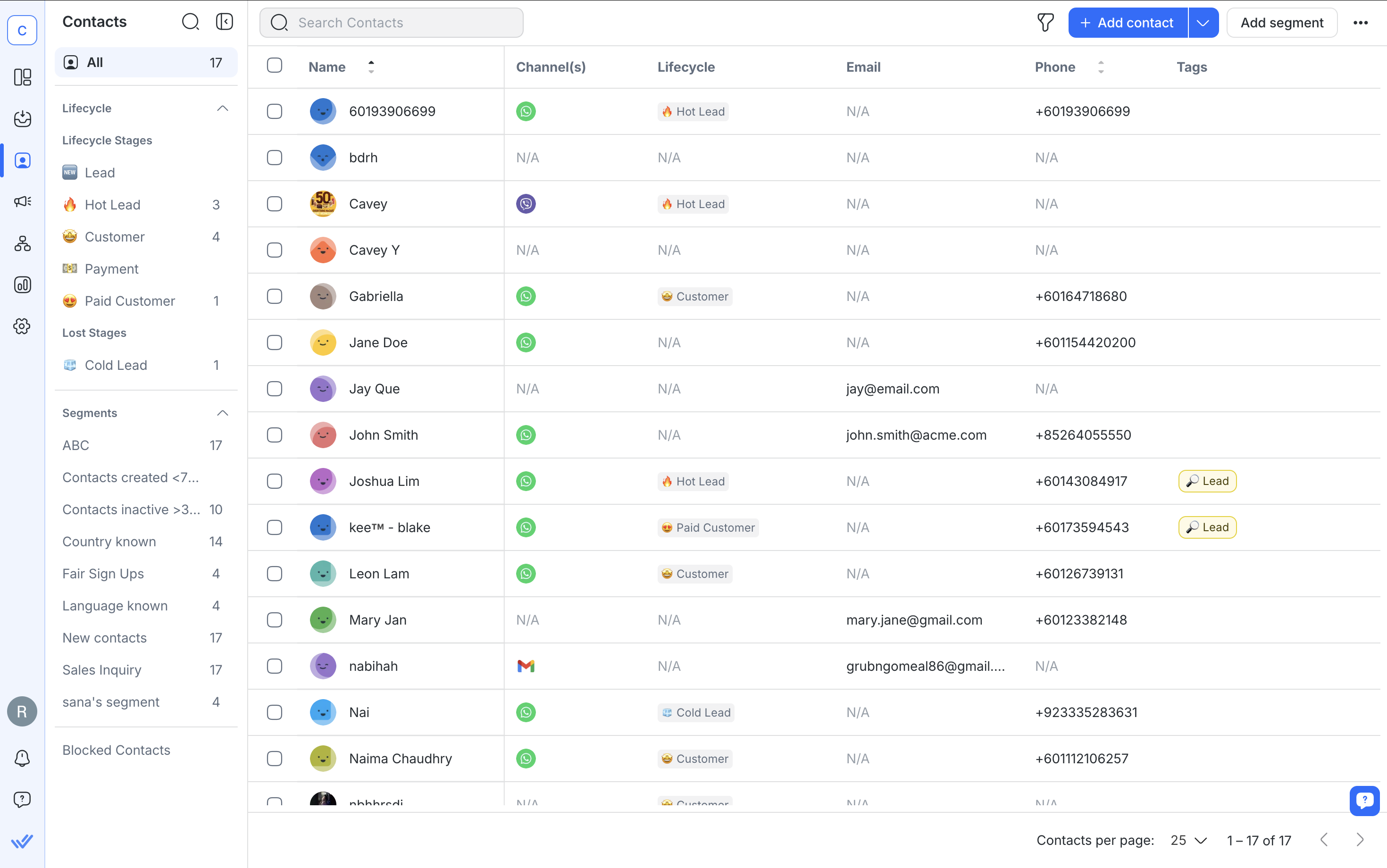
CRM Integrations: Sync data and automate actions across HubSpot, Salesforce, Zapier, Make and other popular tools.
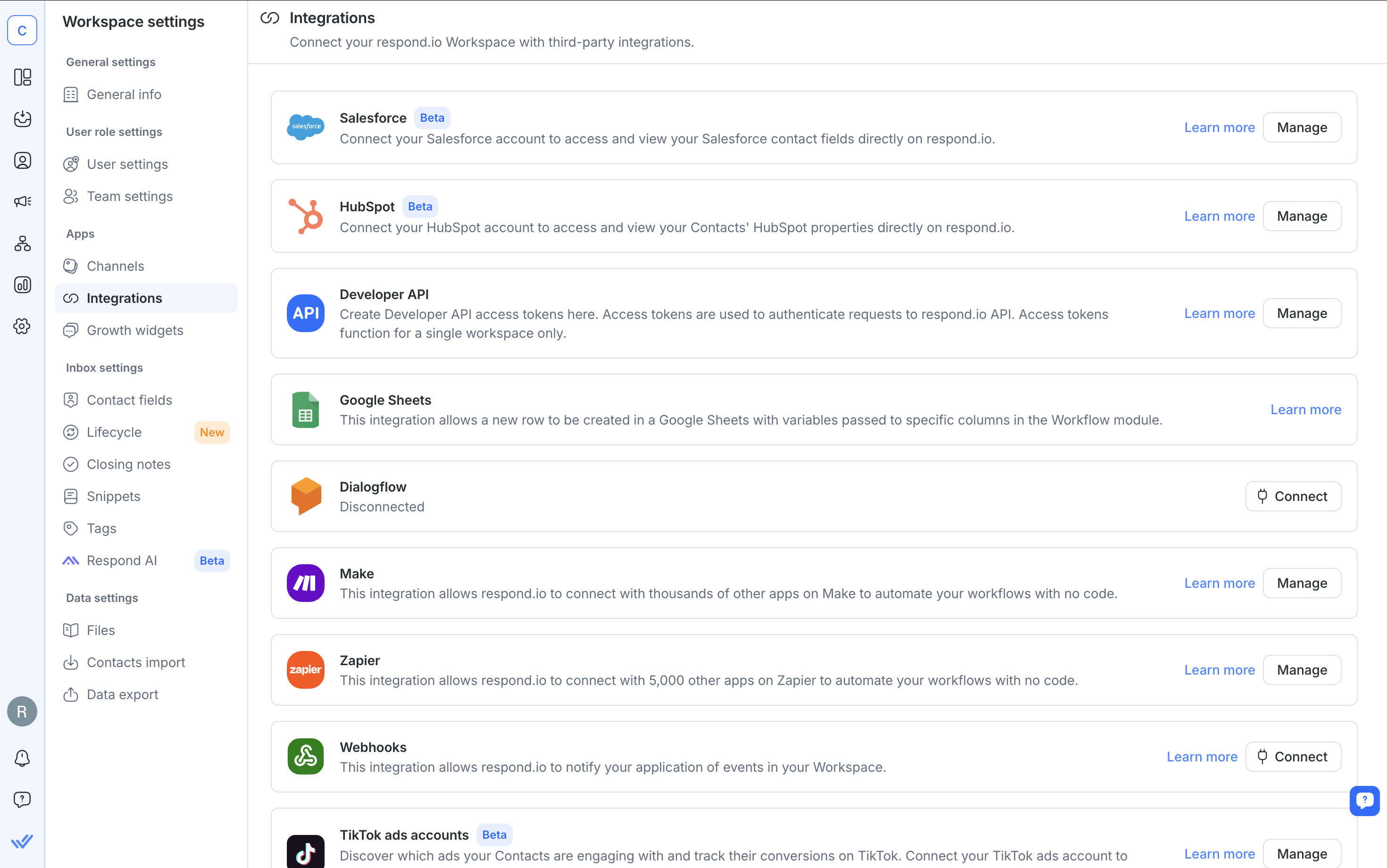
Lifecycle Tracking: Track every contact from first message to follow-up to make sure no one falls through the cracks.
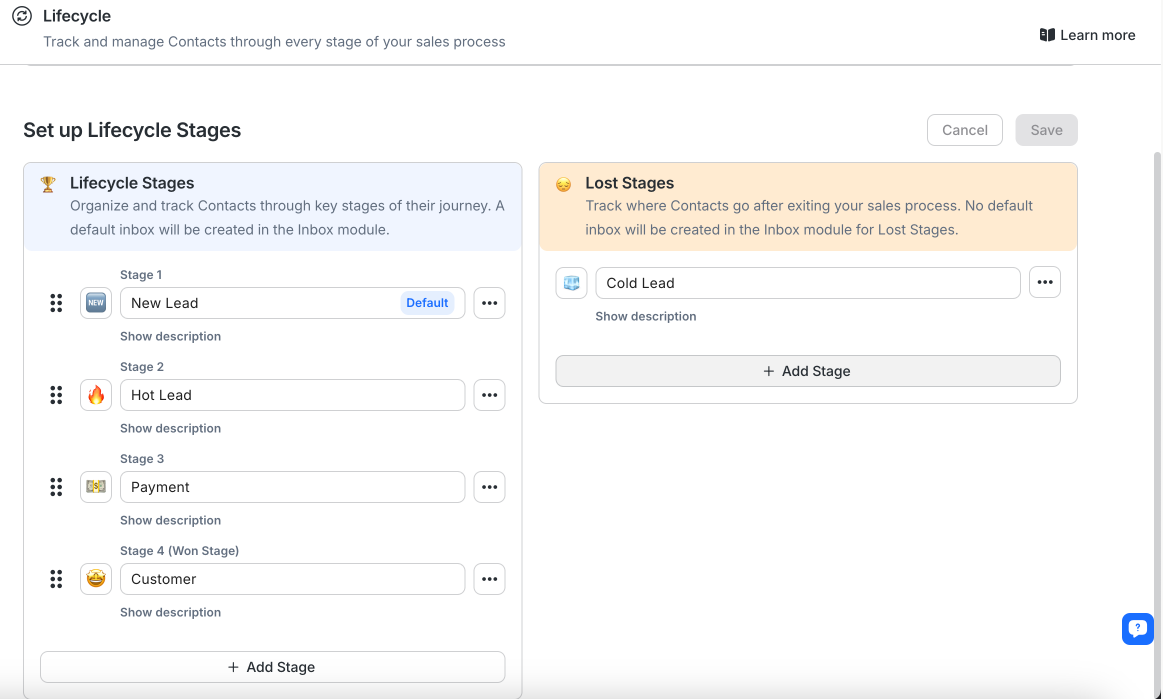
Analytics and Reporting: Monitor response times, ad conversions and agent activity across your whole team.
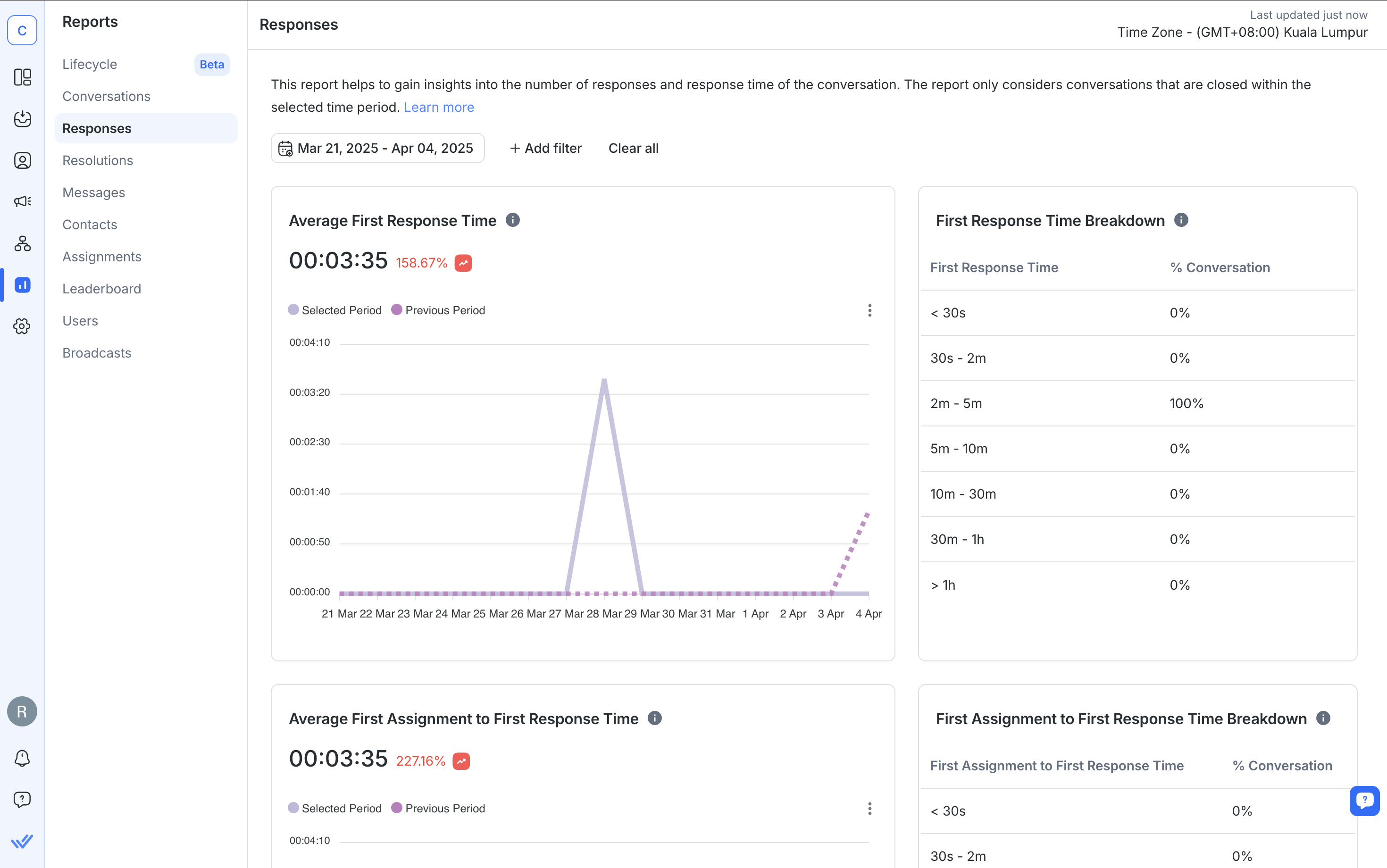
Whether you're scaling support, qualifying leads or running campaigns, respond.io helps you do more with Messenger, and every other channel your customers love.
Turn customer conversations into business growth with respond.io. ✨
Manage calls, chats and emails in one place!
Instant Replies are sent immediately when someone messages your Page for the first time. Away Messages are sent during hours you've marked your Page as unavailable.
Yes. You can use personalization tokens like the customer’s first name to make your replies more engaging.
No. Instant Replies and Away Messages do not count toward your Page’s response rate or response time.
Yes. You can schedule Away Messages to go out during off-hours to set expectations and let customers know when you’ll be back.
Auto reply messages can be up to 500 characters long.
Yes, if you’re using a platform like respond.io that supports both channels in one inbox.
This usually happens if your Page is set to “Away” and Instant Replies are toggled on. In this case, only the Away Message will be sent. You can’t send both at once.
Yes. With a third-party platform like respond.io, you can set conditions, ask questions, store answers and send different replies based on customer behavior.
If you enjoyed reading this article, check out more articles below:
If you enjoyed reading this article, check out more articles below:
Chris Lai, a Content Writer and an in-house SEO specialist at respond.io, holds a Bachelor of Pharmacy from Monash University. Before joining the team in 2020, Chris refined his expertise as a medical writer and content strategist at several marketing agencies. His articles cover business messaging apps such as WhatsApp Business, helping companies to navigate the ever-changing landscape of business messaging.

Businesses can't send WhatsApp messages after 24 hours unless they use WhatsApp Message Template. Learn how to format and send template messages plus examples.