
WhatsApp Message Template: A How-to Guide with 13 Examples
Businesses can't send WhatsApp messages after 24 hours unless they use WhatsApp Message Template. Learn how to format and send template messages plus examples.

Want to know how to use WhatsApp interactive message for your business? Look no further! This blog post has everything you need to know about the different types of WhatsApp interactive messages, including WhatsApp interactive message for service conversation and WhatsApp interactive message template, their benefits and how to set them up.
A WhatsApp interactive message is a type of message available through the WhatsApp API that includes clickable buttons. Instead of typing a reply, customers can simply tap an option to get the help they need. This keeps conversations focused, fast and easy for both businesses and customers.
WhatsApp interactive messages are a type of template message, which means they must be created in advance and submitted to Meta for approval.
A WhatsApp interactive message template allows businesses to make the most out of a standard message template consisting of just text and media by including interactive WhatsApp buttons.
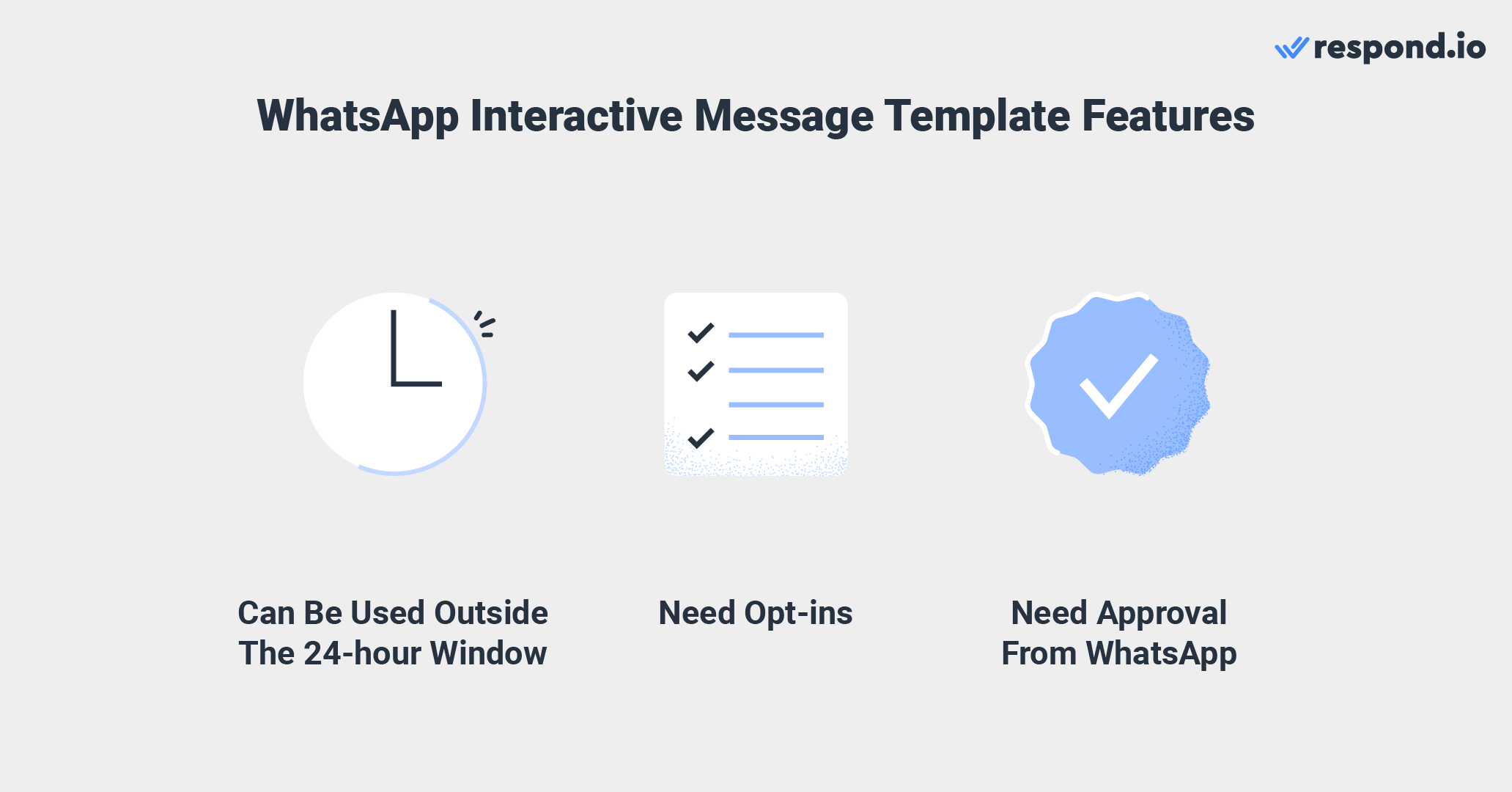
These templates can include text, images, videos, documents or location, making them more versatile for sharing important information or prompting action. However, businesses must get approval from WhatsApp and collect opt-ins from Contacts before sending message templates.
Interactive message templates support two types of buttons: Call-to-action (CTA) and Quick Reply. These buttons allow businesses to guide customer interactions in a structured, user-friendly way.
Businesses can use CTA buttons to direct customers to call them or visit their website. This feature is limited to two buttons, one button to allow customers to call you and another to visit your website or a specific landing page.
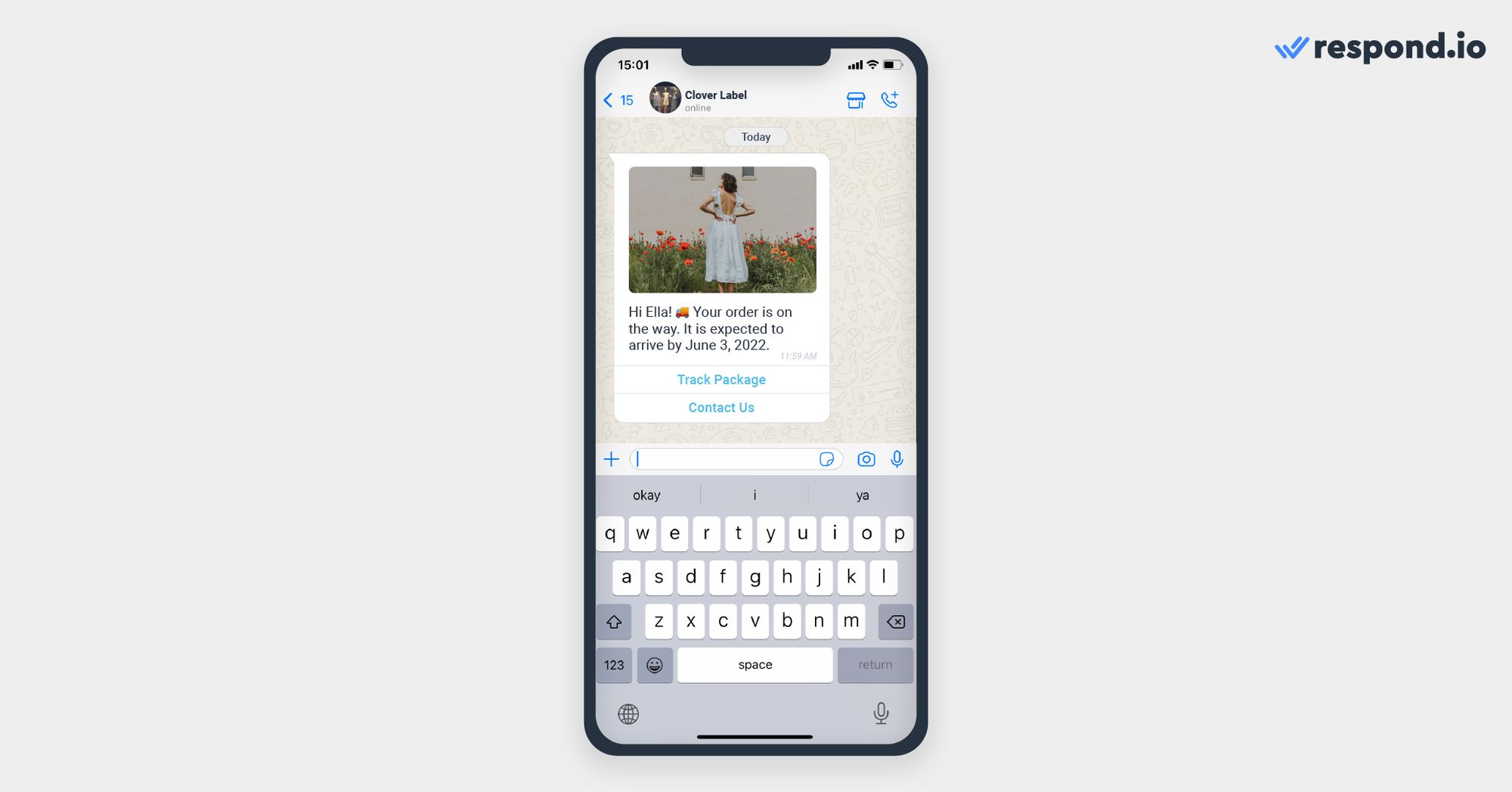
Keep in mind that you can only connect the call button to a landline or a mobile phone number that is different from your WhatsApp Business API number, as you cannot call a WhatsApp Business API number.
The quick reply feature consists of preset reply options that customers can click on to indicate what they want from your business. Businesses can add up to three buttons along with a text or media message.
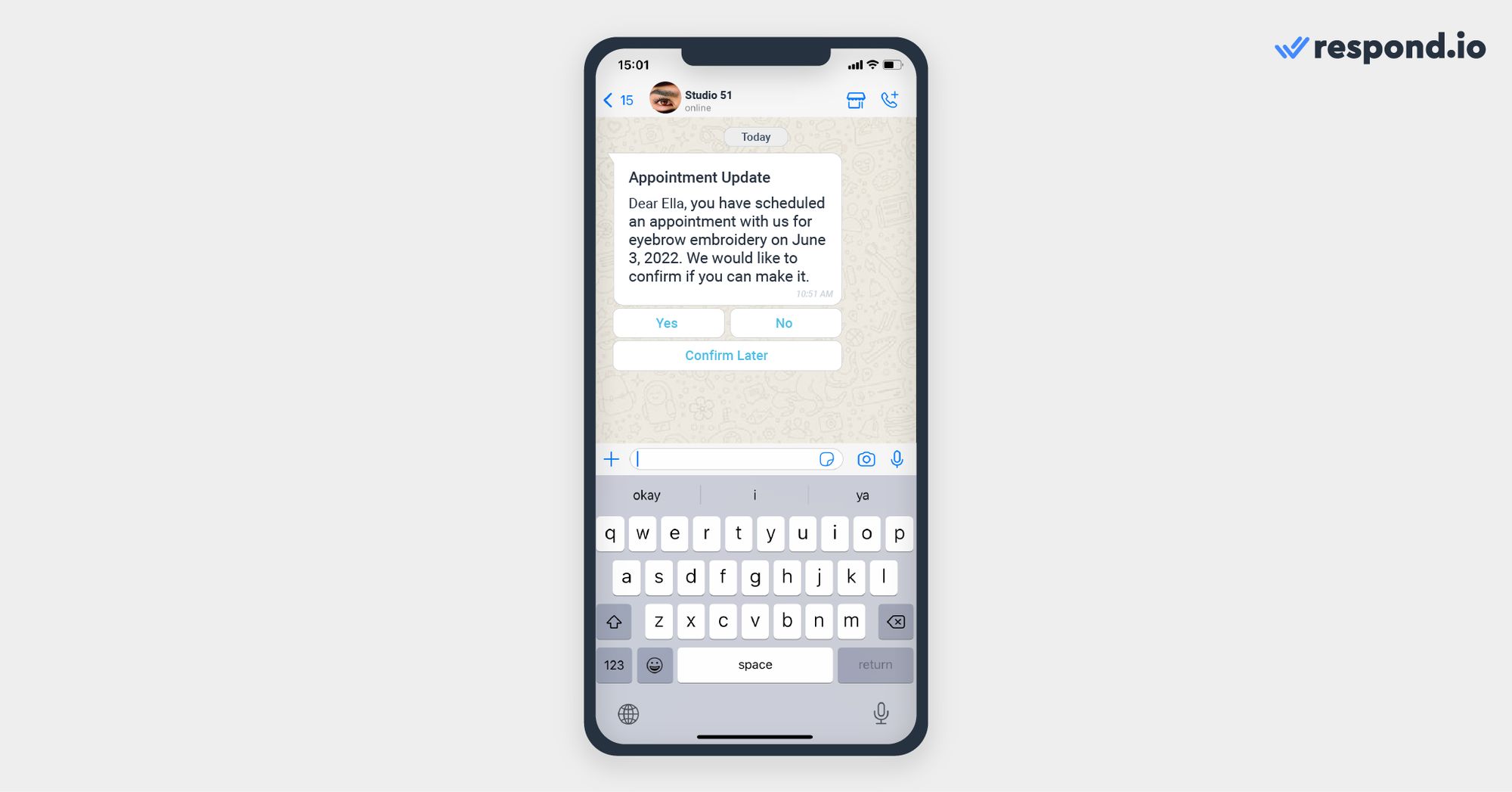
This feature is similar to the service conversation reply button, except that quick replies must be approved by WhatsApp before businesses can use them.
Each interactive message template must also be assigned a conversation category: Marketing, Utility or Authentication. This helps WhatsApp determine the purpose of the message and ensures proper billing and usage based on category.
When creating your WhatsApp interactive message, you’ll need to select one of the following template categories.
Category | Purpose | Examples | Interactive Elements | Notes |
Utility Messages | Send updates for ongoing interactions. | - Order confirmations- Shipping updates- Reminders | - Quick replies (e.g., "Track Order")- CTA buttons to details | Triggered by user actions. No promos allowed. |
Marketing Messages | Promote products or drive engagement. | - Discounts- New arrivals- Event invites | - Buttons to offers or pages- Quick replies for RSVPs | Sent to opted-in users. Can start new chats. |
Authentication Messages | Verify identity or approve transactions. | - OTPs- Login codes- 2FA prompts | - Autofill OTPs- Security notes | Used for secure logins. Time-sensitive. |
Utility messages are free when sent during the 24-hour customer service window. You can also use different types of interactive messages in the same service conversation to prompt customers to take the next step throughout a purchase cycle or to direct them to an agent for customer support.
It is also important to note that customers can only select one button or option at a time when replying to interactive messages. They can also choose to return to the first step or the previous step if they change their mind or make a mistake.
Next, we will discuss the different types of WhatsApp interactive messages for service conversations and how to use them.
There are six types of WhatsApp interactive messages. These include:
Reply buttons
List messages
Single-product messages
Multi-product messages
Location request messages
Flow messages (not supported by respond.io yet)
Reply buttons offer an easy way for customers to select what they want from a short list of options, consisting of buttons, when communicating with a business on WhatsApp. They can send a maximum of three options along with text or media messages.
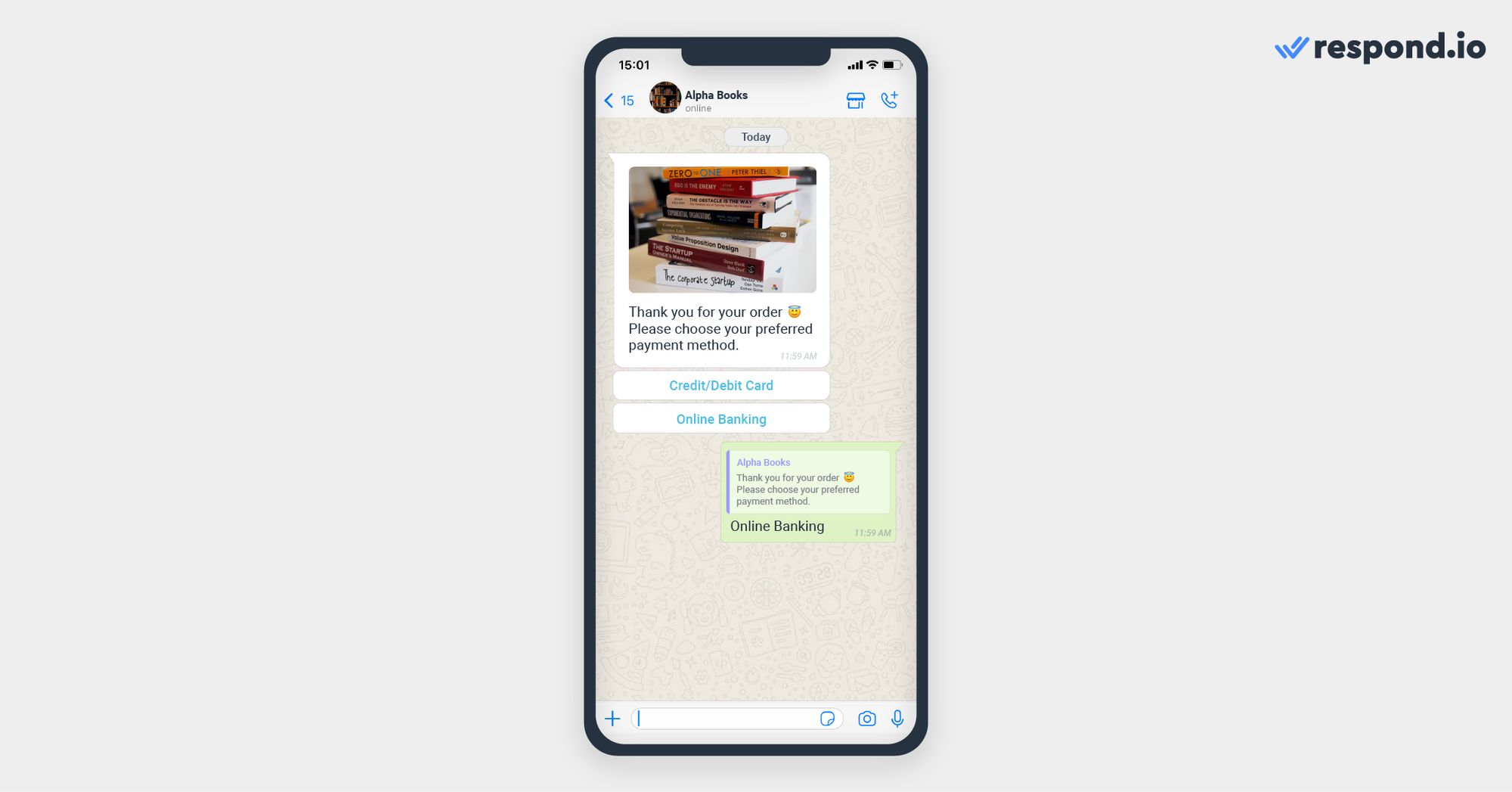
Businesses can use this feature for flight time changes, personal details amendments, choosing a payment method and more. If you need more than three buttons, use the list message feature.
List messages consist of a menu of up to 10 choices that customers can choose from to let you know what they want from your business.
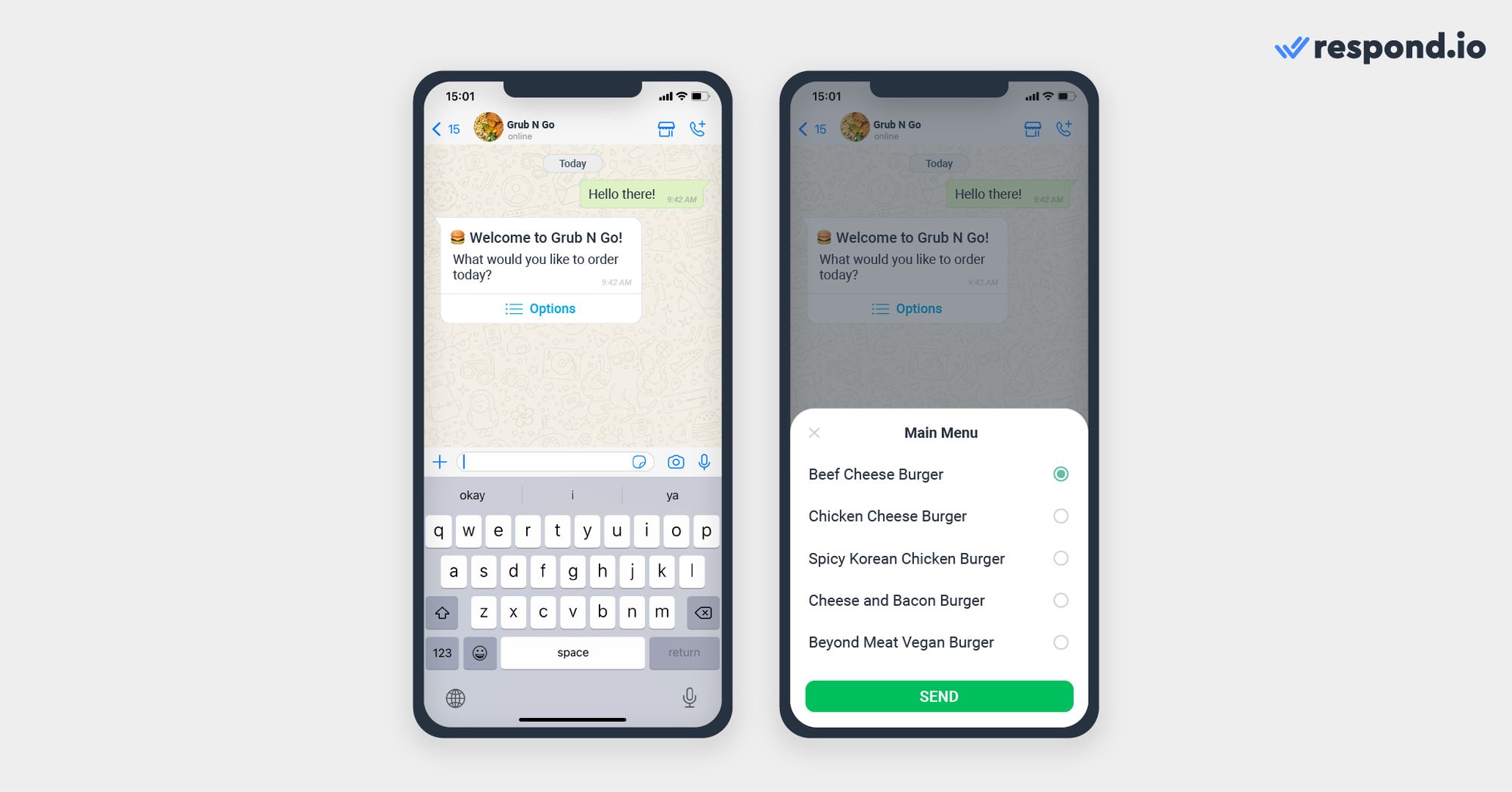
Businesses can use this feature for customer care or FAQ menus, a selection of take-out menus, store locations and more.
Single-product messages are messages with a single product item from the business’s inventory.
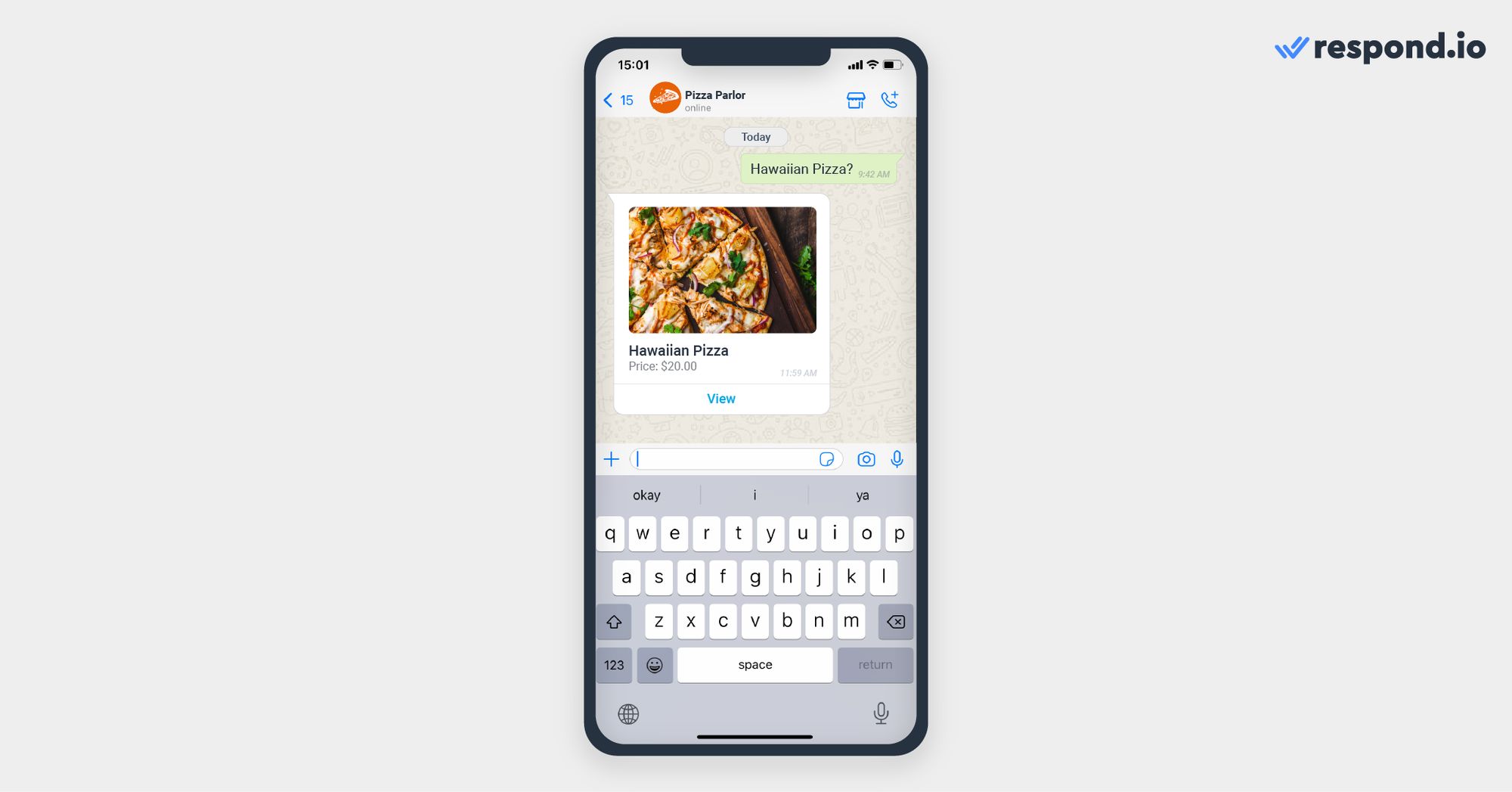
Businesses can display a product that a customer has selected from the product menu to prompt them to proceed with their purchase.
Multi-product messages are messages containing a selection of up to 30 items from a business’s inventory.
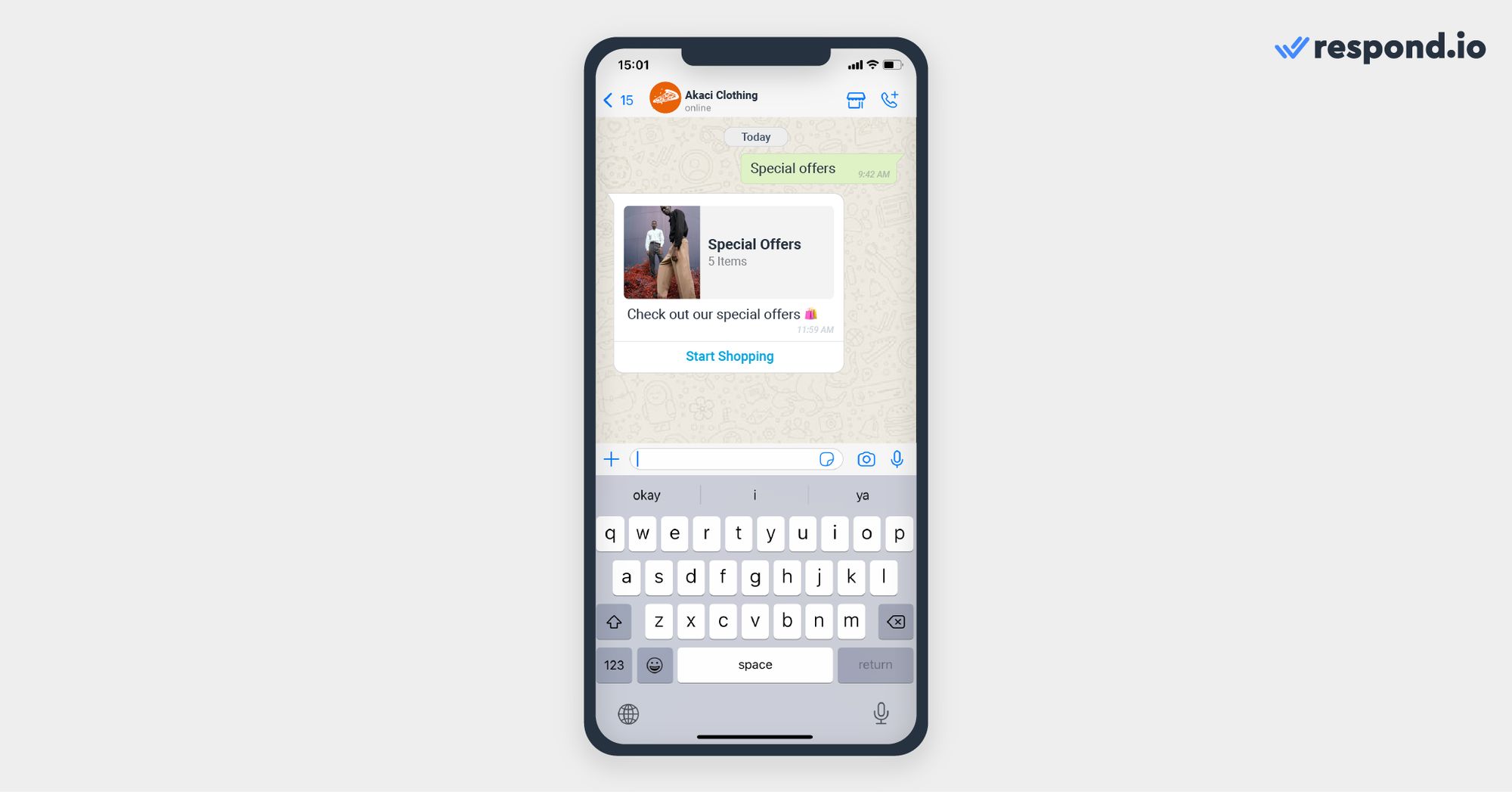
This feature is best to show customers all the products you have under a category or your whole catalog if it has 30 or fewer items.
Location request messages are messages that a business sends to request a customer’s location. This message contains a body text and a Send location button that users can tap to share their location.
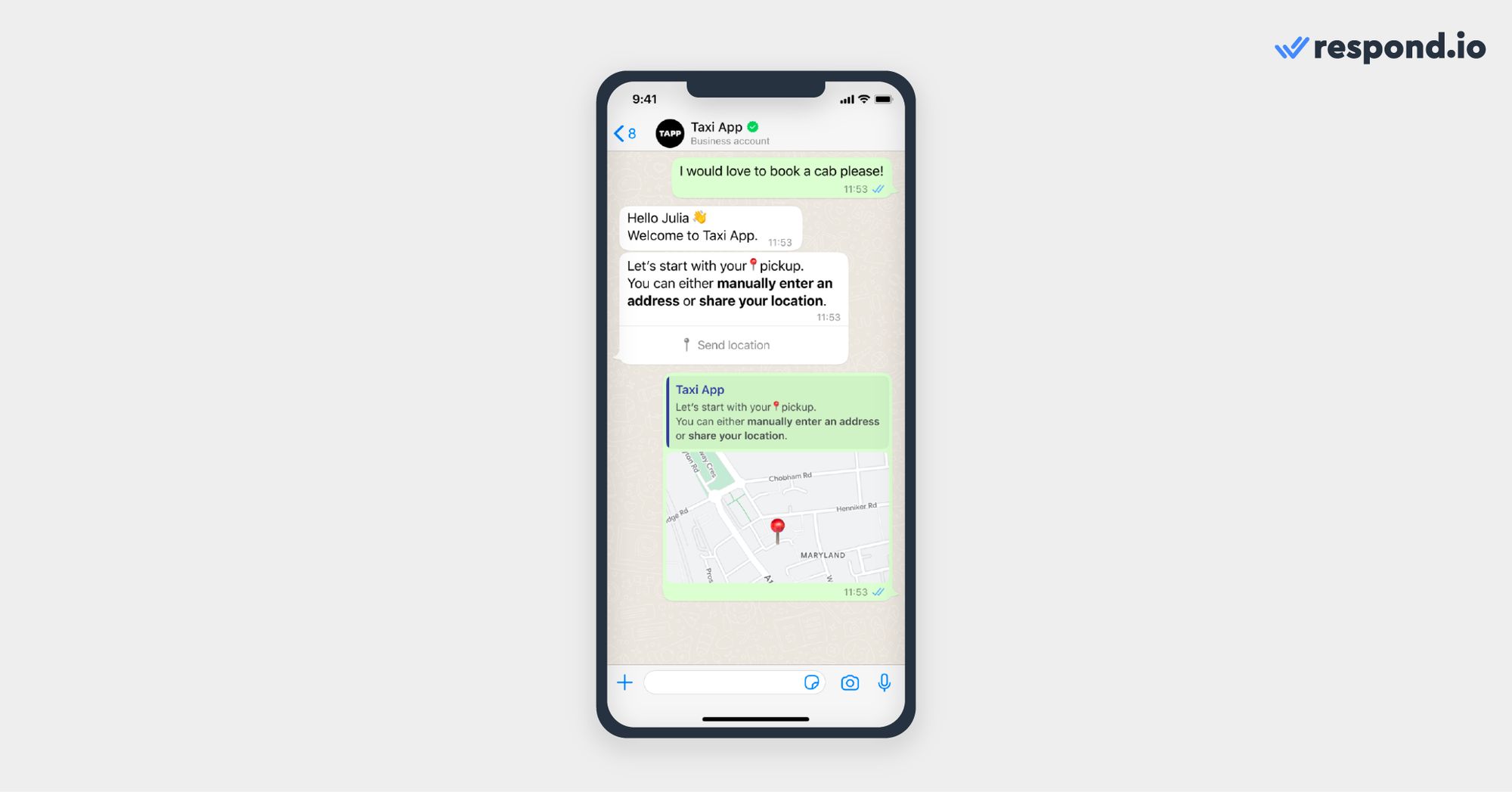
The next section will discuss the second type of WhatsApp interactive message – WhatsApp interactive message template and its functions.
Now that you know the types of WhatsApp interactive messages and what they can do, let’s take a look at why businesses need to use WhatsApp interactive messages for WhatsApp Business API.
Turn conversations into customers with respond.io's official WhatsApp API ✨
Manage WhatsApp calls and chats in one place!
Using WhatsApp interactive messages enables businesses to capture customers’ attention and keep them engaged throughout a conversation.
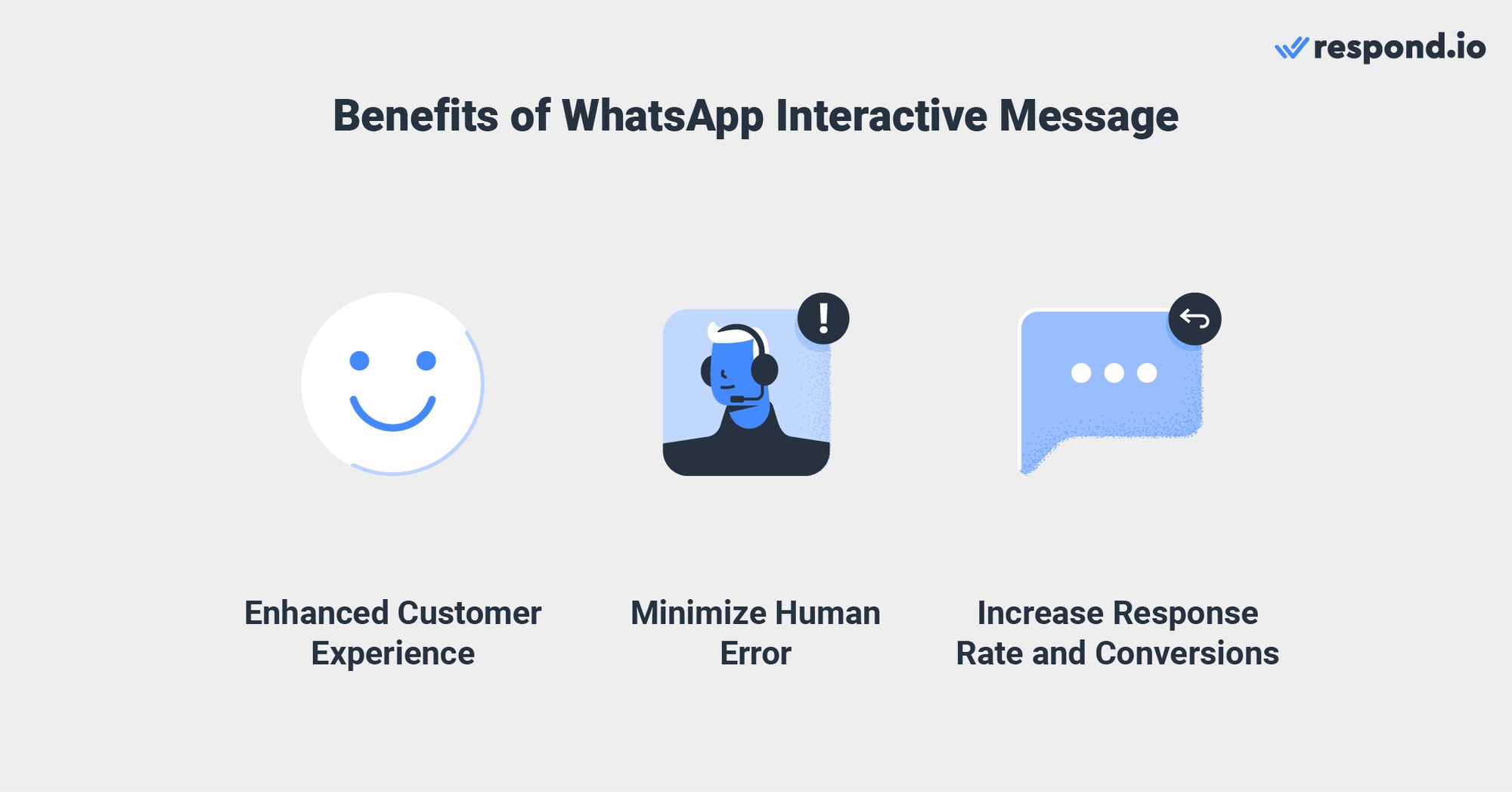
It helps businesses create a seamless customer journey by providing an enhanced customer experience, minimizing human error and increasing response rates and conversions. Let’s explore each of the benefits in the section below.
WhatsApp interactive messages can be used to direct customers along a predefined path in the customer journey. Businesses can also customize the message according to customers’ situations to provide a personalized experience.
For example, businesses can show a list of appointment time slots for booking or use reply buttons to show a customer’s previous delivery address. This allows customers to find what they're looking for from businesses easily and reply to them with a single click.
Interactive messages provide a simpler and more consistent way for people to find and select what they want from a business. Since every single button is planned carefully, it leaves little to no room for human errors like mistyping or unclear messages.
Without interactive messages, customers and businesses will have to type every single reply by themselves, which can leave room for error and lead to unclear communication.
Businesses can also use the CTA button to direct customers to contact them or visit their website when sending promotional messages via WhatsApp broadcast to increase conversions.
During testing, WhatsApp found that interactive messaging results in higher response and conversion rates compared to purely text-based messaging. This is due to its ability to guide customers throughout the conversation and allow them to reply quickly.
Setting up a WhatsApp interactive message template on respond.io is simple. You can even submit the template for WhatsApp’s approval directly from the platform.
1. Navigate to Settings > Channels > WhatsApp Business > Templates on the respond.io platform. Refer to the image below for an example of how this could look like.
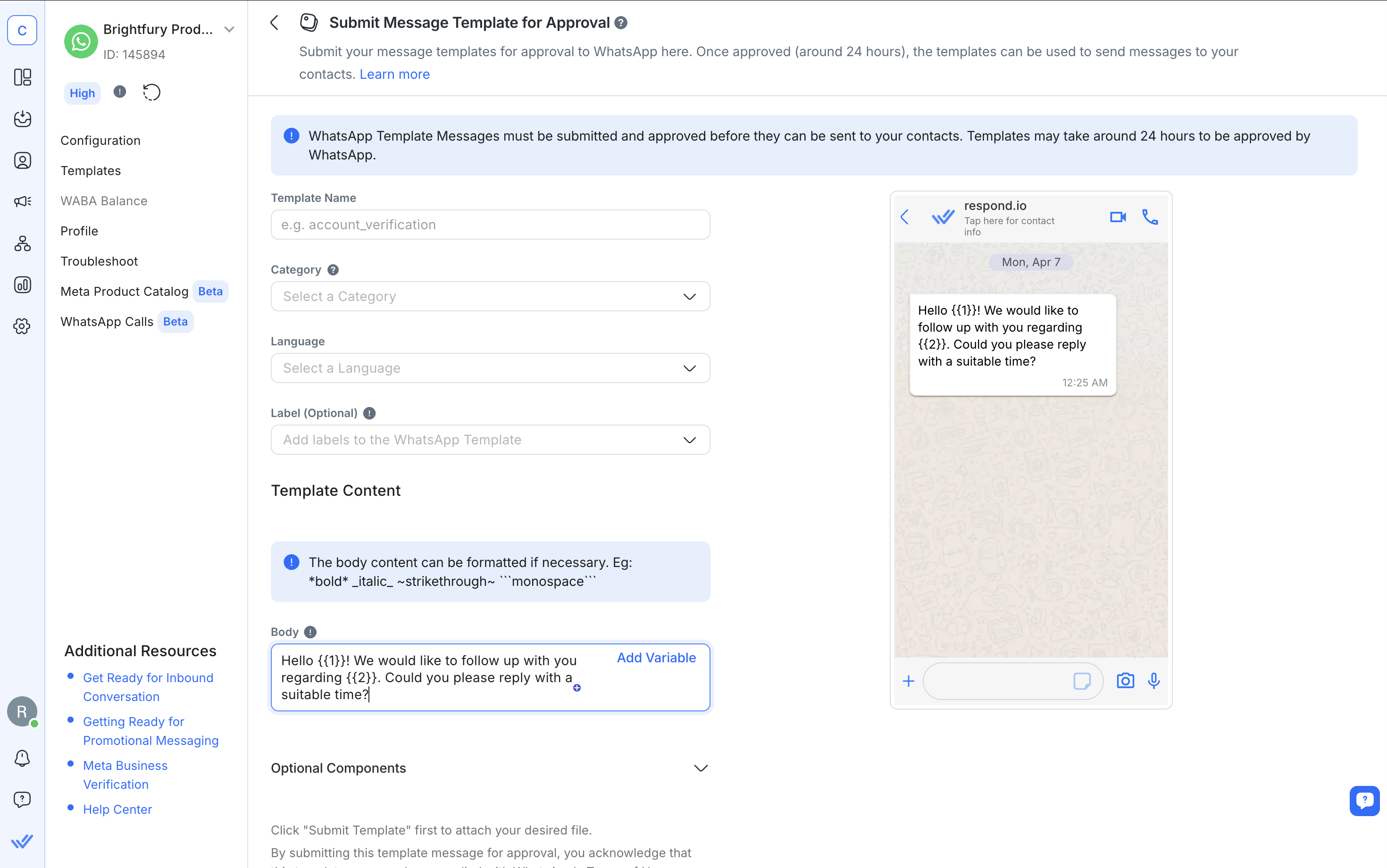
2. Click Add Template and fill in the basic details such as template name, category and label.
3. Add the Body, then customize the Header and Footer:
Header is optional and can include text, image, video or a document. Use it to highlight key information.
Footer is also optional and typically contains short notes like disclaimers or reminders.
4. Add Buttons to make the message interactive. Choose from:
Call-to-Action (CTA) buttons to let users call a number or open a website.
Quick Reply buttons to let users tap a reply.
5. For Quick Reply, follow the same steps above then select Quick Reply as the button type and enter your reply options. To see what a quick reply template message looks like, look at the image below.
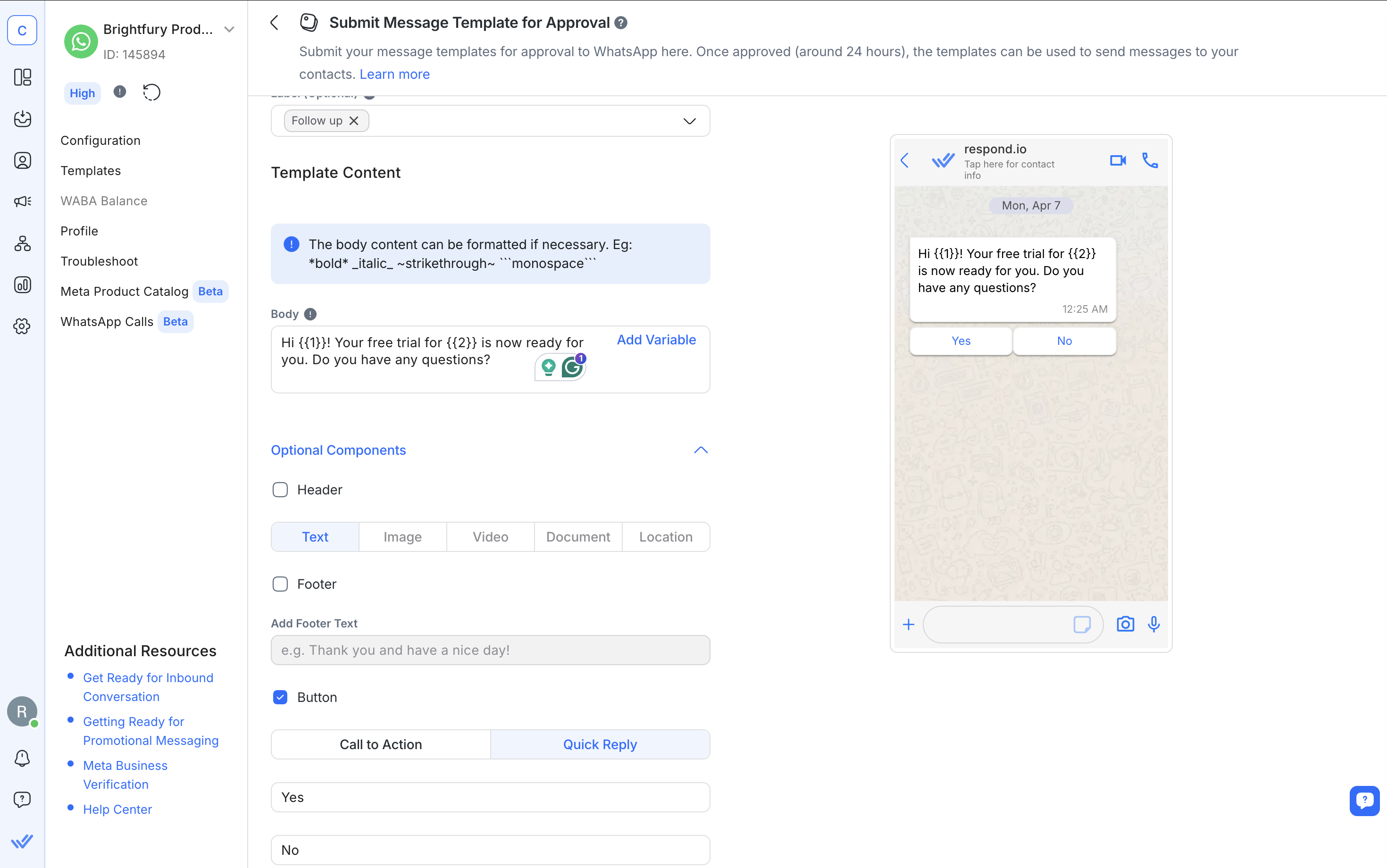
6. Submit the template for WhatsApp’s approval. You’ll get a notification once it’s approved and ready to use.
Do note that WhatsApp templates must follow specific formatting rules, including how you use variables and media. For full details, check out our WhatsApp message template blog or our knowledge base guide.
Once you've mastered WhatsApp interactive messages, the next step is using them effectively, and that's where respond.io makes a difference.
Specifically, here’s how respond.io gives you more control and flexibility with WhatsApp interactive messages:
Omnichannel Inbox: Manage conversations from WhatsApp, TikTok, Messenger, Telegram, Instagram and more without switching tabs or platforms.
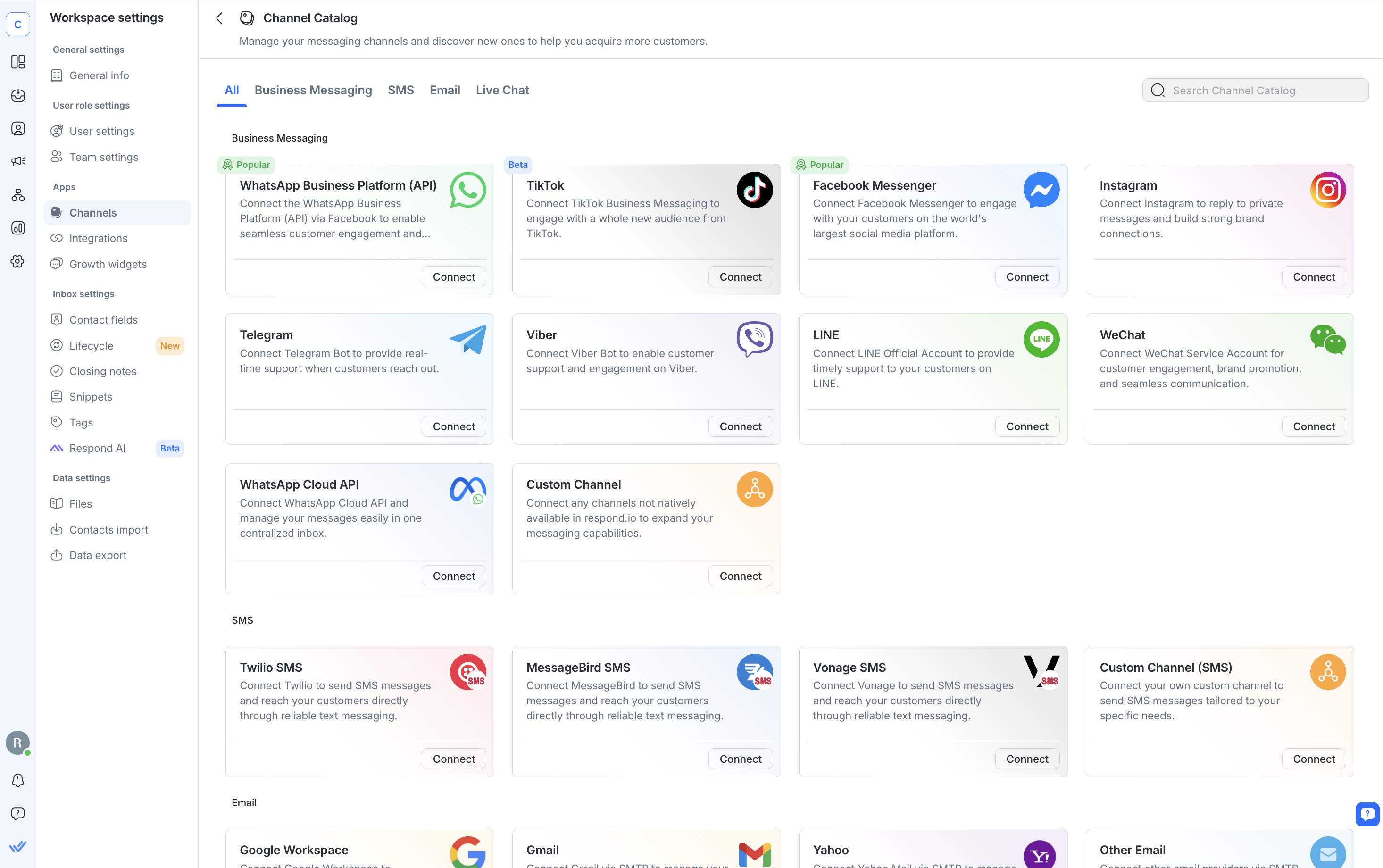
Smart Inbox Capabilities: Manage chats as a team with a shared inbox. Assign conversations, tag team members, start WhatsApp calls when needed and use AI Assist & Prompts to speed up replies and polish messages.

Workflow Builder: Automate conversations with a drag-and-drop builder—trigger interactive messages, route chats and personalize replies. With AI Agent, handle repetitive queries using your business data before escalating to a human.

WhatsApp Broadcasts: Send interactive messages in bulk to stay in touch with your audience or share updates.
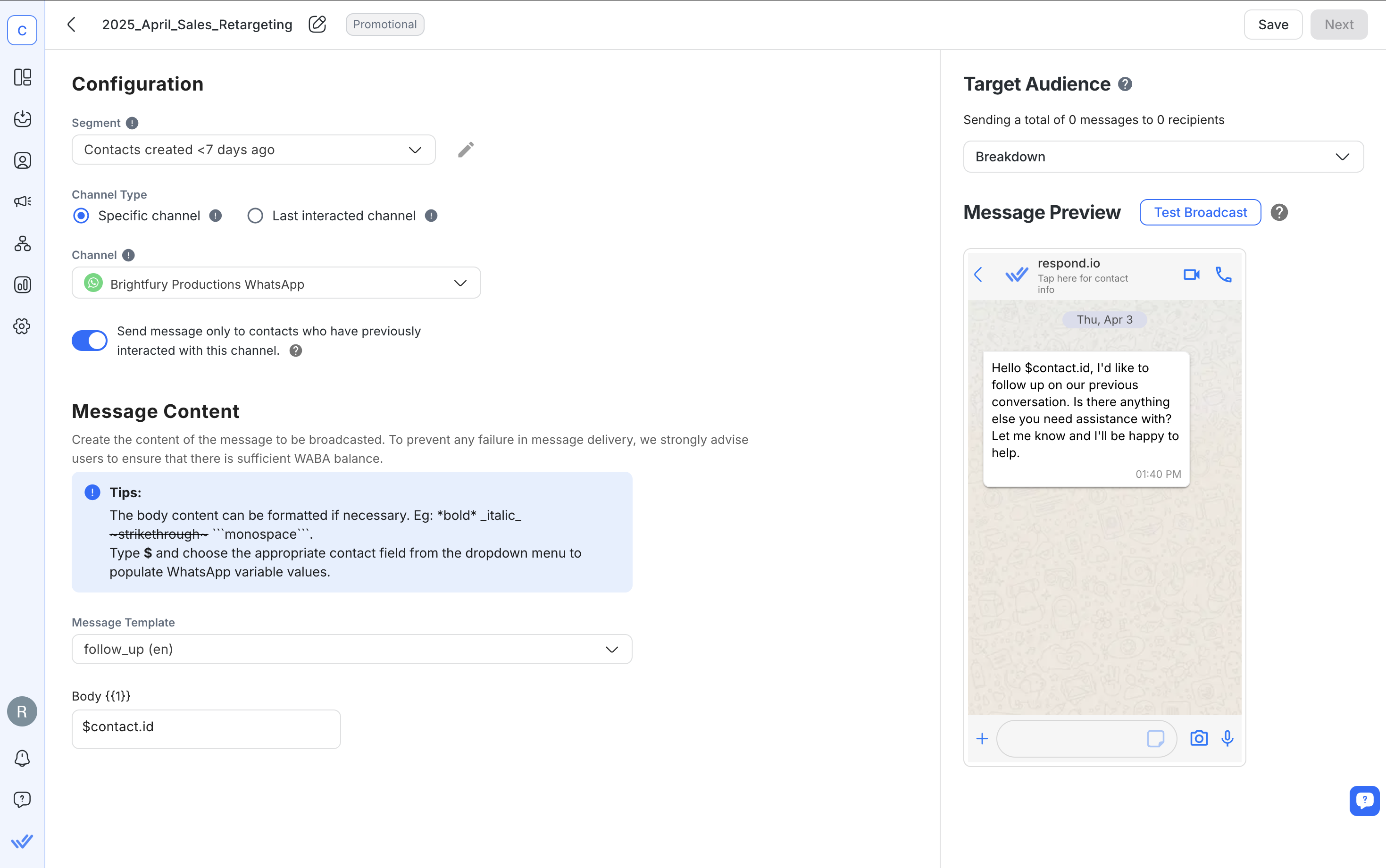
CRM Integrations: Connect to HubSpot, Salesforce, Zapier, Make and more to sync contacts, trigger actions or update deals without leaving the platform.
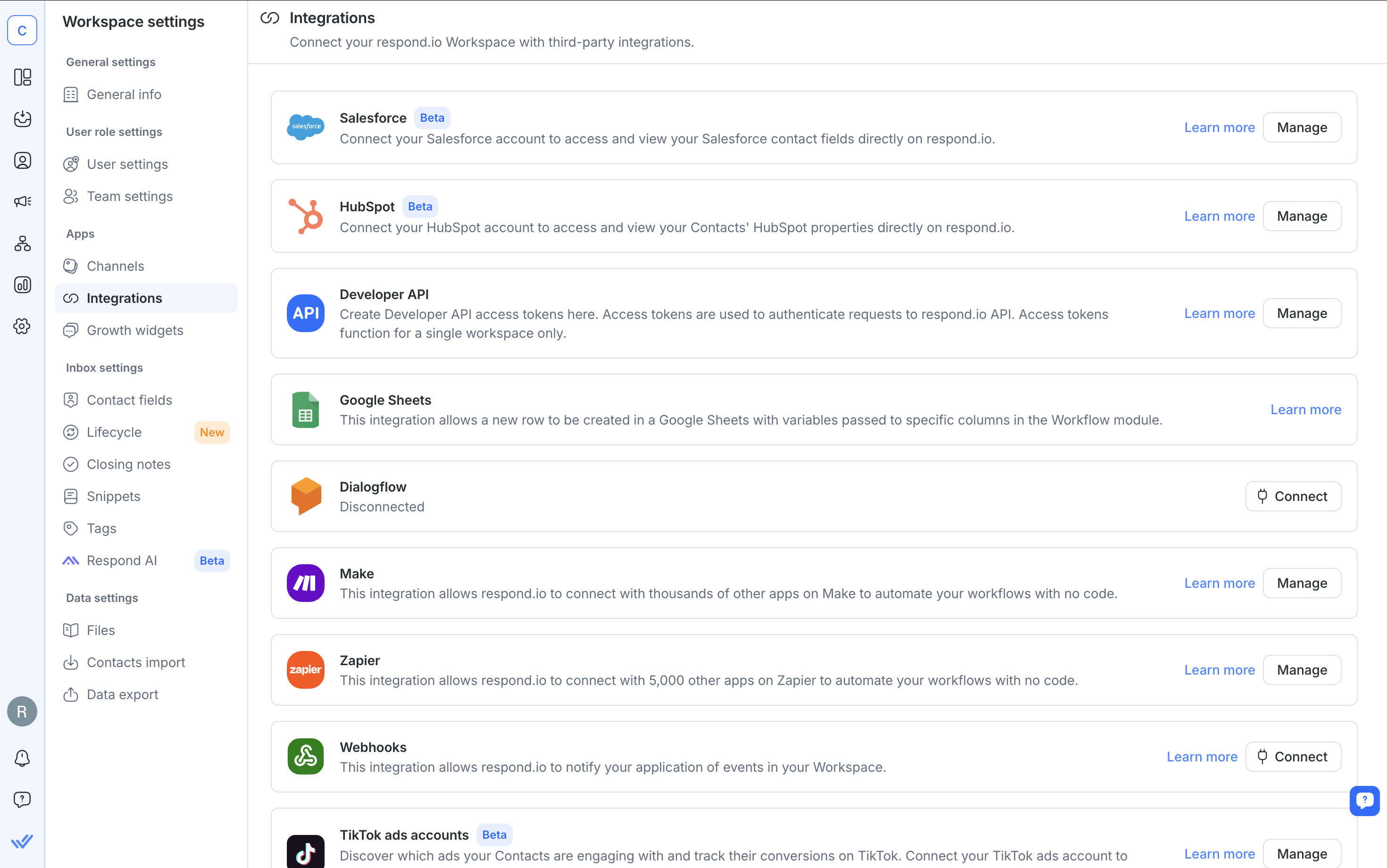
Lifecycle Tracking: Monitor every lead and customer as they move from first contact to conversion.
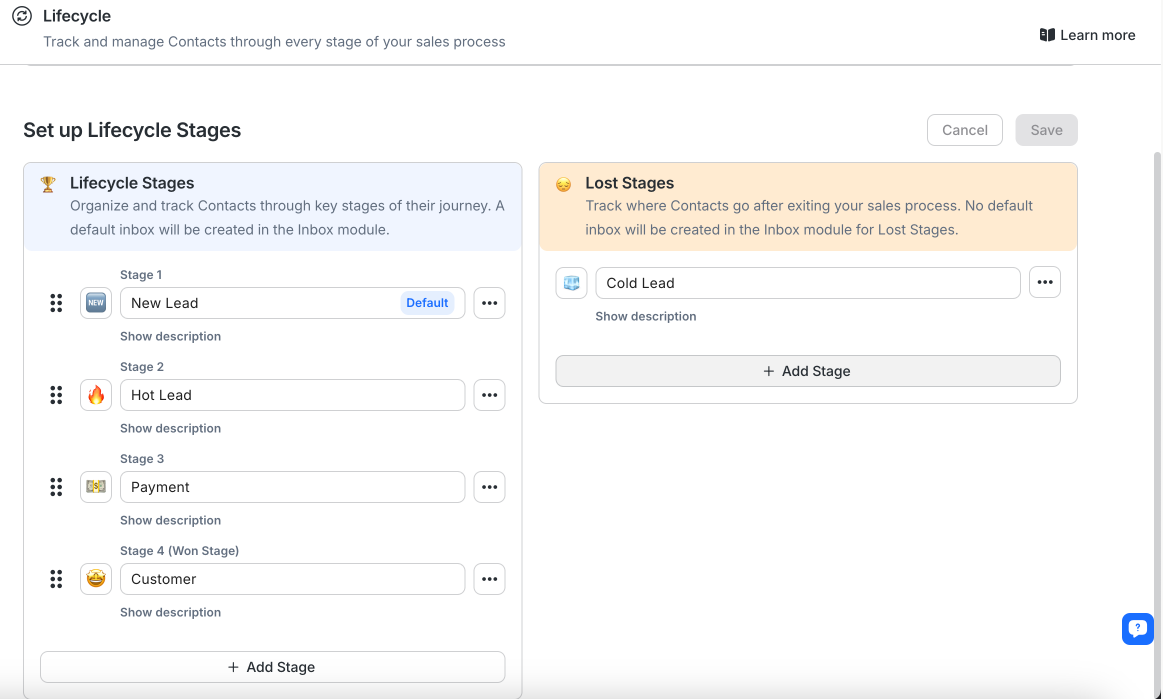
Analytics and Reporting: Get insights on messaging outcomes, agent responsiveness, broadcast performance and ad conversions through powerful reporting capabilities.
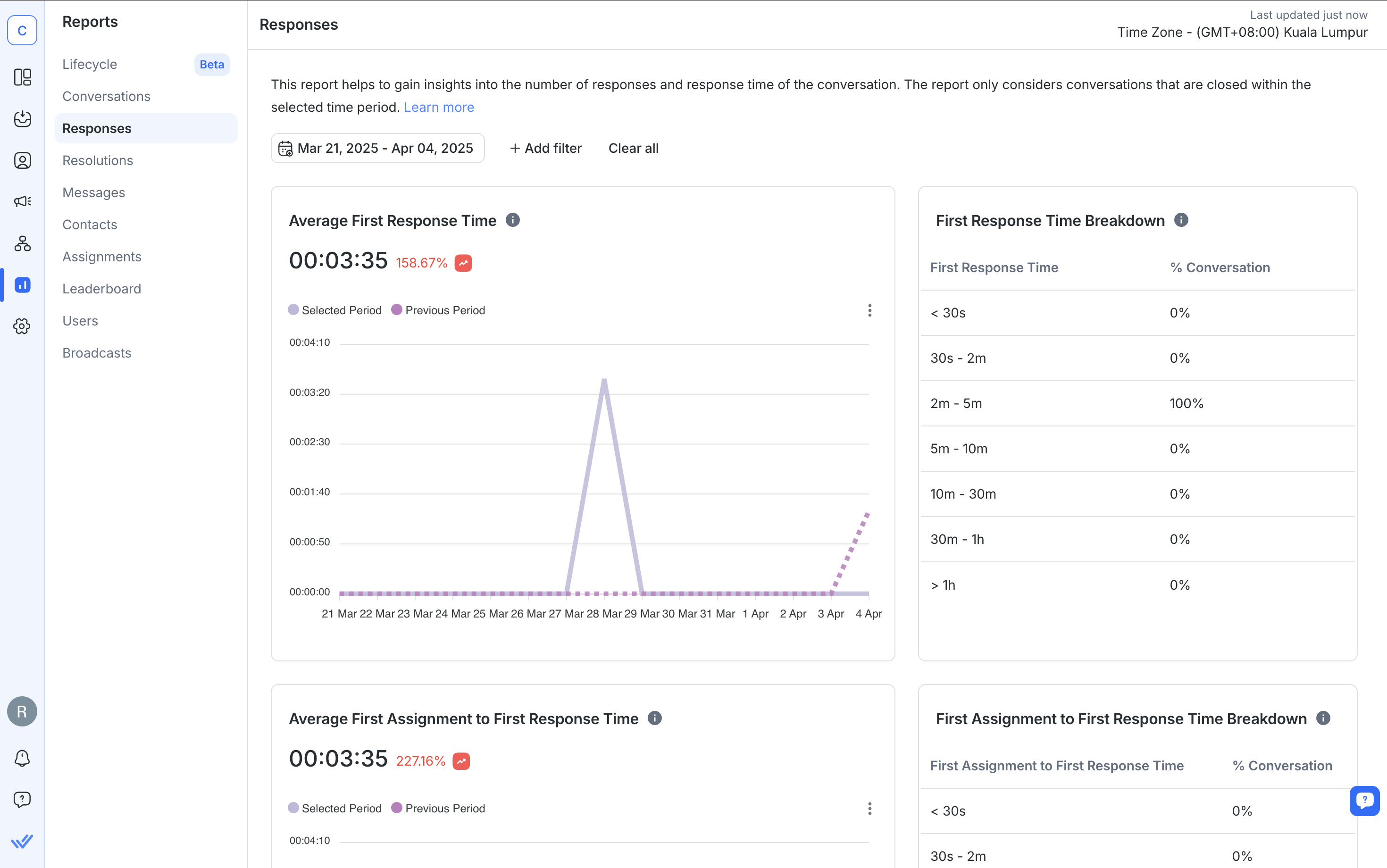
We hope this blog has given you a better understanding of how to set up WhatsApp interactive messages and how they can help your business elevate its customer communication on WhatsApp Business API.
Turn conversations into customers with respond.io's official WhatsApp API ✨
Manage WhatsApp calls and chats in one place!
No. This feature is only available via the WhatsApp Business API and not on the WhatsApp Business App.
Yes, all template messages with interactive elements require approval.
Yes. You can use list messages, reply buttons and product messages in the same chat. Be aware that Meta charges per message until a customer message opens the 24-hour customer service window, during which free-form messages and utility templates are free.
Yes. WhatsApp reports higher response and conversion rates with interactive messages compared to standard text messages.
Yes. They are supported on both Android and iOS smartphones as long as the device is running the latest WhatsApp version.
It usually takes between 24 to 48 hours, but times may vary depending on content and volume.
Want to know more about WhatsApp Business API? Here are some readings that might interest you.
Gabriella is a Content Writer at respond.io, specializing as the team’s go-to authority for WhatsApp since 2022. Armed with a Bachelor's in Communication, Gabriella sharpened her skills as a marketing specialist at a web hosting company. Her profound knowledge of messaging apps, the SaaS industry and customer behavior makes her articles indispensable guides for tech-savvy businesses.

Businesses can't send WhatsApp messages after 24 hours unless they use WhatsApp Message Template. Learn how to format and send template messages plus examples.