
WhatsApp Message Template: A How-to Guide with 13 Examples
Businesses can't send WhatsApp messages after 24 hours unless they use WhatsApp Message Template. Learn how to format and send template messages plus examples.

Full disclosure: We get it. “VoIP CRM integration” sounds alien. But it solves a painfully real problem. Customers today don’t just want to be seen. They want to be heard. In fact, a 2022 LivePerson study found that 87% of consumers prefer brands that connect voice and messaging into a single experience.
When customers pick up the phone, they’re not always starting a new conversation. Most of the time, they’re continuing one. Maybe they asked a question on WhatsApp, followed up by email, and now they’re calling, feeling frustrated and are two seconds away from walking. Without the full backstory, your agents are playing catch-up. And every “Sorry, can you repeat that?” chips away at trust.
With the right VoIP CRM integration, voice calls become more than just background noise. They carry weight. History. Context. And when you power them through a platform like respond.io, they don’t just sit beside your other channels. They inform. They trigger workflows. And they make your agents look like they’re always a step ahead.
A VoIP CRM integration means your calls don’t live in a vacuum. When someone calls your business, that voice call shows up right next to their previous messages, emails and chat history. Your agents don’t need to switch tabs, copy-paste notes or guess what the customer’s talking about. Everything’s right there, in context, ready to go.
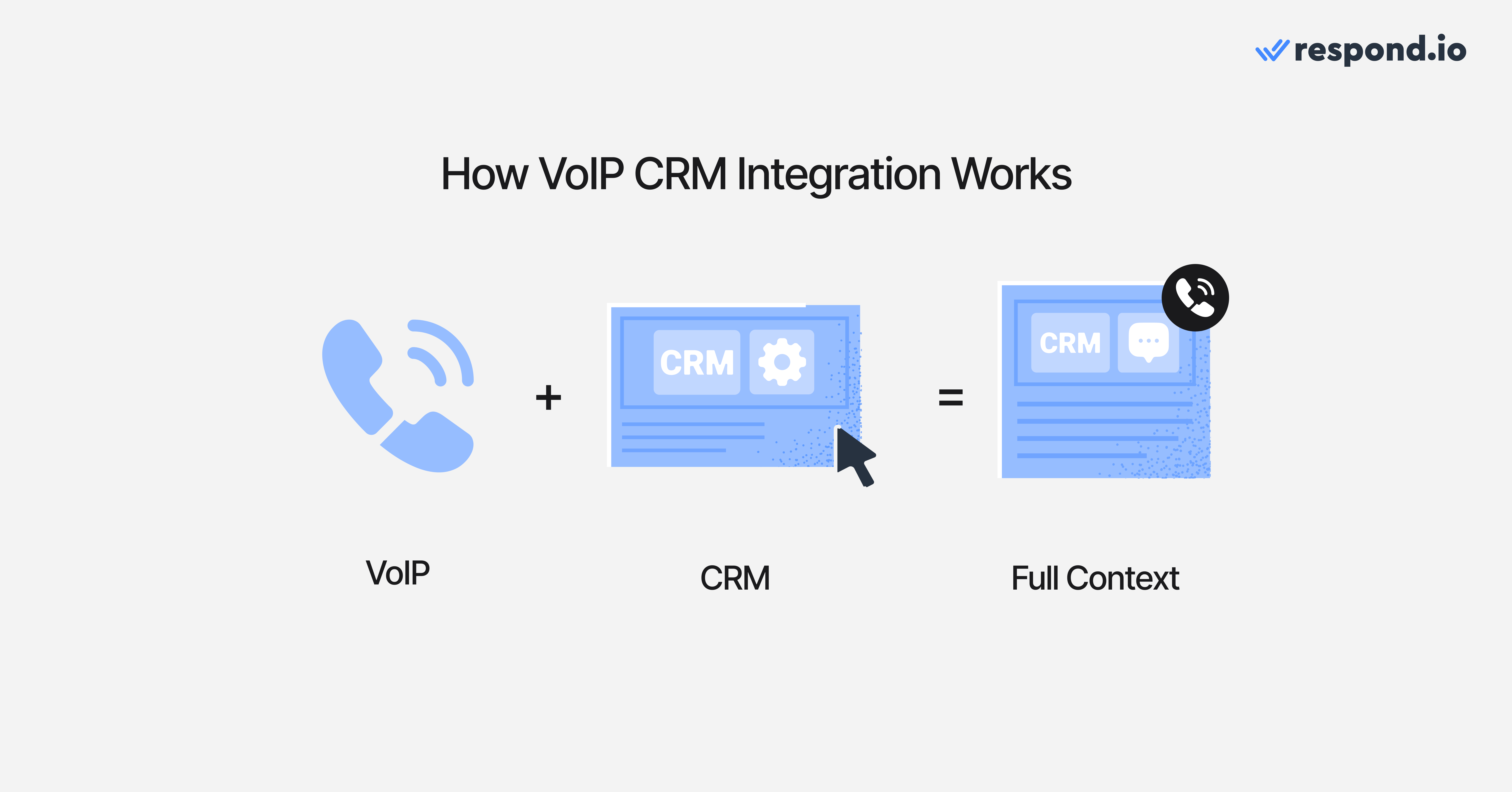
According to HubSpot, 69% of customers still prefer to use the phone when reaching out for urgent support. And a 2025 study by Forrester found that 86% of decision-makers see voice as the most important outbound channel for meeting customer needs and driving revenue.
Voice calls are powerful. But without context, that power fades fast. When calls are disconnected from your CRM, agents miss important details like previous chats, purchase history and open tickets. Integrating VoIP with your CRM doesn't just save time. It turns every call into a chance to connect better, sell smarter and solve faster.
Here's what that looks like.
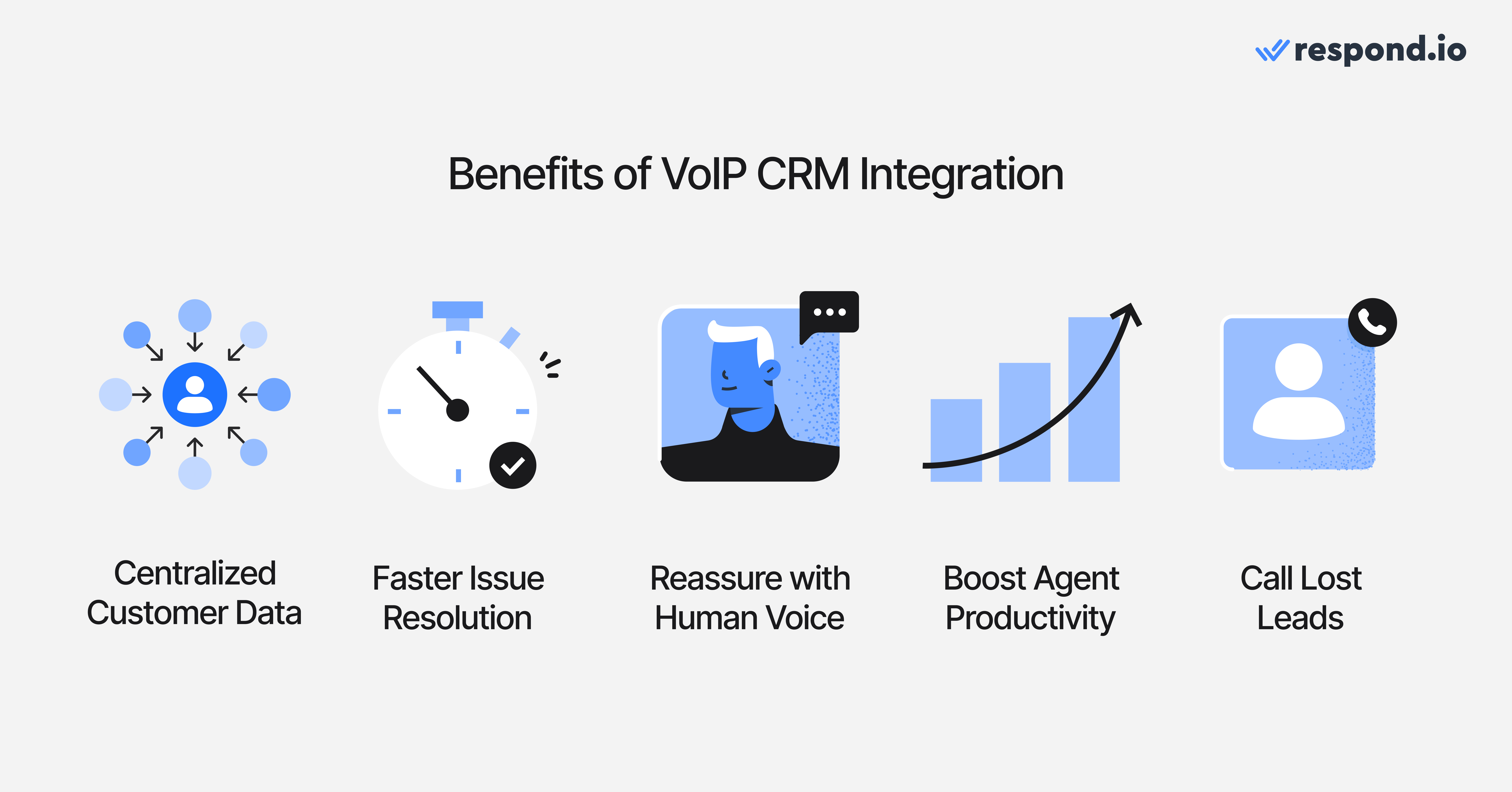
A customer reaches out through your website. Then messages you on WhatsApp. Then asks for a call. That’s three different channels, but it’s still one person, one issue, one conversation. Without integration, those touchpoints live in silos, forcing your team to dig, switch tools and ask questions your customer has already answered.
With VoIP CRM integration, every call is tied to the same profile as their chat history. One timeline. One view. One version of the truth. Your agents walk in knowing exactly who they’re talking to and why.
Simple problems can be solved in chat. The rest? Not quite. When someone picks up the phone, it's usually because the issue is urgent, emotional or complicated. VoIP gives your team something text can’t. Tone shifts, a sharp breath, a pause, the edge in someone’s voice. These cues help agents read the room and address things before they spiral.
With conversation history on hand, they don’t waste time repeating questions or fumbling for context. They walk into the call knowing what’s been tried, what didn’t work and what the customer needs to hear next. That’s how you turn a bad mood into a solution and a complaint into a comeback.
Customers don’t always remember what you said. They remember how you made them feel. And nothing makes someone feel more dismissed than being funneled through chatbots when all they want is a real answer from a real person.
Voice calls bring that sense of presence. When customers hear a human voice, especially in high-stakes or sensitive moments, it reassures them that someone is accountable and working on their case.
Switching tabs doesn’t sound like a big deal… until your team does it 300 times a day. The more disconnected your tools are, the more time gets burned on logistics instead of actual problem-solving.
VoIP CRM integration keeps everything in one place: call controls, notes, contact info, message history. Agents stop jumping between systems and start giving customers their full attention. It’s not just about working faster. It’s about working efficiently and minimizing tool fatigue.
No lead wants to chat forever. Some read your message and bounce. Others stop replying mid-conversation. But that doesn’t mean the opportunity’s dead.
With VoIP built into your CRM, your team can call customers right after a chat, with all the context in front of them. Every message, email and call is tracked, so follow-ups feel smooth and natural. “Voice gives us a direct line to customers when speed and clarity matter most—especially when chat alone isn’t cutting it,” says Suhana, Technical Product Manager at respond.io.
Turn customer conversations into business growth with respond.io. ✨
Manage calls, chats and emails in one place!
Managing voice calls shouldn’t require a patchwork of apps and tab-switching. On respond.io, voice fits naturally into your inbox just like every other channel your team already uses, from TikTok to WhatsApp.
Respond.io functions like a CRM built for conversations. It brings together contact management, messaging, automation, voice calling and more, so you can handle everything from one place in real time. Moreover, even if you’re already using tools like HubSpot or Salesforce, you can easily connect them to respond.io alongside countless other native integrations.
Now, depending on how you connect with customers, there are three ways to add VoIP calling to your workflow.
The WhatsApp Business Calling API lets businesses make and receive voice calls through WhatsApp. It supports both inbound and outbound calls, helping businesses connect faster without needing traditional phone systems. Inbound calls are free for businesses, and outbound calls require prior customer permission under WhatsApp's privacy rules.
Respond.io is among the first platforms with access to the WhatsApp Business Calling API. Once enabled, the Call button appears inside any WhatsApp conversation in the Inbox, allowing agents to make approved outbound calls or receive inbound calls from customers.
How to set it up:
To start using WhatsApp Business Calling API on respond.io, you need to follow these steps.
Make sure your WhatsApp Business API is already connected to respond.io. You’ll need this to proceed with the next steps.
Go to Workspace Settings > Channels, select your WhatsApp Channel, and click Manage.
In the sidebar, click WhatsApp Calls and toggle the feature ON.
Decide whether to allow Contacts to call you by enabling or disabling the toggle.
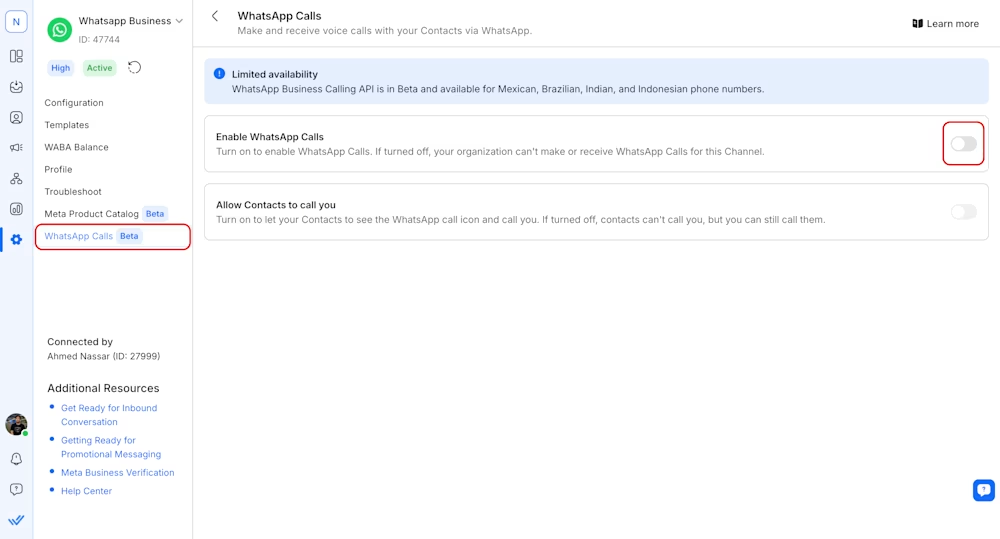
To make a business-initiated call, open the conversation with the Contact and click the phone icon in the message composer.
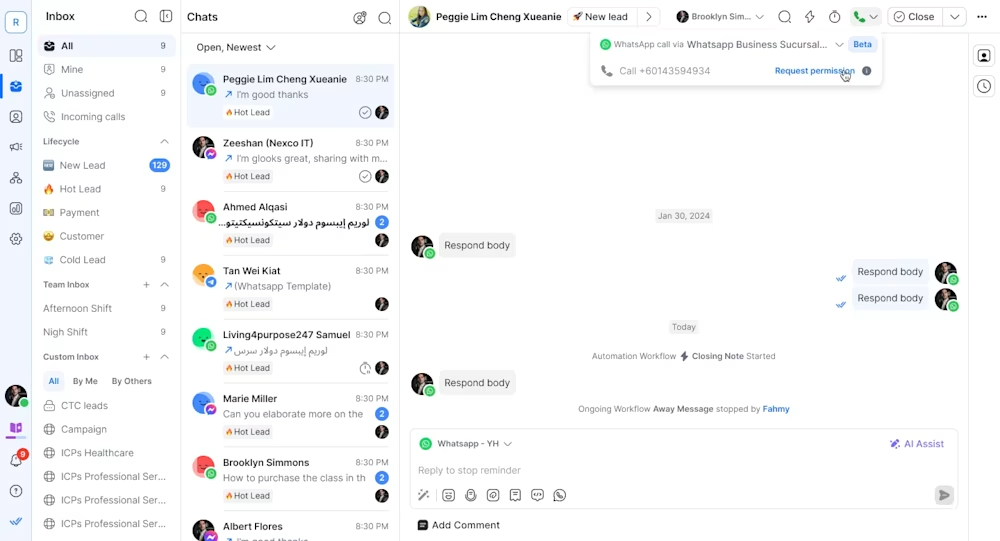
Click Request permission to call. This sends a consent prompt to the Contact. Once the Contact approves, you can call immediately or at any time within 7 days. You get up to 5 call attempts in the first 24 hours, and 1 per day after that.
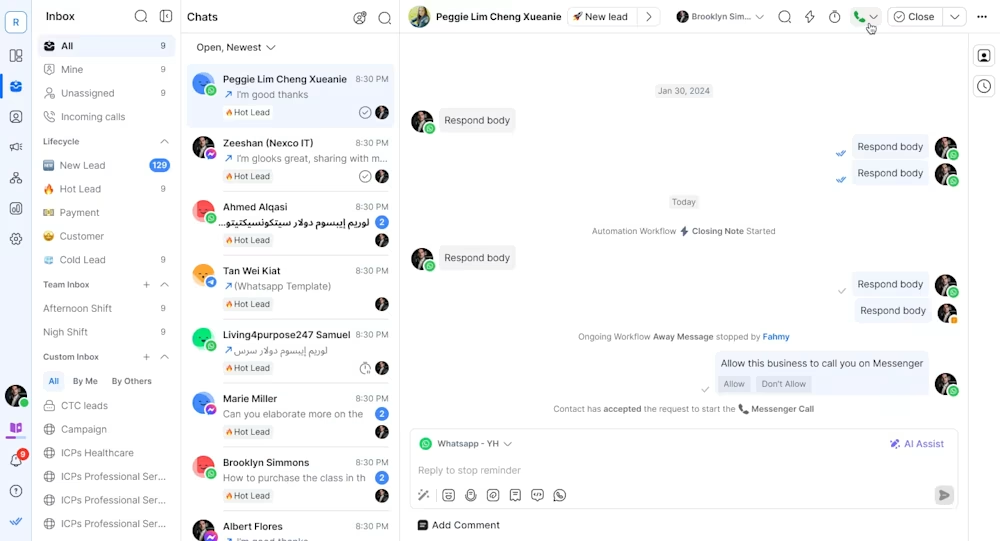
To call the contact, click the phone icon in the conversation actions bar.
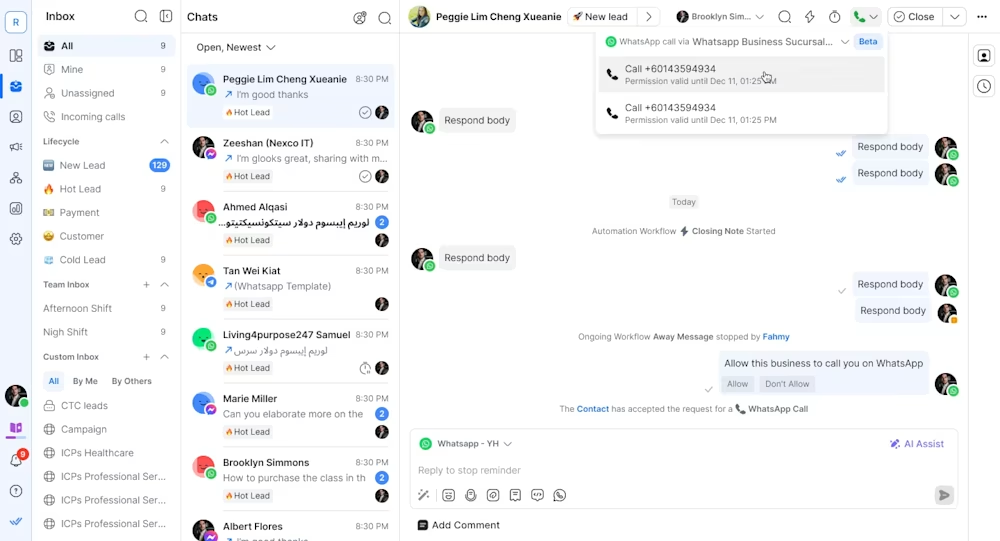
Then, simply click to call.
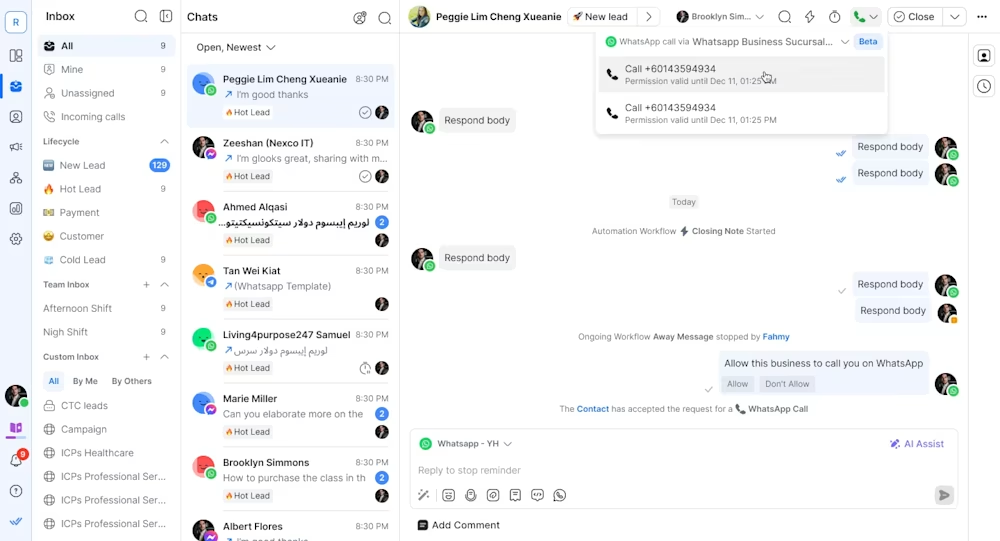
When inbound calls are enabled, customers can reach you directly using deep links, chat buttons or QR codes. If a call is missed, it will be logged as a Contact event, so your team can follow up later.
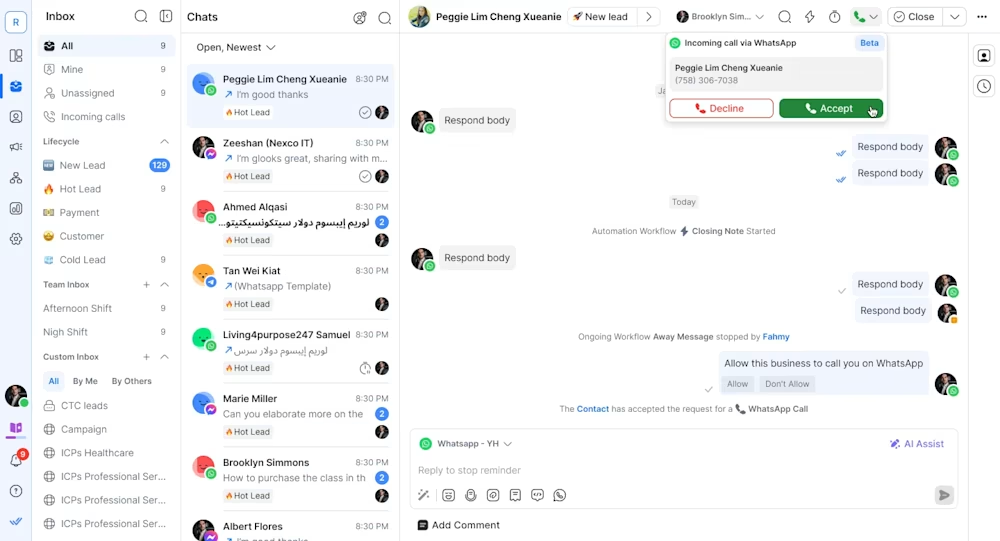
VoIP calling powered by the Telnyx Calling integration lets you make and receive phone calls, both mobile and landline, directly from respond.io. It’s a full VoIP solution built for teams that need more than just calls over messaging apps but full-scale global calling to mobiles and landlines, right from their workspaces.
It connects to respond.io using SIP credentials, which are your Telnyx username and password. Once linked, your Telnyx numbers appear as voice channels on respond.io. Agents can make and receive calls directly from the Inbox, with all call activity logged in the same thread as messages. “This is the first time respond.io users can make and receive traditional phone calls, not just WhatsApp or Messenger calls, inside the platform,” remarks Suhana.
How to set it up:
Sign up for a Telnyx account at telnyx.com. You'll handle identity verification and billing setup directly in Telnyx.
Buy or port a phone number from your Telnyx dashboard.
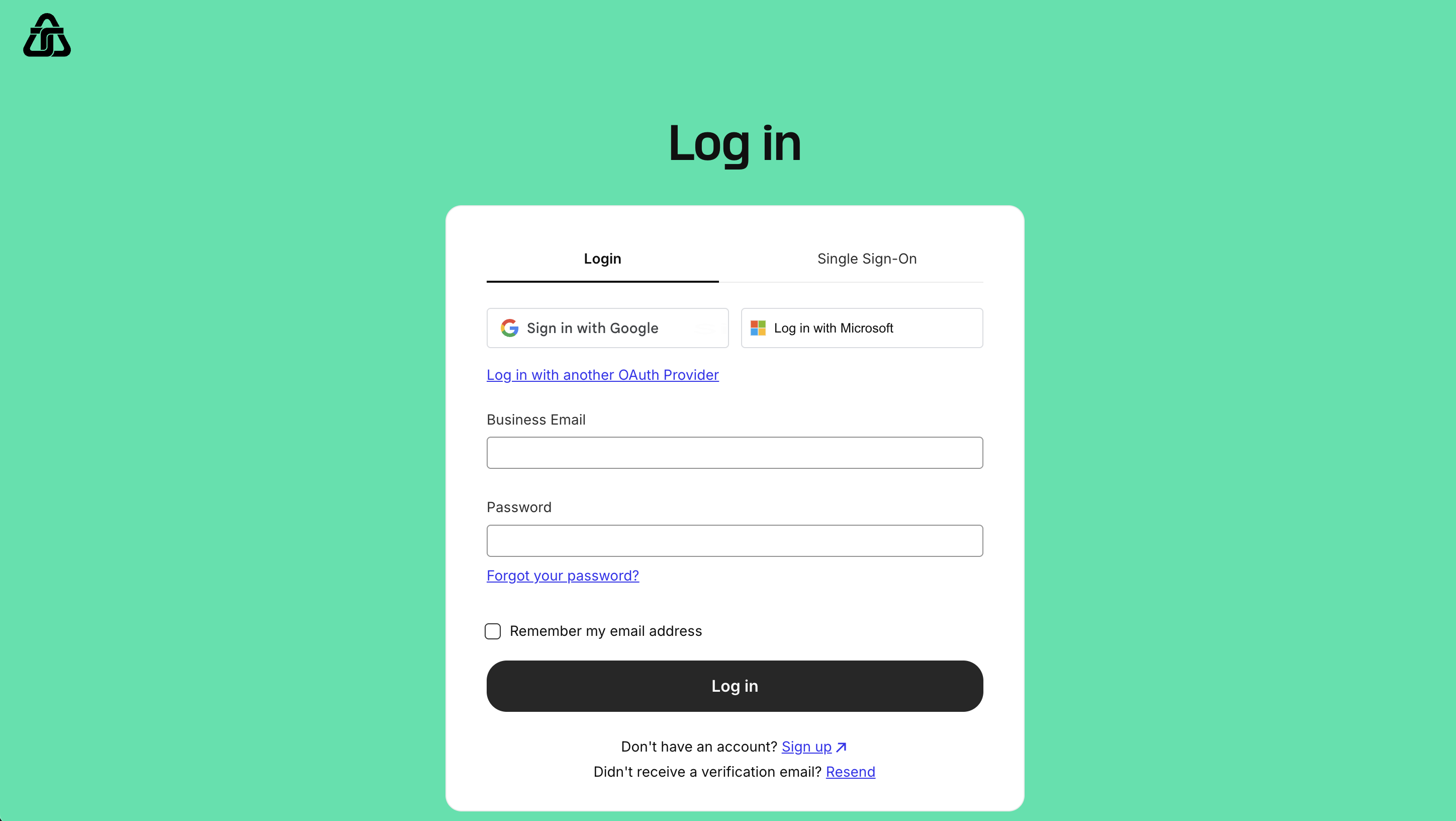
Go to Voice > SIP Connections and create a new connection. Choose "Credentials" as the type — this gives you the username and password you'll need to plug into respond.io.
Important: Inbound calls work globally right away, but outbound calls are limited to the US unless you complete Level 2 identity verification.
Create an Outbound Voice Profile and assign your SIP connection and number to it so you can make outbound calls.
Assign the SIP connection to your number under My Numbers to start receiving inbound calls.
In respond.io, go to Workspace Settings > Channels and click Add Channel. Select Telnyx. Note that if you're on a trial workspace, the Connect button will be disabled — VoIP is only available for paid plans.
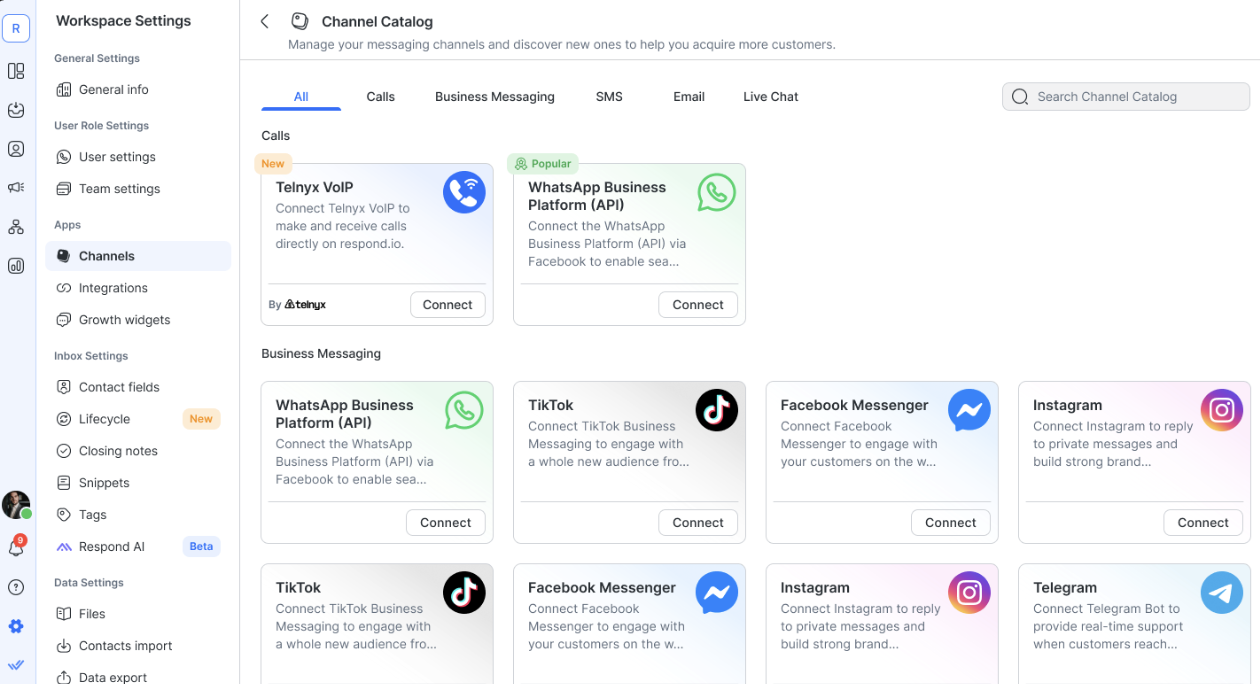
Enter your SIP username and password from Telnyx.
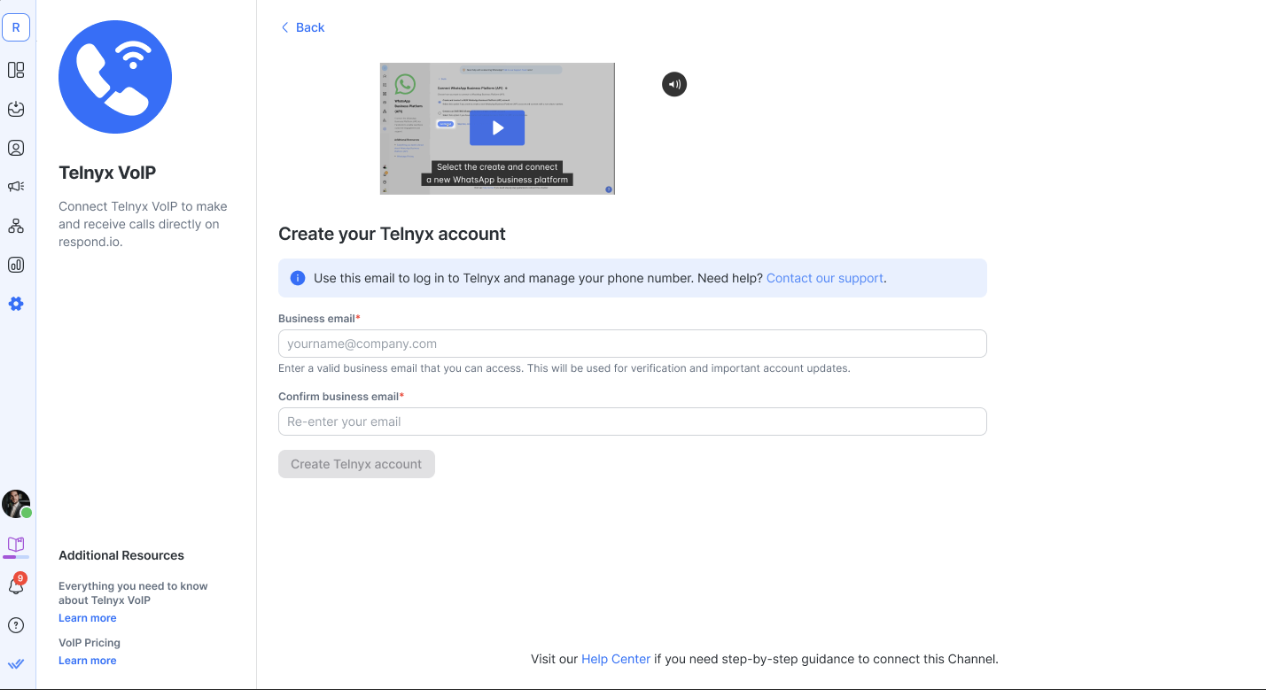
Assign the connected Telnyx number to your agents. Each VoIP channel you create uses one Telnyx sub-account, and there's a max of 3 sub-accounts per Telnyx organization.

Test your setup by placing a call from the Inbox or dialing your Telnyx number from an external phone. To make a call from respond.io, open a conversation assigned to the Telnyx channel and click the phone icon in the conversation actions bar.
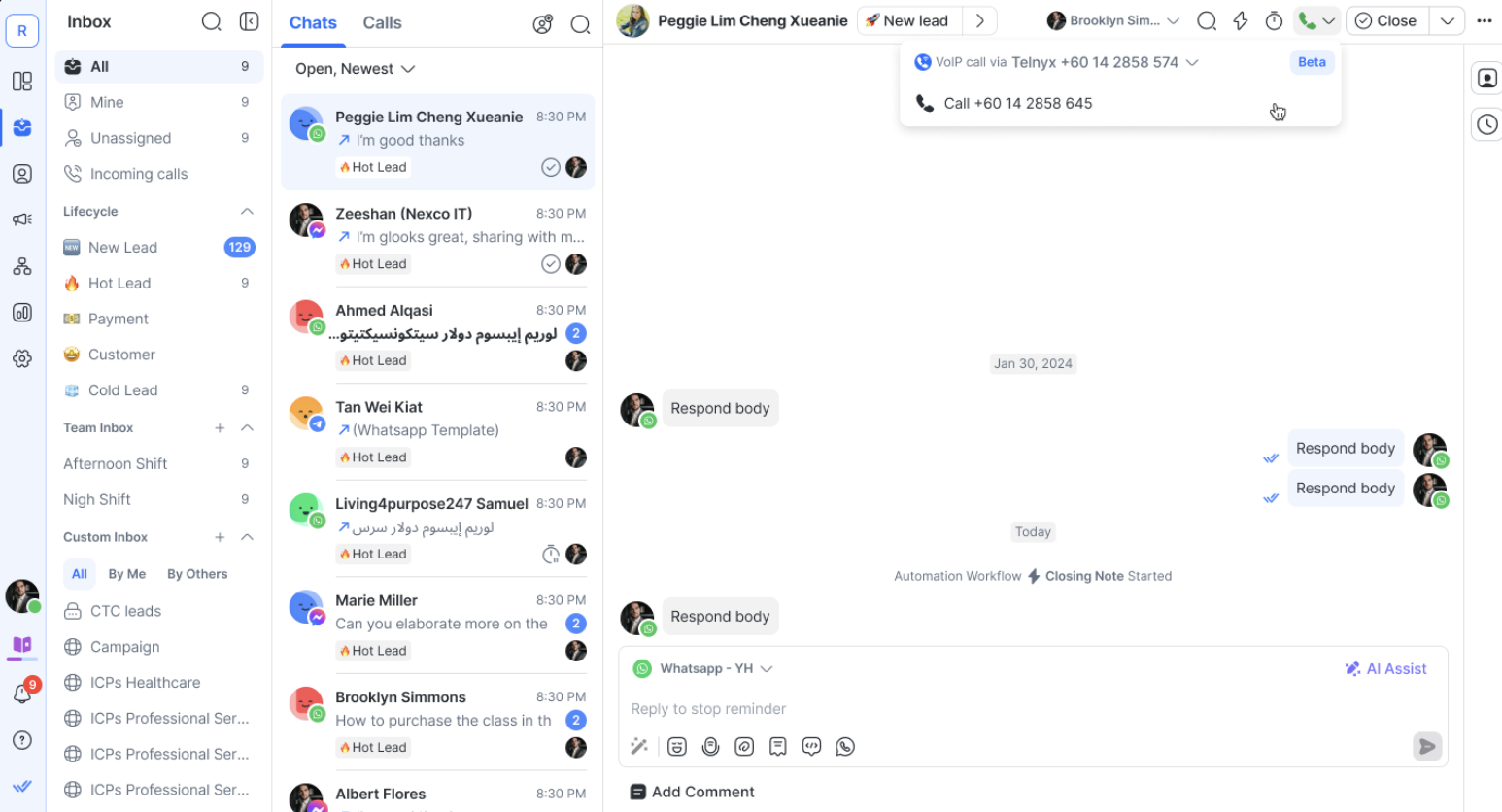
Messenger Calling lets you call customers using Facebook Messenger directly from respond.io. You don’t need phone numbers or extra apps. It’s a simple voice option built into the Messenger chats your team is already handling, with all call activity tracked in the same thread.
Customers can call you straight from Messenger, and the call appears in your respond.io Inbox. To call customers, just request permission during an active chat. Once approved, you’ve got 7 days to make the call. Everything happens inside the thread, right where your agents are already working.
How to set it up:
Connect your Facebook Channel on respond.io. If it's already connected, hit Reconnect to refresh the permissions.
In the Channel configuration page, toggle Messenger Calling ON.
Open the Meta Business Suite app on your phone.
Go to Tools > Settings > Calls, enable the Calls option and set your business call hours.
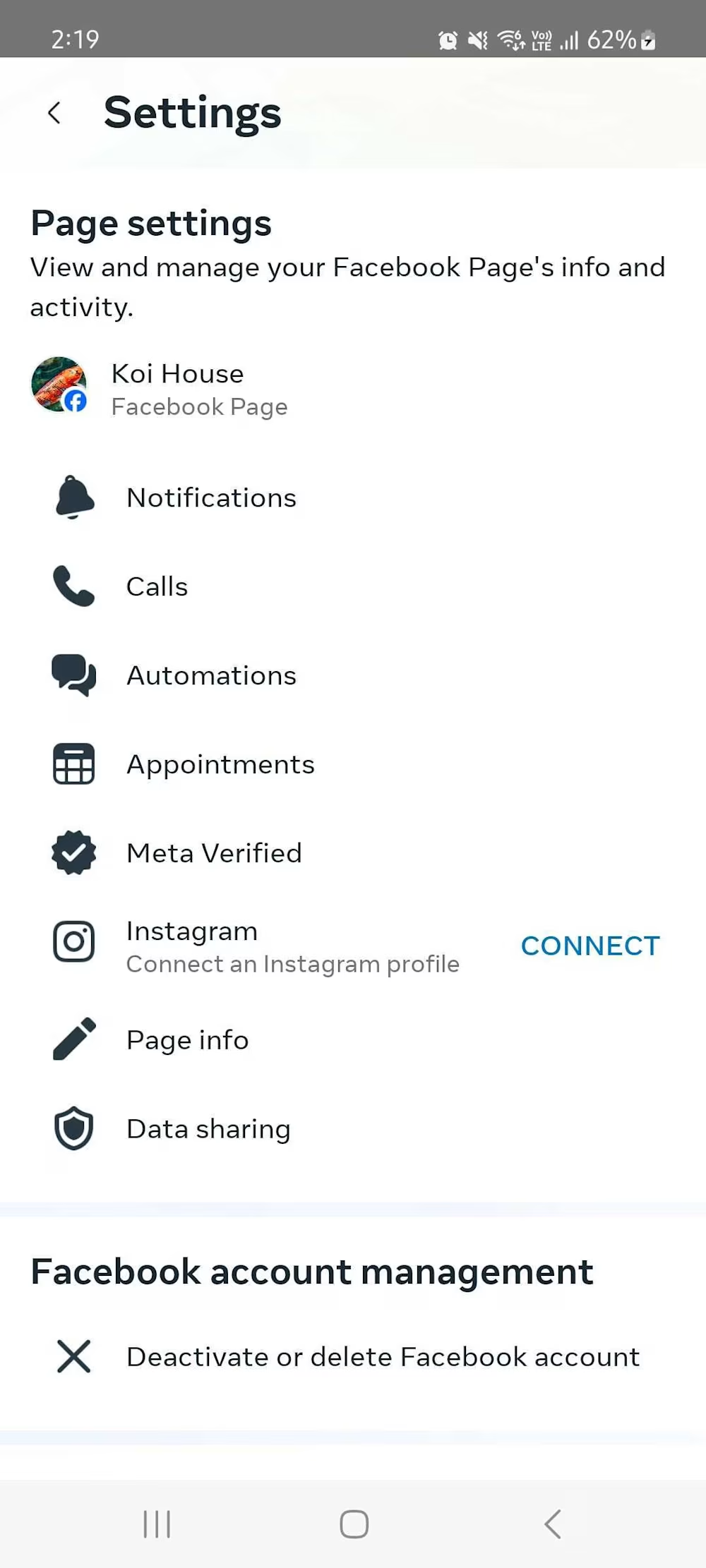
Make sure your Facebook Page is approved for Messenger Calling. If not, request access through respond.io.
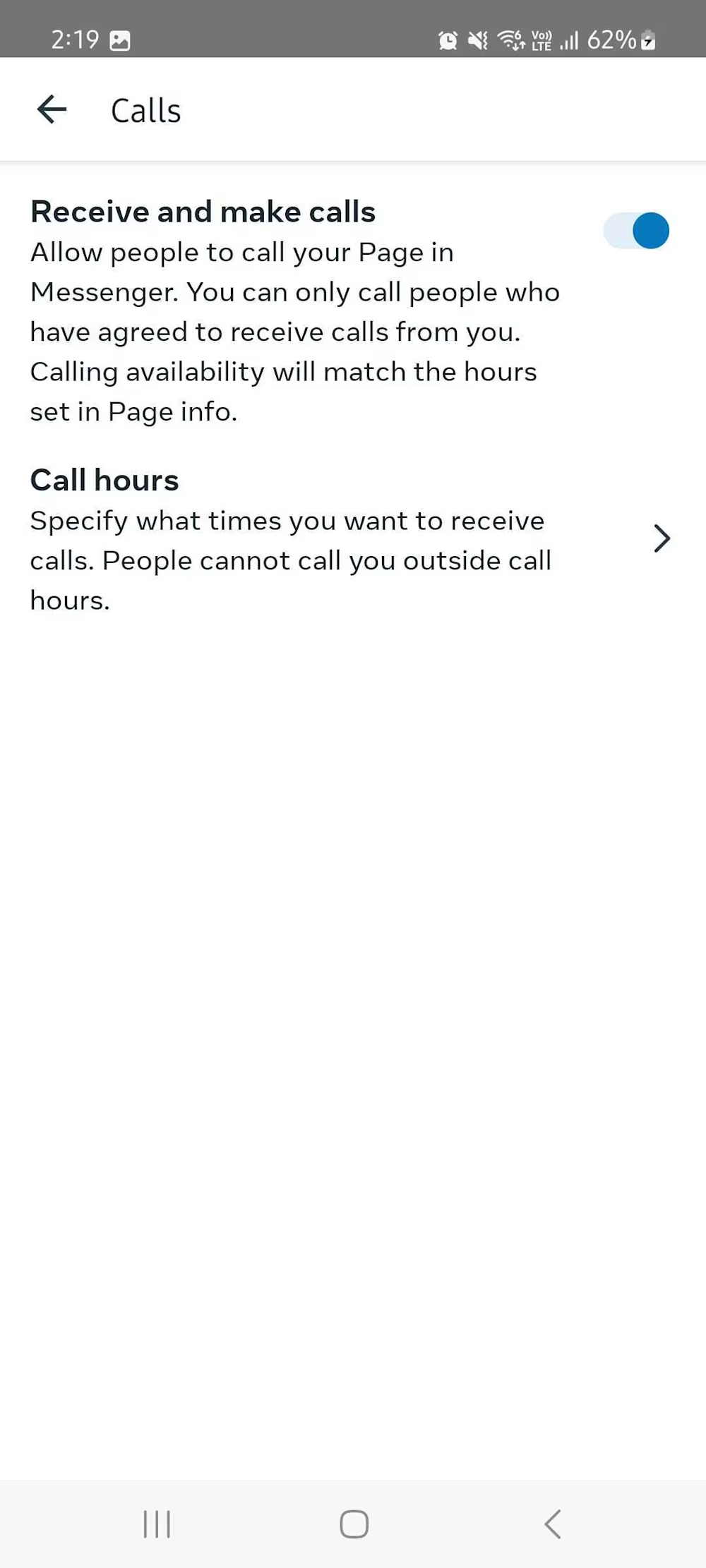
Open a Messenger conversation, click the phone icon and select Request permission to call. Note that you get up to two permission requests per thread per day.
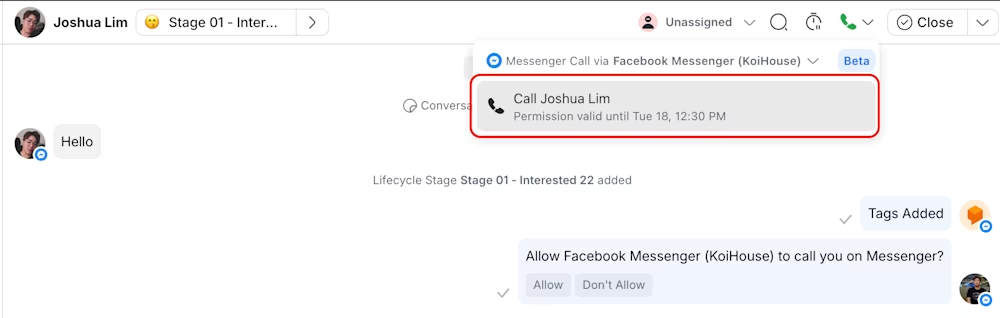
To start the call, click the Call button in the conversation actions bar.
With all this set up, now when a Contact calls you, the notification shows up in your Inbox and Incoming Calls tab. You can accept, decline or follow up later.
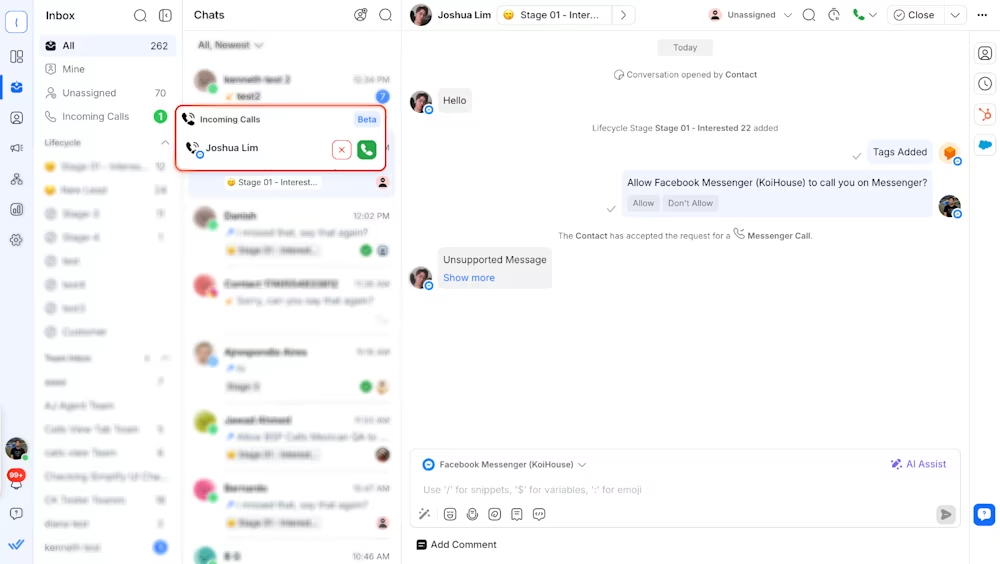
Adding voice calling to your messaging mix is a fantastic first step, but why stop there? With respond.io by your side, you'll be able to do so much more, such as:
A shared inbox that keeps all conversations in one place, making collaboration across teams simple.
Omnichannel messaging that brings WhatsApp, TikTok, Messenger, Telegram, email and other major channels into one platform.
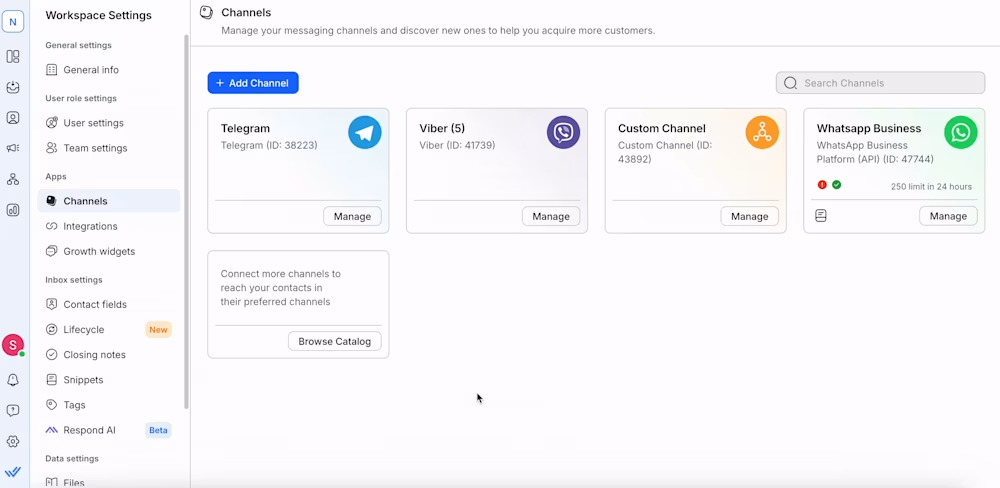
A lifecycle view that lets you track leads and customers through every stage — from first message to conversion.
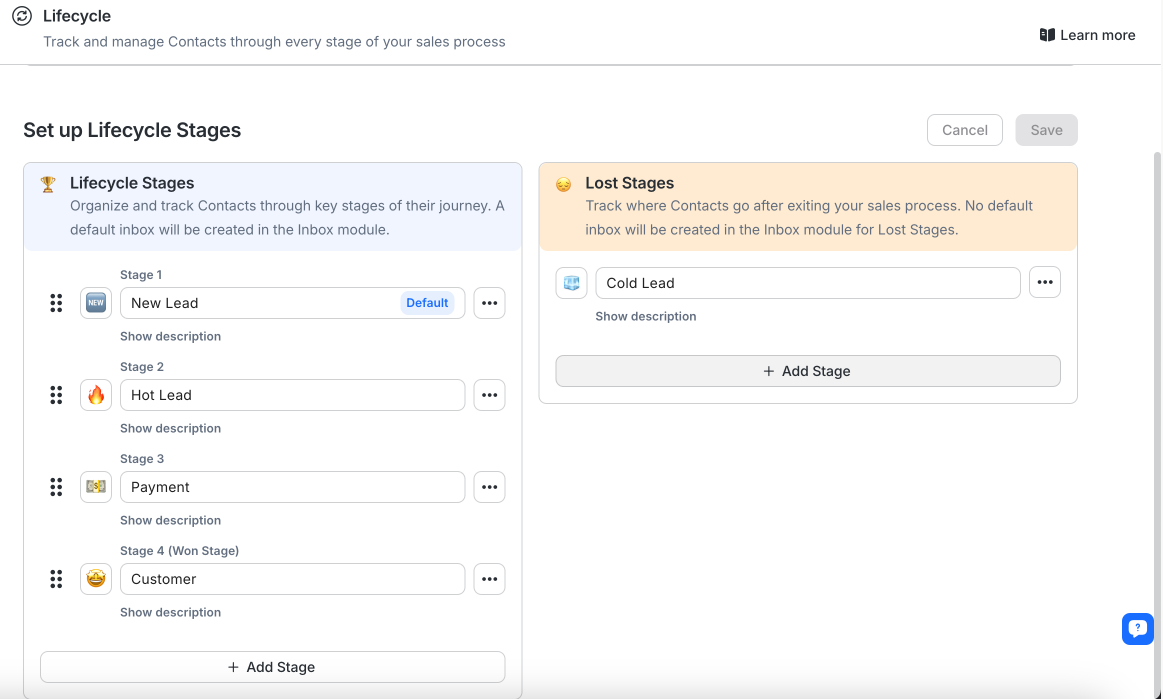
Advanced automation with an easy-to-use, no-code builder that handles more than just basic workflows.
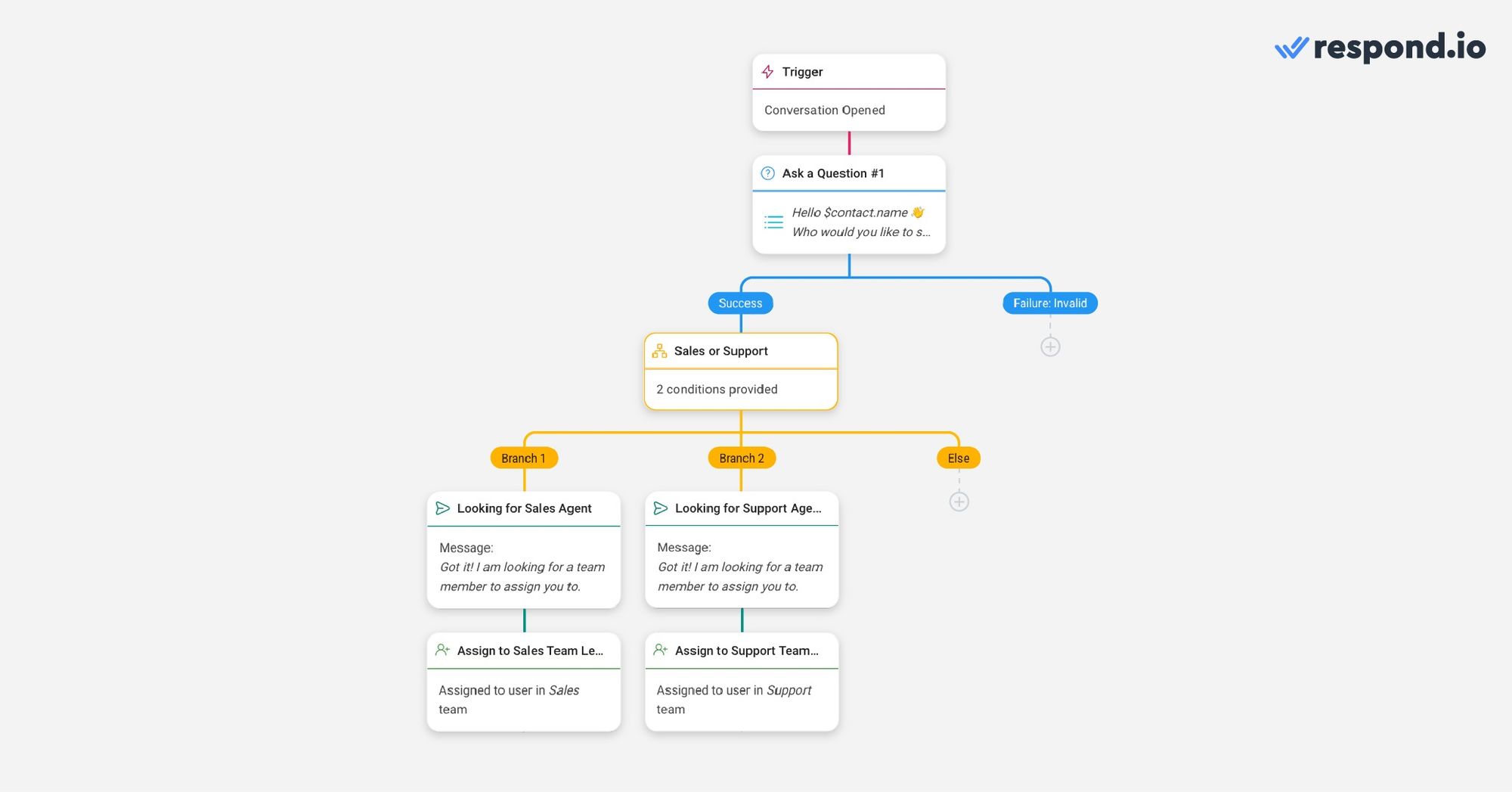
Detailed reporting and analytics that break down response times, customer interactions, team performance and more.
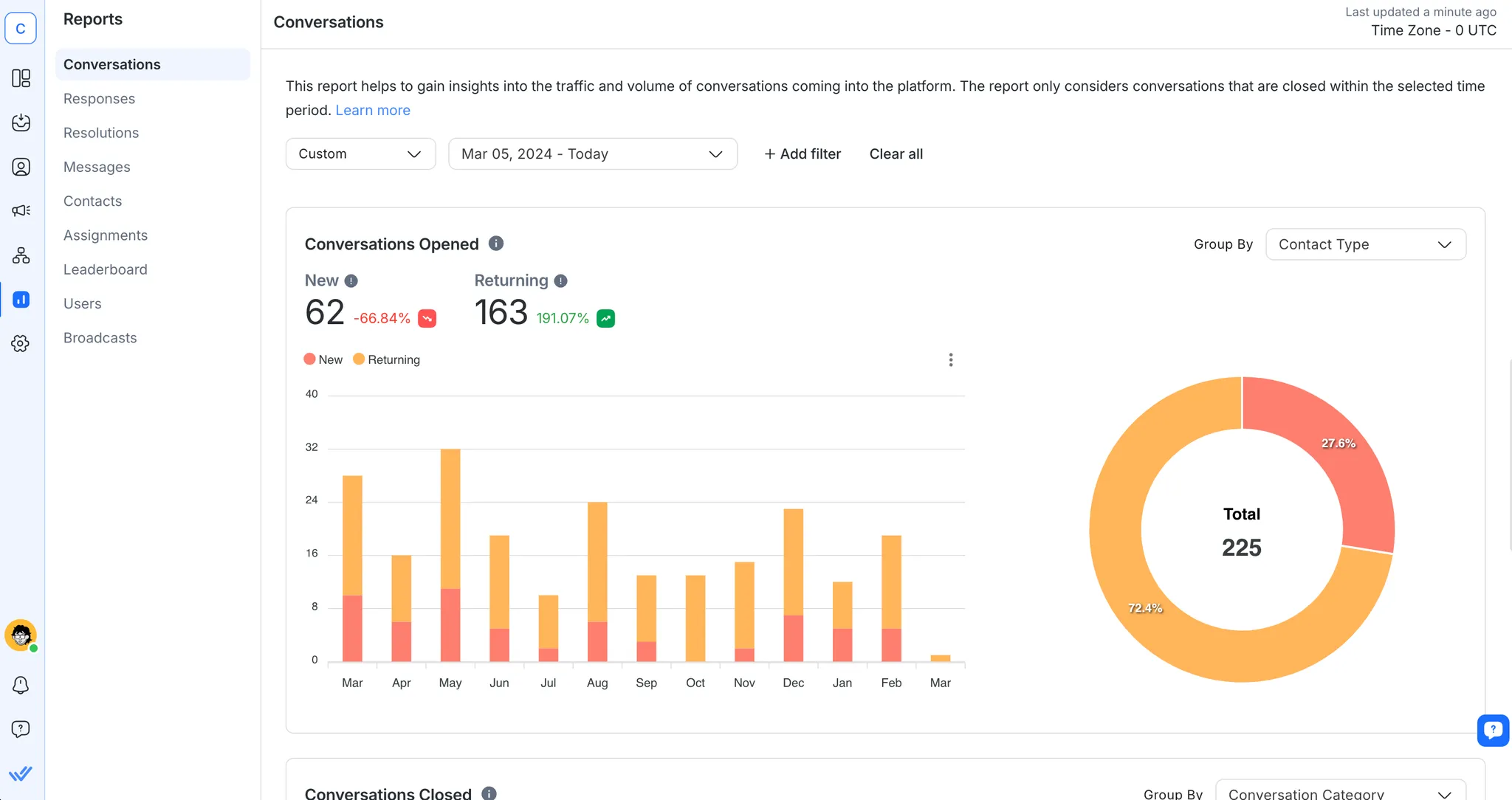
With respond.io, you’re set up to handle calls with context, clarity and confidence, just like the rest of your messaging. So why not experience it for yourself today?
Turn customer conversations into business growth with respond.io. ✨
Manage calls, chats and emails in one place!
Yes. You can enable both Messenger and WhatsApp Calling on respond.io, as long as you meet the requirements set by Meta. That includes connecting your channels, getting approval where needed and switching the feature on in Workspace Settings.
The integrations themselves are free with any respond.io plan that includes calls. However, you’ll still need to pay your provider, like Telnyx or WhatsApp, for call usage and phone numbers.
You can connect popular CRMs like HubSpot, Salesforce, Zoho and others using native integrations, Zapier or the API. You can also use workflows to push call and message data into your CRM.
Setting up a voice channel like Telnyx or Messenger Calling usually takes under 30 minutes if you have your credentials and numbers ready. WhatsApp Calling might take longer if you’re waiting on Meta approval.
Yes. You can build workflows that trigger after a missed call, a completed call or even a permission request. Use them to tag conversations, assign follow-ups or notify specific team members.
Yes. Respond.io is ISO 27001 certified and meets strict data security standards. Your call activity stays in your account, and you control who sees what using role-based access.
Respond.io combines messaging, voice and automation in one place. Unlike traditional CRMs or ticketing tools, it’s built for conversations, not just records. You can talk to customers, trigger actions and see everything in one inbox.
Absolutely! When it comes to VoIP telephony, you can run Telnyx, WhatsApp Calling and Messenger Calling on the same Workspace. Each voice channel shows up in the Inbox like any other channel.
No. VoIP works over the internet, so all you need is a stable connection and a CRM that supports integration. Most businesses run VoIP entirely through web apps, which means that no desk phones are required.
The team is working on smarter routing, improved reporting and more integrations with global carriers. If you want to stay ahead, it’s worth getting set up now!
If you enjoyed our article, you should check out the following:
Ryan Tan, a London School of Economics (LSE) law graduate, is a Senior Content Writer at respond.io. With his B2B tech marketing and Big 4 experience, he strives to create content that both educates and entertains tech-savvy audiences. Ryan specializes in demystifying business messaging, providing readers with practical insights that pave the way to robust growth.

Businesses can't send WhatsApp messages after 24 hours unless they use WhatsApp Message Template. Learn how to format and send template messages plus examples.